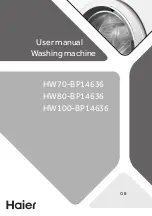ENWW
Sending faxes 35
En
glish
• Notify/Notification—changes how you are notified of the
status of the fax transmission (that is, if the fax was sent or if
an error occurred and the fax was not sent). For the
HP LaserJet 4345mfp and the 4730mfp, access to the
notification settings is through the Notify button located on the
main fax screen. For additional information, see “Changing
notification settings” on page 36.
Note
Notify/Notification changes the notification setting for the current fax
only. To change the default setting, see “To schedule fax call report
printing” on page 66.
5
When all settings are completed, touch OK to return to the
Settings screen.
6
On the Settings screen, to adjust the lightness/darkness of the
fax you are sending, touch the Light or Dark arrows.
7
When all settings are completed on the Settings screen, touch
OK to return to the Fax screen.
Note
When you use the Phone Book, names instead of numbers appear in
the fax recipients list.
8
Touch Phone Book to display the Fax Phone Book screen.
9
Use the scroll arrows to highlight a name or a number in the list,
and then touch Add to enter the name/number in the window. You
can add as many names/numbers as you want.
The Details button displays the fax number or list of fax numbers
for the selected phone book entry. The Personal button shows
only entries from the user's contact list in the phone book. The
All button provides a merged list of the public fax entries and the
personal entries from the contact list.
10 Touch OK to return to the Fax screen. The list of fax names is
displayed in the Recipients window.
11 Touch Start to send the fax. You can either touch the Start button
on the touch screen or press the green Start button on the
control panel.
Note
If you have made any changes to the settings on the Settings screen
(such as changing notification or 1-sided to 2-sided), a Processing Job
screen displays asking “Would you like to keep your current settings?”.
If you press Yes, the MFP returns you to the Fax screen and the settings
you made are retained, which allows you to send another fax using the
same settings. If you press No, the settings are cleared (returned to
their default values) and the MFP home screen is displayed.
Summary of Contents for MFP Analog Fax Accessory 300
Page 1: ...HP LaserJet MFP Analog Fax Accessory 300 Fax Guide Fax Guide Faks Kılavuzu ...
Page 2: ......
Page 3: ...English HP LaserJet MFP Analog Fax Accessory 300 Fax Guide ...
Page 66: ...58 Chapter 3 Configuration ENWW ...
Page 72: ...64 Chapter 4 Faxing advanced ENWW ...
Page 104: ...96 ENWW ...
Page 105: ...Türkçe HP LaserJet MFP Analog Fax Accessory 300 Faks Kılavuzu ...
Page 156: ...46 Bölüm 2 Faks İşlemi TRWW ...
Page 182: ...72 Bölüm 5 Faks Günlükleri TRWW ...
Page 196: ...86 Bölüm 6 Sorun giderme TRWW ...
Page 212: ...102 TRWW ...
Page 213: ......
Page 245: ...٦٤ اﻟﻔﺼﻞ ٤ ﻓﺎآﺲ واﺳﺘﻼم إرﺳﺎل ﻣﺘﻘﺪﻣﺔ ﺧﻴﺎرات ARWW ...
Page 251: ...٥٨ اﻟﻔﺼﻞ ٣ اﻟﺘﻜﻮﻳﻦ ARWW ...
Page 314: ...HP LaserJet MFP Analog Fax Accessory 300 اﻟﻔﺎآﺲ دﻟﻴﻞ ...
Page 315: ......
Page 316: ... Q3701 90929 Q3701 90929 Q3701 90929 2005 Hewlett Packard Development Company L P www hp com ...