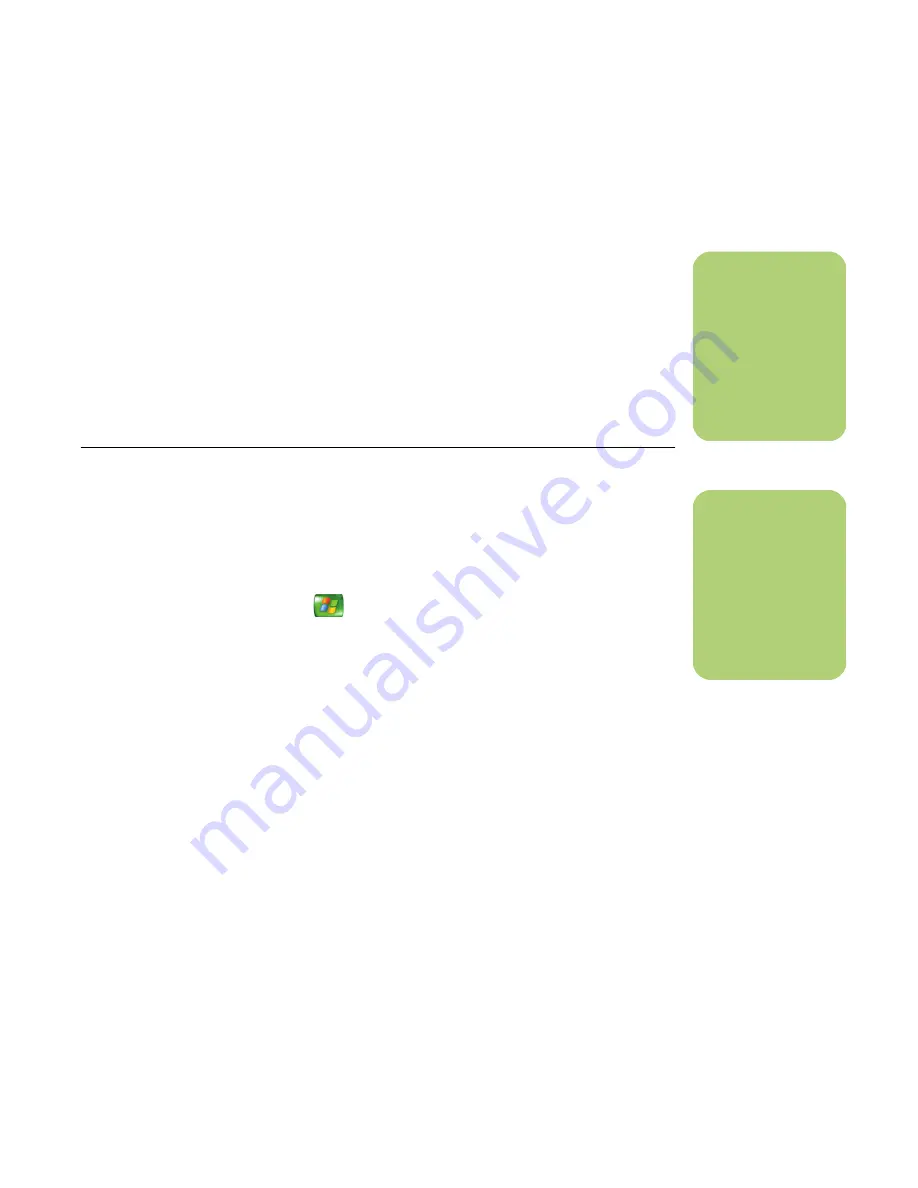
Working with Pictures
45
Assigning a place to your pictures
1
Using your mouse, double-click the
HP Image Zone Plus
icon on the desktop.
2
Click the
My Images
tab, and then click
All by Place
under View/Search.
3
Select your picture by clicking it. You can
select more than one picture, if desired.
4
Click
Assign
and then click
Assign
again.
5
Click the map to find your location. Each time
you click the map, it zooms in closer. Use the
arrow buttons surrounding the map to move
around on the map. When your location is in
the center of the cross symbol, click
Assign
.
6
Click
OK
.
7
Click
Close
.
Searching for pictures in HP Image Zone Plus
You can search for pictures by date, keyword, and
place by using your remote control or mouse in
Media Center. HP Image Zone Plus automatically
organizes your pictures by date, based on the date
assigned by the camera when the picture was taken
or the date the picture was scanned.
1
Press the Media Center Start button
on
the remote control.
2
Select
HP Image Zone
.
3
Select
Search
.
4
Select
By date
. Use the number keypad on
the remote to enter the start and end date
range. The date range of the pictures you
selected is displayed in this window.
Or
Select
By keyword
. Select a keyword, and
then press OK on the remote control.
Or
Select
By place
. Use the arrow buttons on
the remote control to rotate the globe and
numbers 1 through 5 to zoom in or out. When
you have picked a location, press OK.
Locations that have pictures assigned to them
will have a colored dot on the map.
n
There are multiple
ways to move around
the HP Image Zone
Plus map: you can
click and drag or
point and click the
small globe.
n
You must open the
HP Image Zone Plus
program from the
desktop to assign
dates, keywords, and
places to your
pictures.
Summary of Contents for Media Center 2005
Page 1: ...Microsoft Windows XP Media Center Edition 2005 Software Guide ...
Page 16: ...12 HP Media Center PC Software Guide ...
Page 30: ...26 HP Media Center PC Software Guide ...
Page 62: ...58 HP Media Center PC Software Guide ...
Page 68: ...64 HP Media Center PC Software Guide ...
Page 80: ...76 HP Media Center PC Software Guide ...
Page 94: ...90 HP Media Center PC Software Guide ...
Page 110: ......






























