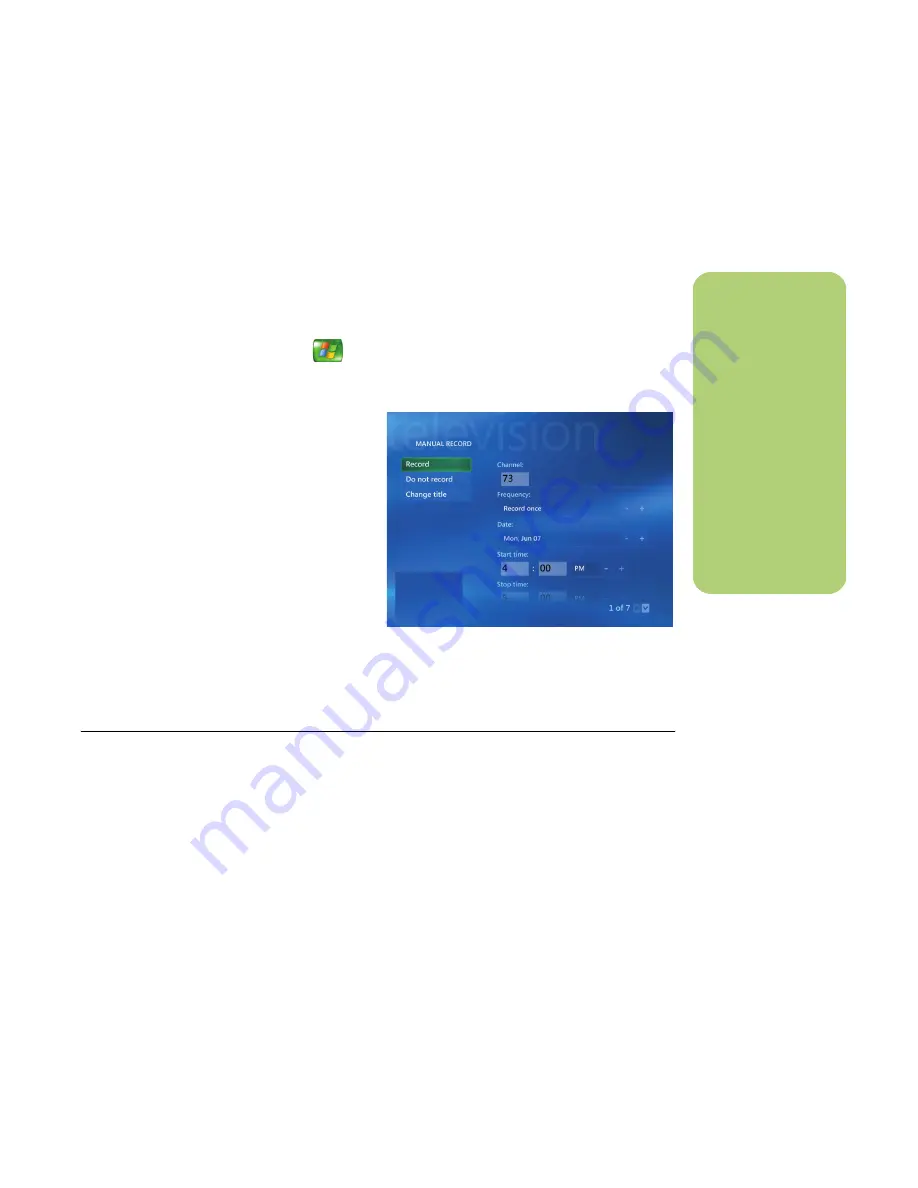
Watching and Recording TV Programs
23
Recording manually
Recording a program manually allows you to select
a specific date, channel, and recording time period.
For some programs, you may want to begin
recording before the scheduled beginning and after
the scheduled ending of the program.
1
Press the Media Center Start button
on
the remote control, select
My
TV
,
Recorded
TV
, and then select
Add Recording
.
2
Select
Channel and Time
.
3
Select the channel number box and enter the
channel number using the numeric keypad
on the remote control.
4
Select the (+) or (–) buttons, and then press
OK on the remote control to scroll through
choices and enter the recording frequency,
date, start and stop times, and storage and
quality options.
5
To set the recording and return to the
Recorded TV window, select
Record
in the
window, and then press OK on the remote
control.
6
To return to the previous window, press Back
on the remote control.
Recording TV without the Television Program Guide
You do not need the Television Program Guide to
record TV. You can record a TV program by
pressing the Record button on the remote control
while watching live TV. You can also select the
program you want to record manually. See
“Recording manually” on page 23.
n
■
Recorded TV
programs that
have been copied
to a DVD can be
played on your PC
and on some DVD
players.
■
Recorded TV
programs can be
backed up as part
of a full system
backup and
restored to the
same PC, but not to
other PCs.
Summary of Contents for Media Center 2005
Page 1: ...Microsoft Windows XP Media Center Edition 2005 Software Guide ...
Page 16: ...12 HP Media Center PC Software Guide ...
Page 30: ...26 HP Media Center PC Software Guide ...
Page 62: ...58 HP Media Center PC Software Guide ...
Page 68: ...64 HP Media Center PC Software Guide ...
Page 80: ...76 HP Media Center PC Software Guide ...
Page 94: ...90 HP Media Center PC Software Guide ...
Page 110: ......






























