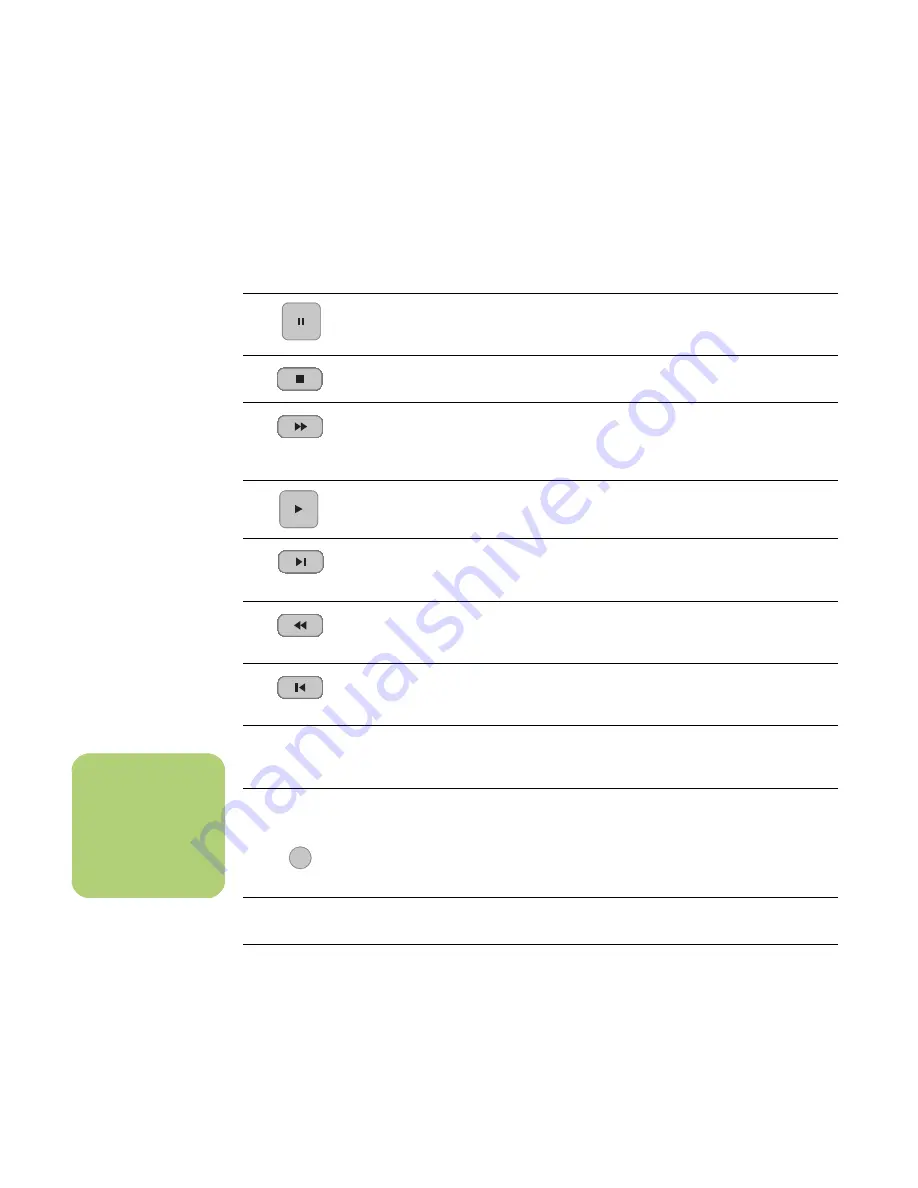
16
HP Media Center PC Software Guide
Using the remote control in My TV
Button
Action
To freeze the live TV image, press Pause. While paused, My TV continues to
record a pause buffer for up to 30 minutes. To resume watching TV where you left
off, press Play.
To stop live TV or a recorded program, press Stop once. To resume watching the
program, press Play.
To move forward in the live TV program that has been paused, or in a recorded
program, press Fast-Forward (Fwd). To speed up the fast-forwarding, press Fwd
two or three times. Fwd allows you to skip 3 hours in the Television Program
Guide.
To play a recorded TV program or to resume watching a program after pressing
the Pause, Fast-Forward, Rewind, Replay, or Skip buttons.
To advance in live TV or in a recorded program by 30 seconds, press Skip once.
You can repeatedly skip forward, but only to the end of the pause buffer or the
recorded program. Allows you to skip 12 hours in the Guide.
To move backward in live TV or a recorded program, press Rewind (Rew). To
speed up rewinding, press Rew three times. To resume watching the program,
press Play. Rew allows you to move back 3 hours in the Guide.
To move backward in live TV by 7 seconds, press Replay. You can repeatedly
rewind with the instant replay option, but only to the beginning of the pause buffer
or recorded program. Allows you to move back 12 hours in the Guide.
Live TV
To maximize the TV viewing window to full-screen mode, press Live TV. Also, to
advance to the end of the pause buffer and resume watching the live TV
broadcast, press Live TV.
More
information
To see the channel number, station identifier, title of program, time slot, and
category of program, press the More information button while in full-screen mode.
If you select a recorded show and then press the More information button, you can
access more information about a program, stop or delete a program, record a
series, change the “Keep Until” setting, copy a selected program to CD/DVD,
access the instant messaging dialog box, and access TV settings.
CH/PG
To move to the next channel or page in the Television Program Guide, press the
CH/PG (+) and (–) buttons.
Guide
To open the Television Program Guide, press Guide. When in the Guide window,
press Guide again to view a program categories menu. To filter your Guide to
display only programs in a category, you can select a category, such as Drama.
n
For some countries/
regions, the Live TV
button is labeled TV
on the remote control.
i
Summary of Contents for Media Center 2005
Page 1: ...Microsoft Windows XP Media Center Edition 2005 Software Guide ...
Page 16: ...12 HP Media Center PC Software Guide ...
Page 30: ...26 HP Media Center PC Software Guide ...
Page 62: ...58 HP Media Center PC Software Guide ...
Page 68: ...64 HP Media Center PC Software Guide ...
Page 80: ...76 HP Media Center PC Software Guide ...
Page 94: ...90 HP Media Center PC Software Guide ...
Page 110: ......






























