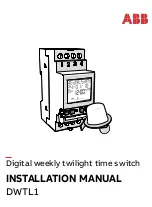96
•
SerDes level (internal)
—The SerDes level test verifies port circuitry. The SerDes level test sends a test
frame from the ASIC through the SerDes chip and back to the ASIC for the selected ports. The port
passes the test if the frame that was sent by the ASIC matches the test frame that was received. This test
requires that the port be in diagnostics mode, and therefore, disrupts communication.
•
SFP level (external)
—The SFP level test verifies port circuitry. The SFP level test sends a test frame from
the ASIC through the SerDes chip, through the SFP transceiver fitted with an external loopback plug,
and back to the ASIC for the selected ports. The port passes the test if the test frame that was sent by
the ASIC matches the test frame that was received. This test requires that the port be in diagnostics
mode, and therefore, disrupts communication.
•
Node-to-Node (online)
—The Node-to-Node test verifies communications between the port and its
device node or device loop. The port being tested must be online and connected to a remote device.
The port passes the test if the frame that was sent by the ASIC matches the frame that was received. This
test requires that the port be online, and therefore, does not disrupt communication.
To run the diagnostics tests on a port:
1.
Select the port to be tested in the faceplate display.
2.
Select
Port > Port Diagnostics
.
3.
Select
Internal
,
External
, or
Online
in the Test Selection area.
4.
Enter the frame count, frame size, and select a test pattern option. You can use the default pattern or
enter an 8-digit pattern (hex). Select
Terminate Test Upon Error
for online test, if you want the test to
stop should it encounter an error.
5.
Click
Start Test
to begin the test. The Test Results area displays the test status, number of frames sent,
and number of errors found.
6.
To test another port, open the
Select Port
drop-down list and select another port (number) and test type
(
Internal
,
External
, or
Online
) in the Test Selection area.
7.
Click
Start Test
to begin the next test. Observe the results in the Test Results area.
Summary of Contents for McDATA
Page 100: ...100 ...