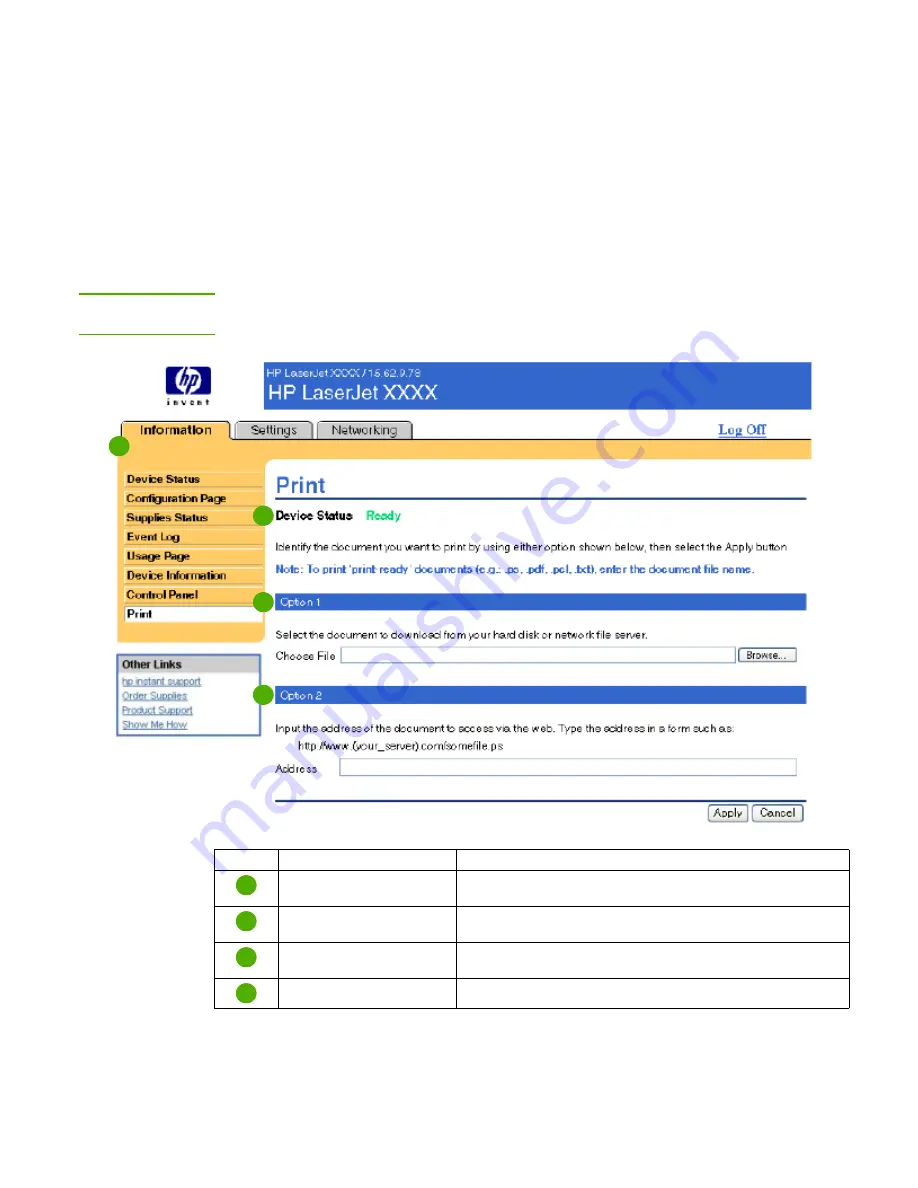
ENWW
17
You can use this screen to print one file at a time from a product that supports the HP Embedded
Web Server. This feature is especially useful if you are a mobile user, because you do not have
to install the product’s printer driver in order to print—you can print anywhere at any time.
You can print print-ready files, such as documents that have been generated by using a “print to
file” driver option. Print-ready files commonly have file name extensions such as .PRN (Windows
Print Ready File), .PCL (Printer Control Language), .PS (PostScript), .PDF (Adobe Portable
Document Format), and .TXT (text).
The following illustration and table describe how to use this screen.
Note
The Print screen (and the
menu on the left) is available only if it has been configured to
appear on the
Security
tab. For more information, see
“Security” on page 33
.
1
2
3
4
Callout Area on screen
Information or capability that the area provides
EWS tabs and menus
For more information, see
“Navigating through the HP Embedded
Web Server” on page 5
.
Device Status
Shows the product status (the same information that appears on
the Device Status screen and the control-panel display).
Option 1
Prints a file that is located on your laptop, computer, or a network
file server.
Option 2
Prints a file that you can gain access to over your intranet.
1
2
3
4
Summary of Contents for LaserJet P3005 Series
Page 1: ...HP LaserJet P3005 Series printers HP Embedded Web Server User Guide ...
Page 2: ......
Page 3: ...HP Embedded Web Server User Guide ...
Page 6: ...iv ENWW ...
Page 32: ...26 Configuring the product from the Settings screens ENWW ...
Page 46: ...40 Configuring the product from the Settings screens ENWW ...
Page 52: ...46 Using the Other Links as a resource ENWW ...
Page 56: ...50 Index ENWW ...
Page 57: ......
















































