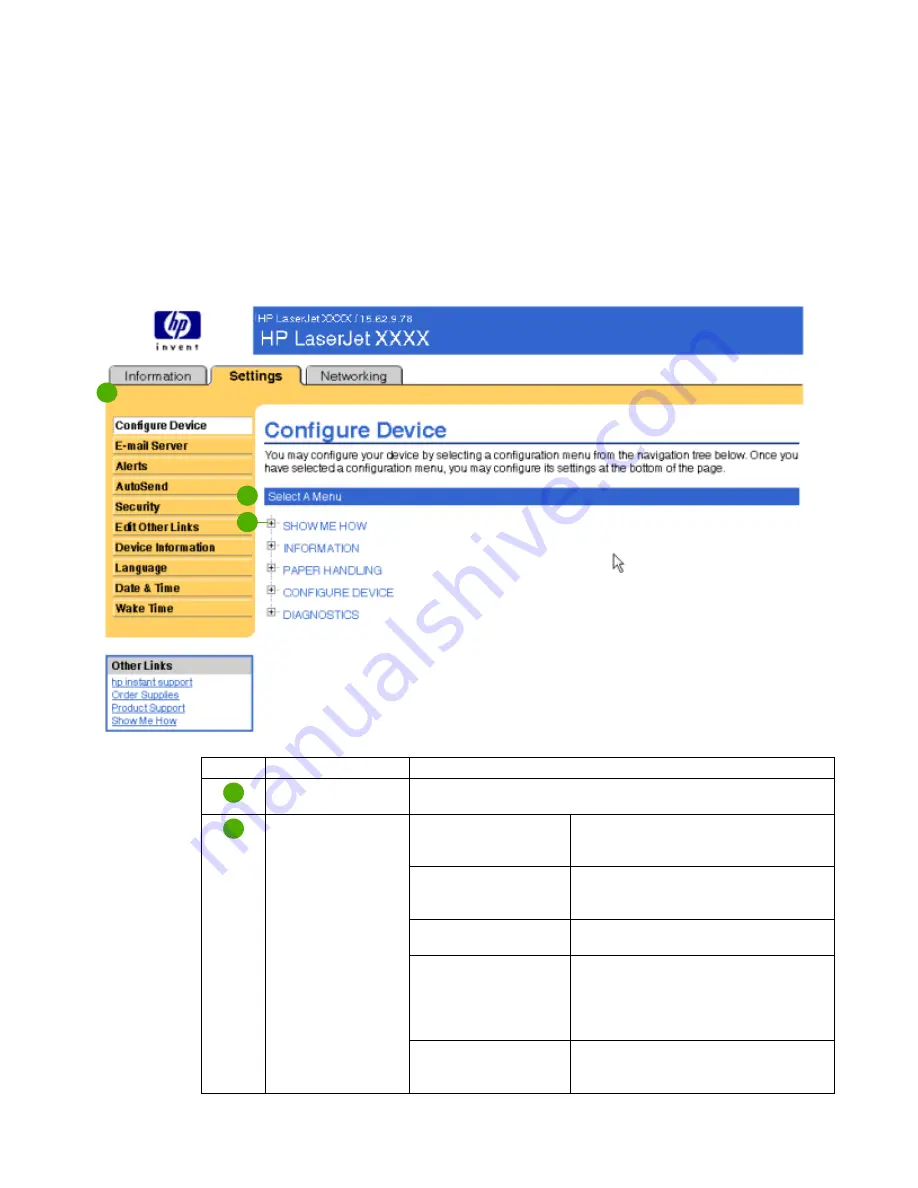
20
Configuring the product from the Settings screens
ENWW
Configure Device
You can use the Configure Device screen to print product information pages and configure the
product
remotely
. The following illustration, table, and example procedure describe how to use
this screen.
If your product has a control-panel display, these menus are similar to the menus that are
available at your product control panel. Some of the product control-panel menus are not
available from the HP Embedded Web Server.
See the documentation that came with your product for more information about the different
menus that your product supports.
1
2
3
Callout Area on the screen Information or capability that the area provides
EWS tabs and menus
For more information, see
“Navigating through the HP Embedded Web
Server” on page 5
.
Select a Menu
SHOW ME HOW
menu
Print step-by-step instructions for
performing specific tasks on your
HP product.
INFORMATION
menu
Print product information pages, which
provide details about the product and its
configuration.
PAPER HANDLING
menu
Set the type of media that is in each tray.
CONFIGURE DEVICE
menu
Configure the product to affect the product
behavior. For example, you can configure
product personality settings from this
menu, such as print-quality settings or
destination bins.
DIAGNOSTICS
menu
Print the event log, perform a paper-path
test, configure the output bin and duplexing
mode, and set the number of copies.
1
2
Summary of Contents for LaserJet P3005 Series
Page 1: ...HP LaserJet P3005 Series printers HP Embedded Web Server User Guide ...
Page 2: ......
Page 3: ...HP Embedded Web Server User Guide ...
Page 6: ...iv ENWW ...
Page 32: ...26 Configuring the product from the Settings screens ENWW ...
Page 46: ...40 Configuring the product from the Settings screens ENWW ...
Page 52: ...46 Using the Other Links as a resource ENWW ...
Page 56: ...50 Index ENWW ...
Page 57: ......






























