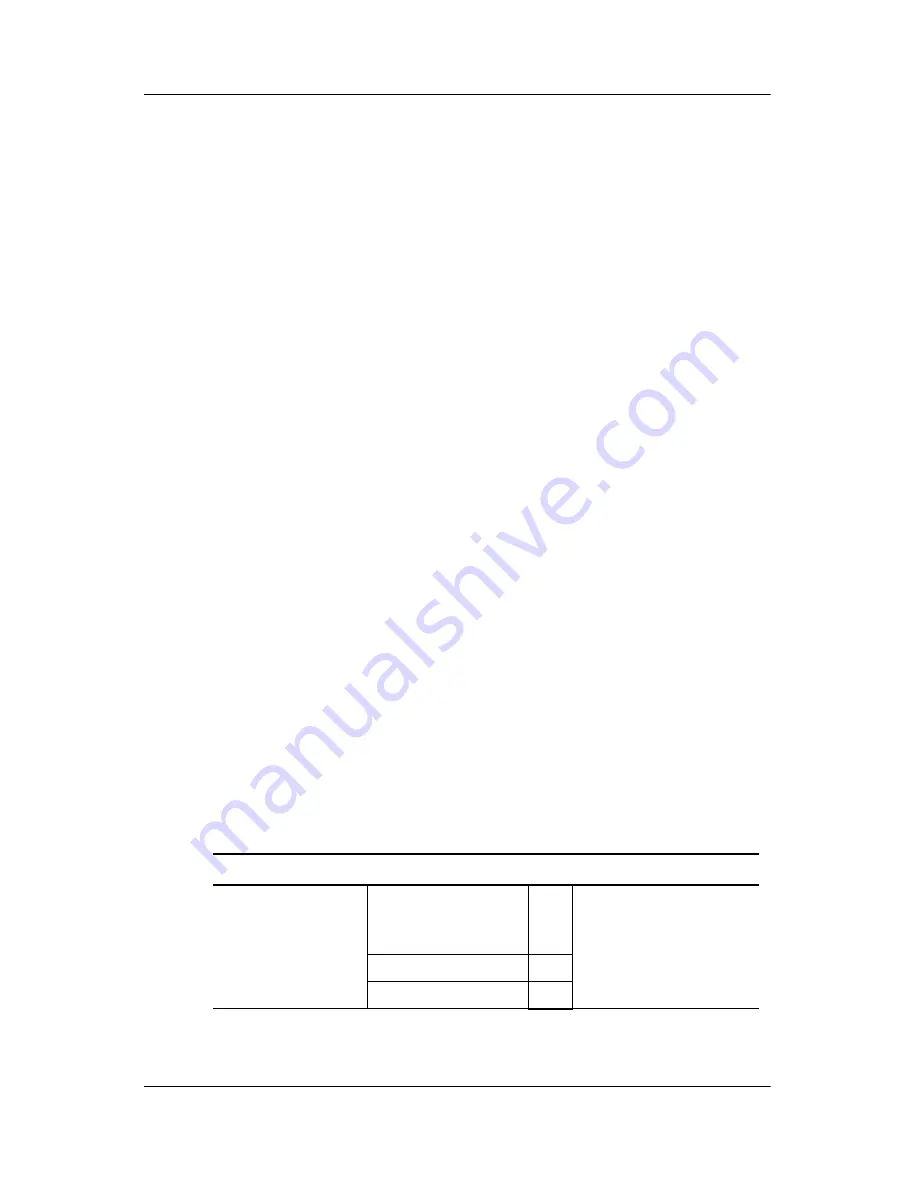
Operating the Monitor
Adjusting the Screen Image
Use the On-Screen Display (OSD) to adjust the screen image,
position and operating parameters of the monitor based on your
viewing preferences. To make screen adjustments in the OSD:
1. If the monitor is not already on, press the Power button to
turn on the monitor.
Allow the monitor to stabilize for at least 30 minutes before
making image adjustments.
2. Press the
Menu
button, then the main menu of the OSD
appears.
3. To access a menu control, use the
-
or
+
buttons. When the
icon you want becomes highlighted, press the
Auto/Set
button.
4. Use the
-
/
+
buttons to adjust the image to the desired level.
Use the
Auto/Set
button to select other sub-menu items.
5. Press the
Menu
button once to return to the main menu to
select another function. Press the
Menu
button twice to exit
the OSD menu.
Using the On-Screen Display
The following table lists the available adjustments and selections
you can make using the OSD menu.
Main Menu
Sub Menu
Reference
Picture
Brightness
x Adjusts the brightness,
contrast and gamma of
the screen.
Contrast
x
Gamma
x
4–6
User Guide






























