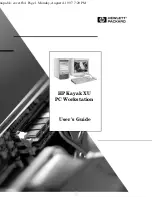vi
English
2 How to Install Accessories Inside Your PC Workstation
Supported HP Accessories . . . . . . . . . . . . . . . . . . . . . . . . . . . . . . . . .
22
Removing and Replacing the Cover . . . . . . . . . . . . . . . . . . . . . . . . . .
23
Moving the Power Supply . . . . . . . . . . . . . . . . . . . . . . . . . . . . . . . . . .
24
Installing Memory. . . . . . . . . . . . . . . . . . . . . . . . . . . . . . . . . . . . . . . . .
26
Main Memory Modules . . . . . . . . . . . . . . . . . . . . . . . . . . . . . . . . . . . . . . .
26
Installing More Memory on the Video Adapter . . . . . . . . . . . . . . . . . . . .
29
Installing Mass Storage Devices . . . . . . . . . . . . . . . . . . . . . . . . . . . . .
31
Connecting Devices. . . . . . . . . . . . . . . . . . . . . . . . . . . . . . . . . . . . . . . . . .
32
Installing a Hard Disk Drive in an Internal Shelf . . . . . . . . . . . . . . . . . . .
35
Installing a Hard Disk Drive in a Front-Access Shelf . . . . . . . . . . . . . . .
38
Completing the Installation of a Hard Disk Drive . . . . . . . . . . . . . . . . . . 40
Installing a Drive in a Front-Access Shelf . . . . . . . . . . . . . . . . . . . . . . . .
41
Completing the Installation of a Drive . . . . . . . . . . . . . . . . . . . . . . . . . . . 44
Installing Accessory Boards . . . . . . . . . . . . . . . . . . . . . . . . . . . . . . . .
45
Configuring Accessory Boards with Plug and Play (Windows 95) . . . . .
45
Configuring Plug and Play with the
Setup
program . . . . . . . . . . . . . . . . 45
Configuring Accessory Boards . . . . . . . . . . . . . . . . . . . . . . . . . . . . . . . . . 46
Installing the Board . . . . . . . . . . . . . . . . . . . . . . . . . . . . . . . . . . . . . . . . . .
47
Installing a Processor . . . . . . . . . . . . . . . . . . . . . . . . . . . . . . . . . . . . .
50
napa.bk : napa.toc Page vi Monday, August 4, 1997 7:20 PM
Summary of Contents for Kayak XU
Page 1: ...HP Kayak XU PC Workstation User s Guide napa bk cover fb4 Page 1 Monday August 4 1997 7 20 PM ...
Page 3: ...User s Guide napa bk title fb4 Page i Monday August 4 1997 7 20 PM ...
Page 12: ...x English napa bk napa toc Page x Monday August 4 1997 7 20 PM ...
Page 134: ...122 English napa bk glossary fb4 Page 122 Monday August 4 1997 7 20 PM ...
Page 139: ...Regulatory Statements and Warranty napa bk bckmttr fb4 Page 127 Monday August 4 1997 7 20 PM ...