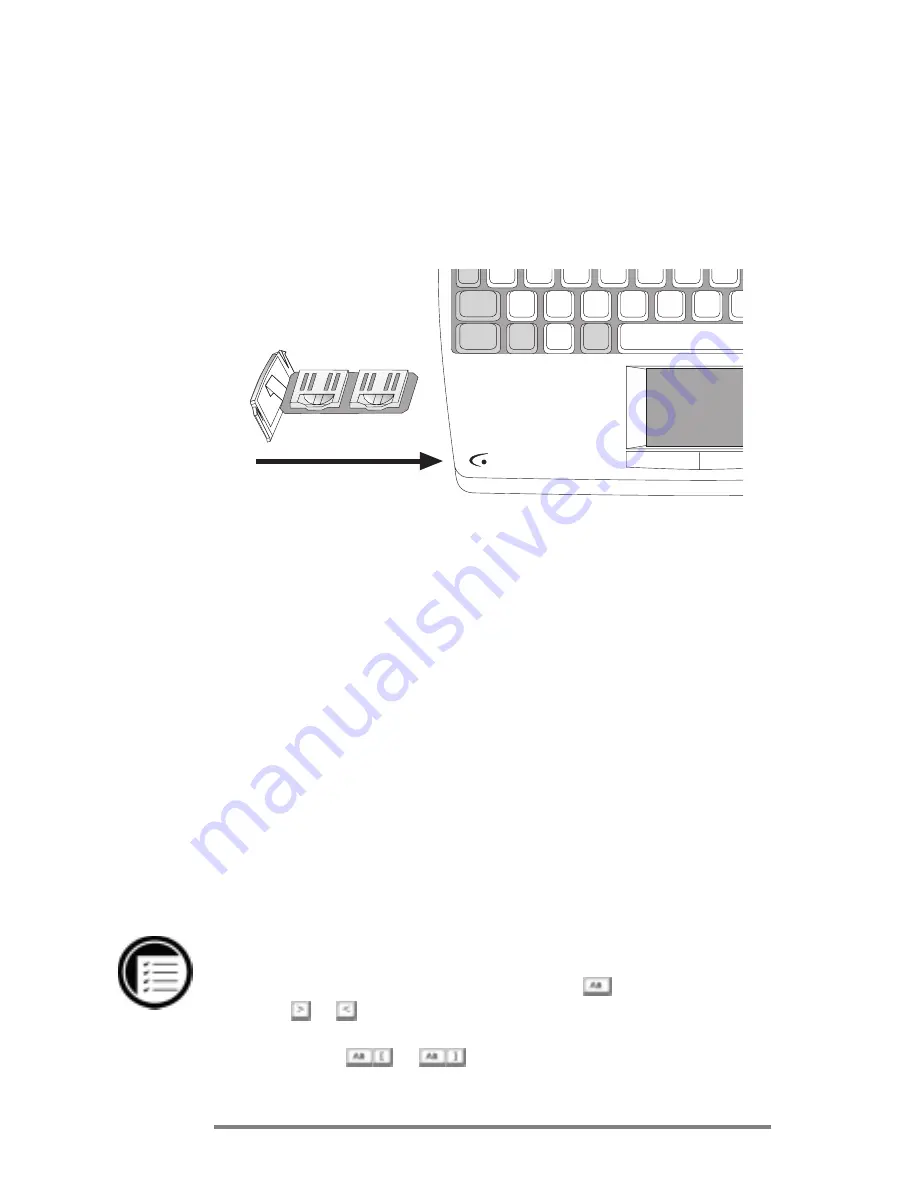
22
ï
HP Jornada H/PC Users Guide
4. Carefully slide the tray into the backup battery
compartment.
5. Fold the ribbon inside the compartment and slide the
cover back on to the battery compartment.
Following the Welcome Wizard
After you install the main battery, your HP Jornada will
turn on automatically. At startup, the Hewlett-Packard
welcome screen appears. Then, after a few moments, the
Windows CE Welcome Wizard begins. The Welcome Wizard
presents a brief orientation that helps you to configure device
settings such as the World Clock and Owner Identification.
Before you begin working, you may need to adjust the
brightness and contrast of the display to compensate for
different lighting conditions and viewing angles. You can use
the keyboard to adjust both contrast and brightness.
To adjust screen brightness and contrast
1. On the keyboard, hold down the
key as you press
or to increase or decrease the brightness.
2. Press
or
to adjust the contrast.
Summary of Contents for Jornada 820
Page 34: ...30 ï HP Jornada H PC User s Guide ...
Page 68: ...64 ï HP Jornada H PC User s Guide ...
Page 98: ...96 ï HP Jornada H PC User s Guide ...
Page 110: ...108 ï HP Jornada H PC User s Guide ...
Page 126: ...124 ï HP Jornada H PC User s Guide ...
Page 154: ...152 ï HP Jornada H PC User s Guide ...
Page 168: ...166 ï HP Jornada H PC User s Guide ...






























