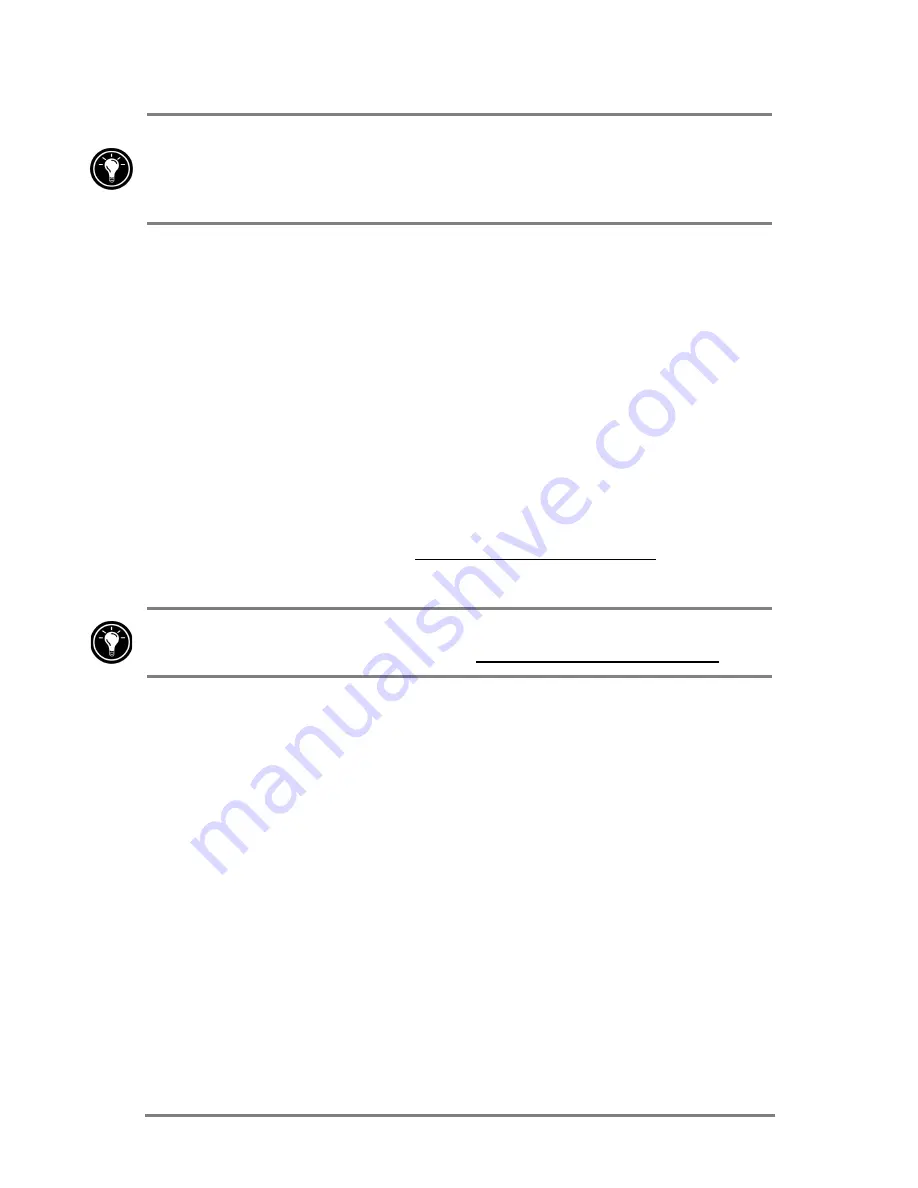
90
|
HP Jornada 520 Series User
’
s Guide
When you have finished reading a book, you may want to delete it to conserve
space on your device. If a copy of the book is stored on your desktop PC, you
can download it again at any time. To remove a book from your device, tap
and hold the title in the Library list and then tap Delete on the pop-up menu.
2PQL6ROYH
OmniSolve is a financial application that is designed specifically for real estate,
retail, and business professionals who use Pocket PCs to make financial
decisions quickly and accurately. OmniSolve employs a form-filling metaphor
to provide a rich problem-solving environment that is unparalleled in ease of
use, power, and flexibility.
=X\]J[]8VWR<XU_N
1. On
the
Start menu, tap Programs, and then tap the OmniSolve icon.
For detailed help and procedures about using OmniSolve, refer to online Help
or see the LandWare Web site at www.landware.com/omnisolve.
For other non-HP Pocket PC software solutions, refer to the HP Jornada CD-
ROM or visit the HP Jornada Web site at www.hp.com/jornada/solutions
Summary of Contents for Jornada 520
Page 1: ... 3 RUQDGD 6HULHV 3RFNHW 3 8VHU V XLGH Printed in Singapore Edition 1 ...
Page 32: ...28 HP Jornada 520 Series User s Guide ...
Page 48: ...44 HP Jornada 520 Series User s Guide ...
Page 78: ...74 HP Jornada 520 Series User s Guide ...
Page 98: ...94 HP Jornada 520 Series User s Guide The Type I CompactFlash card slot ...
Page 122: ...118 HP Jornada 520 Series User s Guide ...
Page 126: ...122 HP Jornada 520 Series User s Guide ...
















































