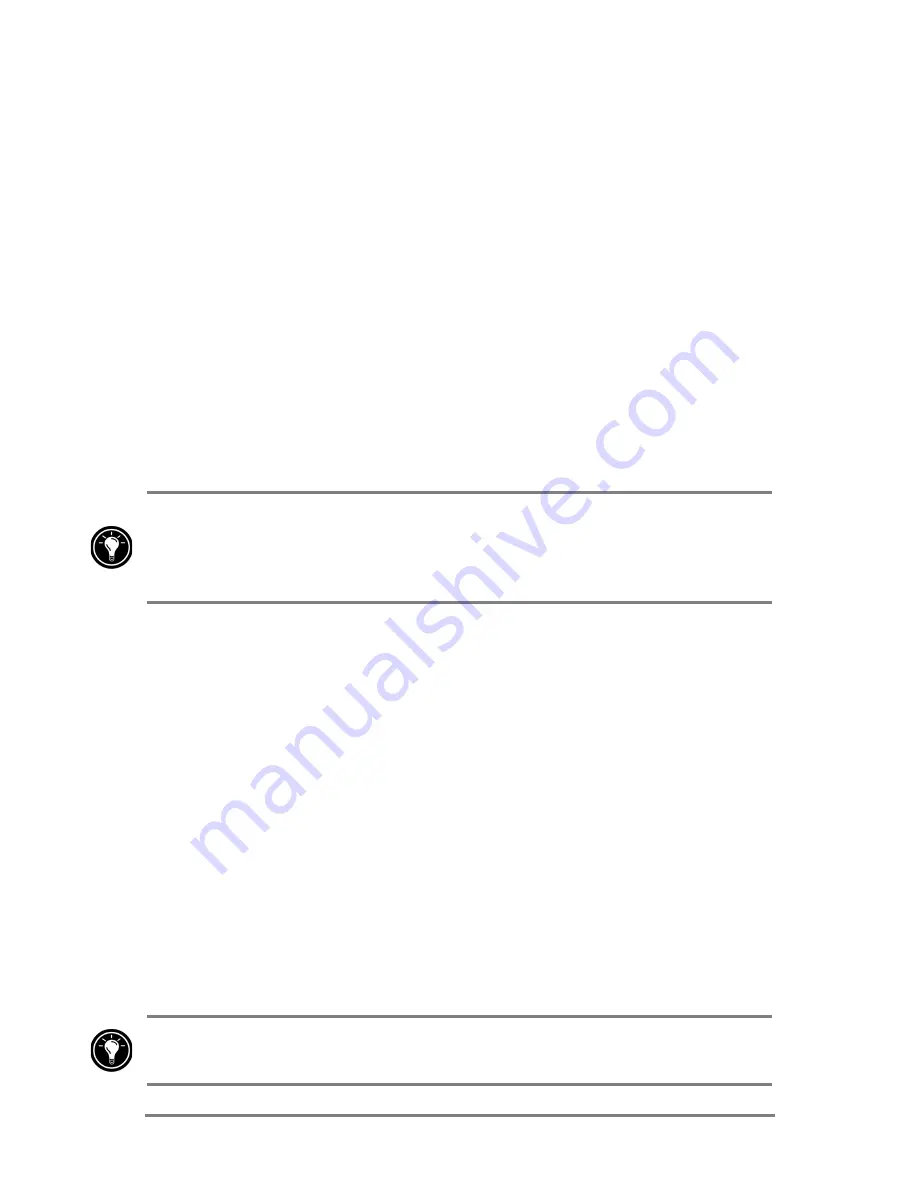
84
|
HP Jornada 520 Series User
’
s Guide
0LFURVRIW3RFNHW:RUG
Microsoft Pocket Word works with Microsoft Word on your desktop PC to give
you easy access to copies of your documents. You can create new documents
on your HP Jornada, or you can copy documents from your desktop PC to
your HP Jornada. Synchronize documents between your desktop PC and your
HP Jornada regularly so that you have the most up-to-date content in both
locations.
=X^\N9XLTN]@X[M
1. On
the
Start menu, tap Programs, and then tap the Pocket Word
icon.
2. Tap the name of a document in the file list.
–or–
Tap New to open a blank document.
To open a template rather than a blank document, select a template for new
documents. On the Tools menu, tap Options, and then browse to select the
default template. When you tap New, the template appears with appropriate
text and formatting already provided.
You can open only one document at a time; when you open a second
document, you will be asked to save the first. You can save a document you
create or edit in a variety of formats, including Pocket Word (.psw), Rich Text
Format (.rtf), and Plain Text (.txt).
You can enter information in Pocket Word in four modes: writing, drawing,
typing, and recording. Use the View menu to switch between modes. Each
mode has its own toolbar, which you can show and hide by tapping the
Show/Hide Toolbar button on the Command bar.
•
Typing Mode. Use the Input panel to enter typed text into the document
with either the soft keyboard or the Character Recognizer. For more
information on entering typed text, see “Entering information” in chapter 2.
•
Writing Mode. In writing mode, use your stylus to write directly on the
screen. Ruled lines are displayed as a guide, and the zoom magnification
is greater than in typing mode to allow you to write more easily. For more
information on writing and selecting writing, see “Entering information” in
chapter 2.
Written words are converted to graphics (metafiles) when a Pocket Word
document is converted to a Word document on your desktop PC.
Summary of Contents for Jornada 520
Page 1: ... 3 RUQDGD 6HULHV 3RFNHW 3 8VHU V XLGH Printed in Singapore Edition 1 ...
Page 32: ...28 HP Jornada 520 Series User s Guide ...
Page 48: ...44 HP Jornada 520 Series User s Guide ...
Page 78: ...74 HP Jornada 520 Series User s Guide ...
Page 98: ...94 HP Jornada 520 Series User s Guide The Type I CompactFlash card slot ...
Page 122: ...118 HP Jornada 520 Series User s Guide ...
Page 126: ...122 HP Jornada 520 Series User s Guide ...






























