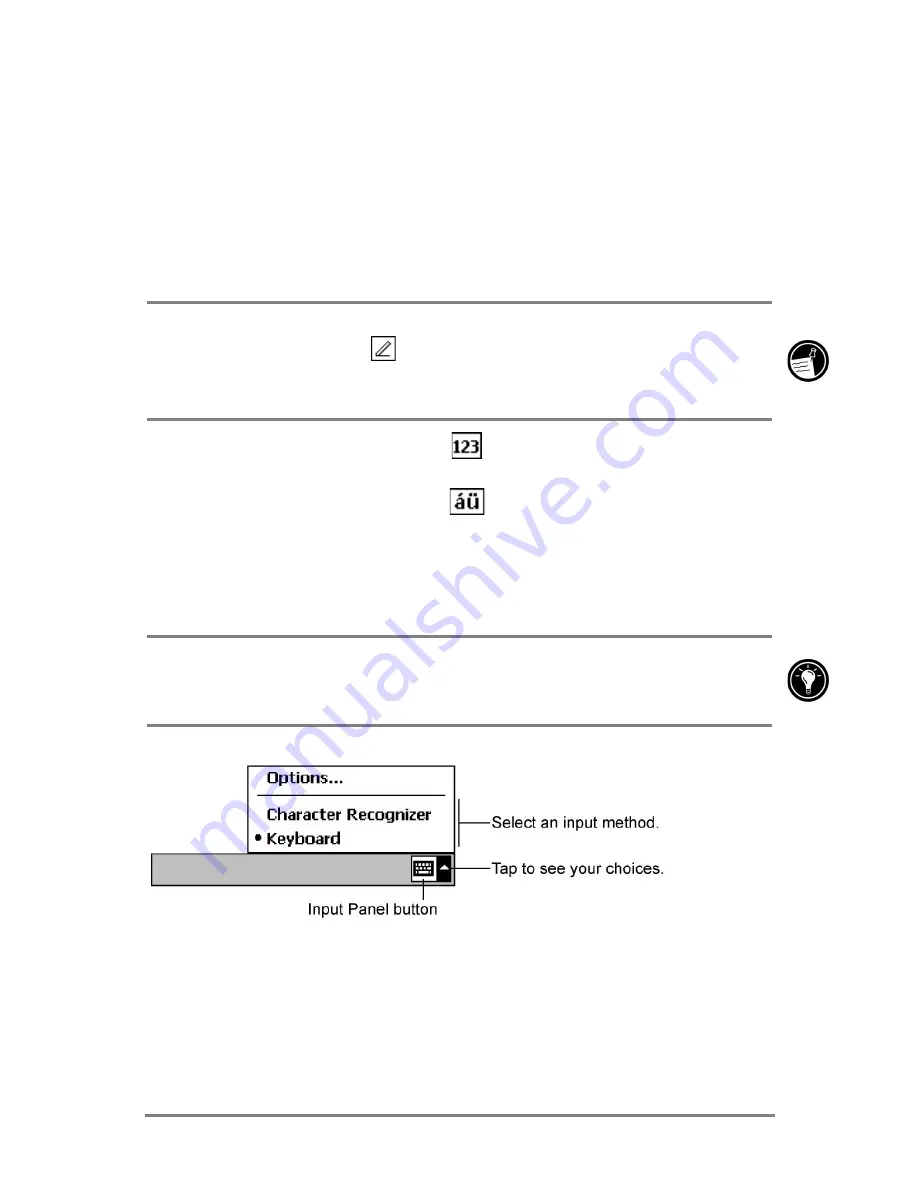
Chapter 2
|
Getting started
|
21
6RIWNH\ERDUG
The soft keyboard is an onscreen keyboard displayed at the bottom of the
screen. Tap a letter on the keyboard to enter that letter, just as if you were
typing.
=XMR\YUJb]QN\XO]TNbKXJ[M
1. Tap the Input panel icon at the right edge of the Command bar.
The icon may look like either a keyboard or a pen, depending on which input
option you have selected. If
is displayed (meaning that the Character
Recognizer is selected), tap the arrow to the right of the Input panel icon, and
then tap Keyboard.
•
To display a numeric keypad, tap
at the upper-left corner of the soft
keyboard.
•
To type accented characters, tap
at the lower-left corner of the soft
keyboard. The display shows the available accented characters.
•
To type capital letters, tap the
V
key.
•
To use keyboard shortcuts, such as
F9
for Paste or
F=
for Undo,
tap the
F
key, and then tap the letter of the command.
To change the size of the onscreen keys and set other options for the soft
keyboard, tap the arrow next to the Input panel icon and then tap Options, or
use the Input control panel.
The Input panel icon and menu
Summary of Contents for Jornada 520
Page 1: ... 3 RUQDGD 6HULHV 3RFNHW 3 8VHU V XLGH Printed in Singapore Edition 1 ...
Page 32: ...28 HP Jornada 520 Series User s Guide ...
Page 48: ...44 HP Jornada 520 Series User s Guide ...
Page 78: ...74 HP Jornada 520 Series User s Guide ...
Page 98: ...94 HP Jornada 520 Series User s Guide The Type I CompactFlash card slot ...
Page 122: ...118 HP Jornada 520 Series User s Guide ...
Page 126: ...122 HP Jornada 520 Series User s Guide ...






























