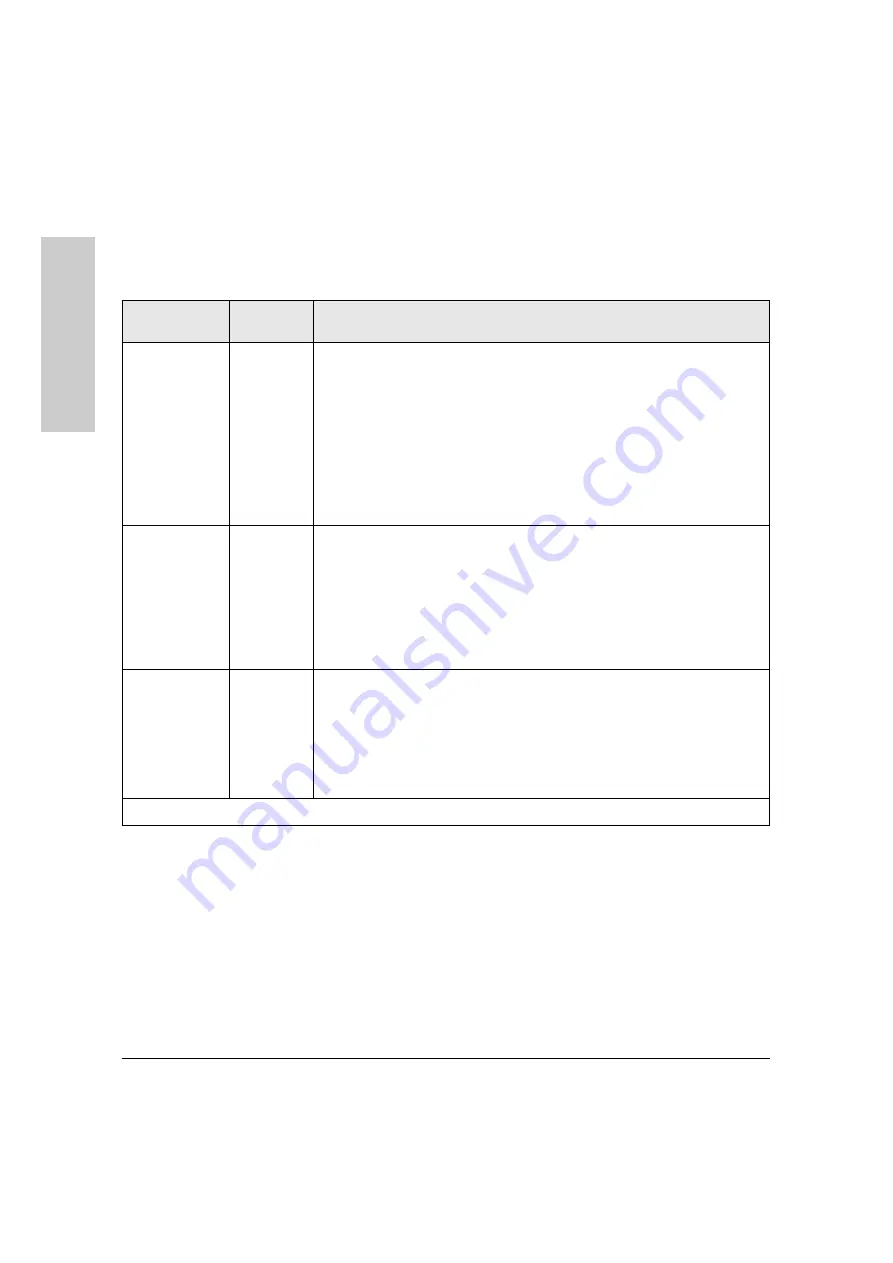
1-4
Introducing the HP ProCurve RSVLC-0501
Top of the Access Point
In
tr
od
uci
n
g
the HP
P
roC
urve
R
SVLC
-0501
LEDs
Table 1-1.
Access Point LEDs
Access Point
LEDs
State
Meaning
Power
On (green)
The access point is receiving power.
Off
The access point is NOT receiving power.
Blinking*
(green)
The access point is undergoing self test or downloading software.
The self test and initialization are in progress after you have power cycled or reset
the access point. The access point is not operational until this LED stops blinking.
On (amber)
A system component of the access point has failed.
Blinking*
(amber)
A hardware component of the access point has failed.
LAN
(green)
Off
The RJ-45 port has no active network cable connected, or is not receiving a signal.
Otherwise, the port may have been disabled through the access point console, or
the Web browser interface.
Blinking or
On
The RJ-45 port has a link indication from a 10 Mbps or 100 Mbps device and is
transmitting or receiving traffic. The LED blinking rate is proportional to the traffic
rate. If there is no traffic, the blinking rate will be once every five seconds. As the
traffic rate increases, the blinking rate also increases until the LED is solid on, which
indicates there no available bandwidth on the port.
Radio 1 (11b/g)
Radio 2 (11a/b/g)
(green)
Off
The wireless interface is disabled, either through the access point console or the
Web browser interface.
Blinking or
On
The wireless interface is enabled and transmitting or receiving traffic. The LED
blinking rate is proportional to the traffic rate. If there is no traffic, the blinking rate
will be once every five seconds. As the traffic rate increases, the blinking rate also
increases until the LED is solid on, which indicates there no available bandwidth
on the interface.
* The blinking behavior is an on/off cycle once every 1.6 seconds, approximately.











































