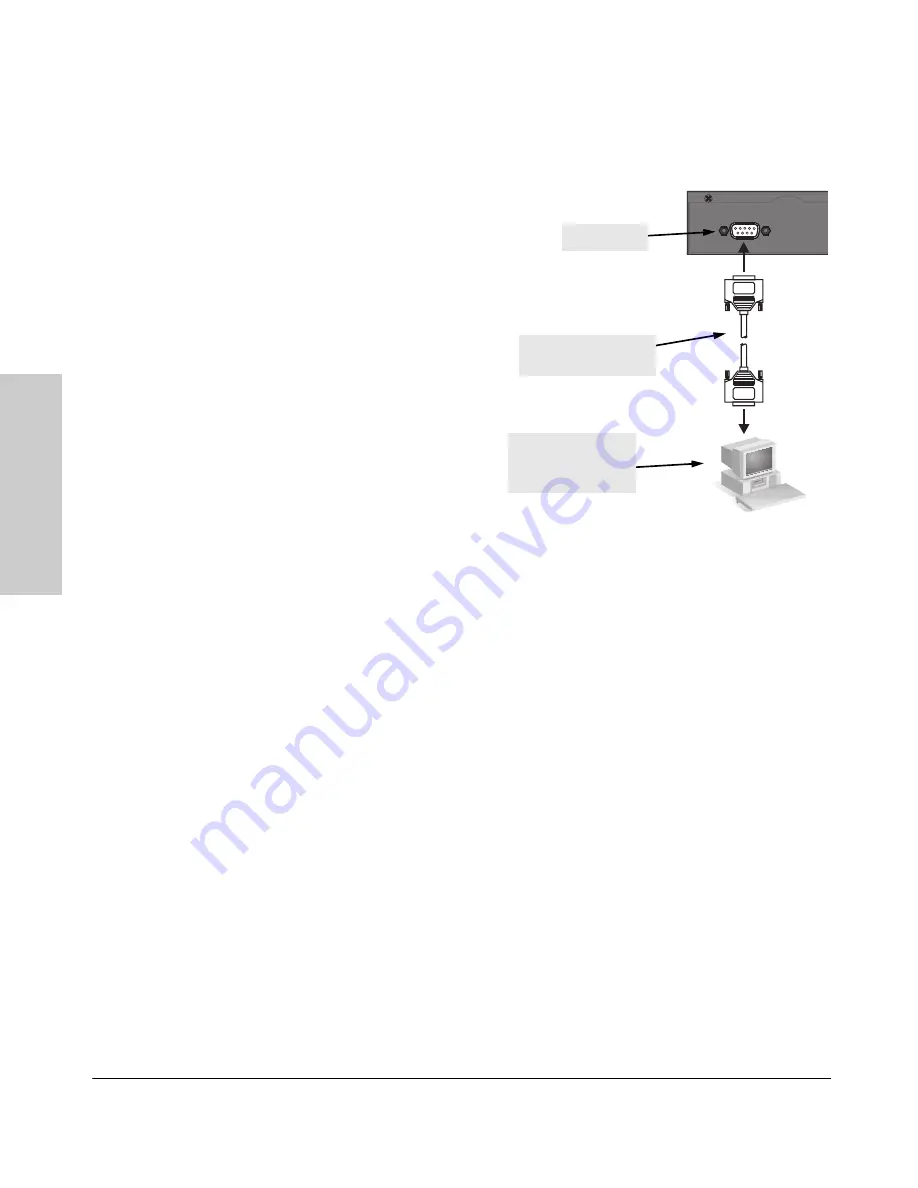
2-18
Installing the Switch 2650
Installation Procedures
In
sta
llin
g
th
e
Switc
h
2650
Direct Console Access
To connect a console to the
switch, follow these steps:
1.
Connect the PC or
terminal to the switch’s
Console Port using the
console cable included
with the Switch 2650. (If
your PC or terminal has a
25-pin serial connector,
first attach a 9-pin to
25-pin straight-through
adapter at one end of the
console cable.)
2.
Turn on the terminal or
PC’s power and, if using a
PC, start the PC terminal
program.
3. Press
[Enter]
two or three times and you will see the copyright page and the
message “Press any key to continue”. Press a key, and you will then see
the switch console command (CLI) prompt, for example:
HP Procurve Switch 2650#
If you want to continue with console management of the switch at this time,
see chapter 3, “Getting Started With Switch Configuration” for some basic
configuration steps. For more detailed information, refer to the
Management
and Configuration Guide,
which is on the Documentation CD-ROM that came
with your switch.
Console
Console port
Console cable supplied
with the switch
PC running a terminal
emulator program, or
a VT-100 terminal
Summary of Contents for J4899A
Page 1: ...hp procurve switch 2650 installation and getting started guide www hp com go hpprocurve ...
Page 2: ......
Page 3: ...HP Procurve Switch 2650 Installation and Getting Started Guide ...
Page 8: ......
Page 16: ......
Page 68: ......
Page 85: ......






























