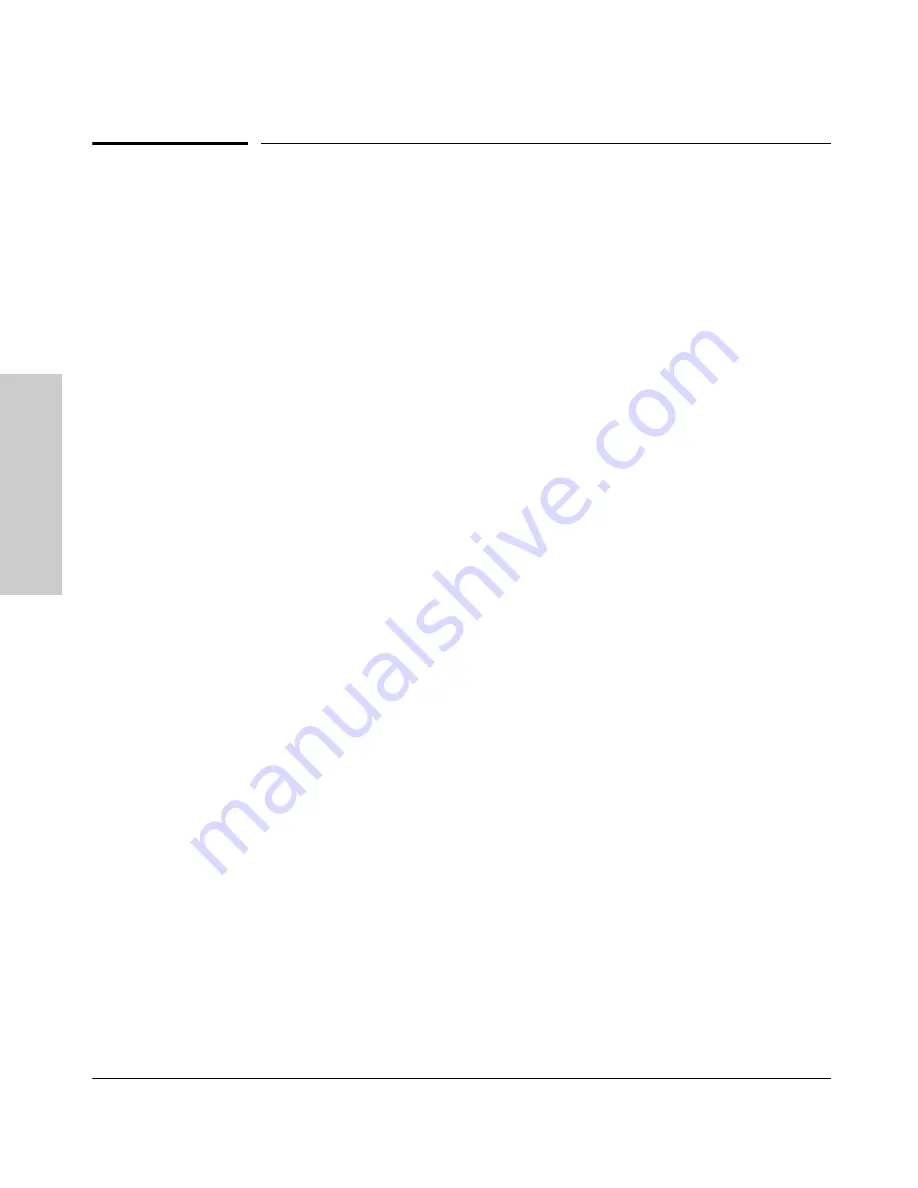
2-2
Installing the Switch 2650
Installation Procedures
In
sta
llin
g
th
e
Switc
h
2650
Installation Procedures
Summary
Follow these easy steps to install your switch. The rest of this chapter provides
details on these steps.
1.
Prepare the installation site (
page 2-4
).
Make sure that the physical
environment into which you will be installing the switch is properly
prepared, including having the correct network cabling ready to connect
to the switch and having an appropriate location for the switch.
Please see
page 2-3 for some installation precautions.
2.
Install mini-GBICs (optional—
page 2-6
).
The switch has two slots
for installing mini-GBICs. Depending on where you will install the switch,
it may be easier to install the mini-GBICs first. Note that the mini-GBICs
can be hot swapped—they can be installed or removed while the switch
is powered on.
3.
Verify that the switch passes self test (
page 2-8
).
This is a simple
process of plugging the switch into a power source and observing that the
LEDs on the switch’s front panel indicate correct switch operation.
4.
Mount the switch (
page 2-10
).
The Switch 2650 can be mounted in a
19-inch telco rack, in an equipment cabinet, on a wall, or on a horizontal
surface.
5.
Connect power to the switch (
page 2-15
).
Once the switch is
mounted, plug it into the nearby main power source.
6.
Connect the network devices (
page 2-16
).
Using the appropriate
network cables, connect the network devices to the switch ports.
7.
Connect a console to the switch (optional
—page 2-17
).
You may
wish to modify the switch’s configuration, for example, to configure an IP
address so it can be managed using a web browser, from an SNMP network
management station, or through a Telnet session. Configuration changes
can be made easily by using the included console cable to connect a PC
to the switch’s console port.
At this point, your switch is fully installed. See the rest of this chapter if you
need more detailed information on any of these installation steps.
Summary of Contents for J4899A
Page 1: ...hp procurve switch 2650 installation and getting started guide www hp com go hpprocurve ...
Page 2: ......
Page 3: ...HP Procurve Switch 2650 Installation and Getting Started Guide ...
Page 8: ......
Page 16: ......
Page 68: ......
Page 85: ......






























