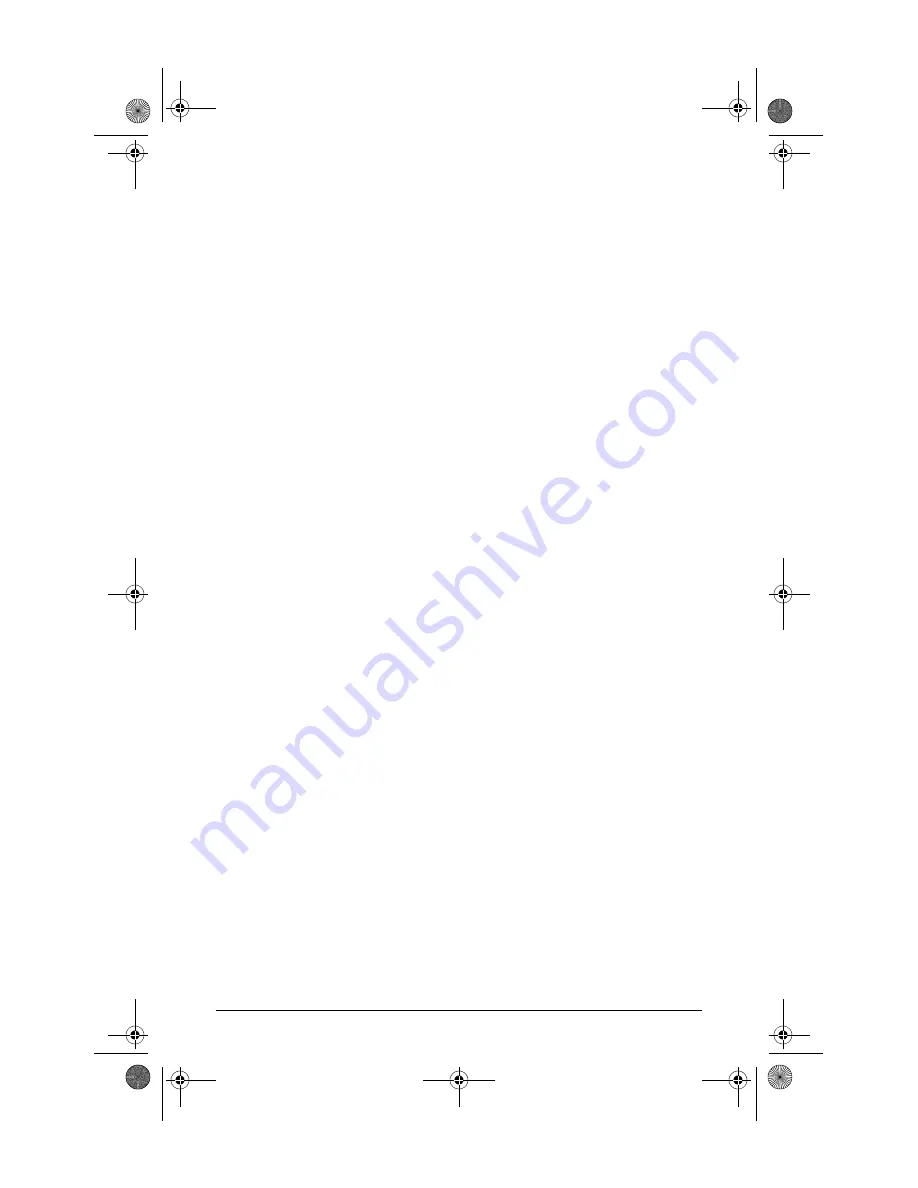
7
Troubleshooting
The following problems may exist:
■
The Link LED for the transceiver is not on, even though the transceiver
is receiving power and the network cable is connected.
Check the
following:
•
Verify that the networked device at the other end of the cable is on.
•
Verify that the cables are connected correctly to the transceiver ports. See
step 3 in the installation instructions.
•
Verify that the cable length does not exceed the maximum distances listed
on page 4.
•
Check all cabling and connections (including patch panels) to make sure
that all connections are secure, no connectors are damaged, and that none
of the connectors have a dust buildup or other object in the way that may
cause interference to the light transmission or electrical connections. If all
connections are OK, try a different cable.
•
Verify that the networked device connected to the transceiver is the correct
type for the transceiver used.
•
Verify that the transceiver is supported by the switch or module into which
you are installing it. See the table on page 2 to identify which transceivers
are supported by which network devices.
•
Try resetting or cycling power (turn the power off and then back on) on
the networking device in which the transceivers are installed. If the trans-
ceiver is being used in a Gigabit Stacking Module and the module has been
“hot swapped” into the Switch 2424M, the resulting self test does not test
the transceivers. Resetting the switch causes a complete self test to be
performed, which
does
test the transceivers.
■
The switch Link LED for the transceiver port is blinking.
This
condition occurs on the Series 2300 and 2500 switches. After installing the
transceiver, these switches must be reset or rebooted to initialize the
transceiver. The flashing LED tells you that the transceiver is not operational
until the switch is reset or rebooted.
■
The switch Fault LED and Link LED for the transceiver port are
blinking.
The transceiver may not be installed correctly, or may be faulty.
Disconnect power from the networking device and reinstall the transceiver
into the module or networking device. Verify the transceiver screws are
tightened. Turn the device power back on, and if the flashing persists, the
transceiver may be faulty.
For additional troubleshooting, you can also use the device's console interface, the
switch’s web browser interface, or HP Top Tools for Hubs & Switches to trouble-
shoot and configure the High-Speed Transceiver port. See the switch's
Management
and Configuration Guide
for more information.
If you are still having trouble, see the “Customer Support Services” on page 7.
59692336.fm Page 7 Monday, October 9, 2000 4:08 PM






























