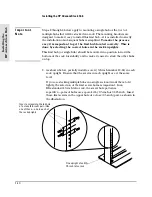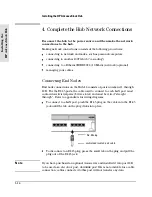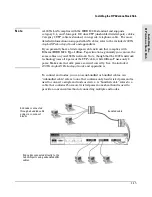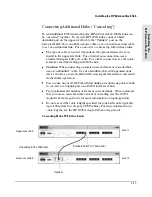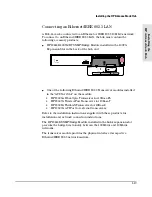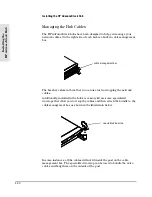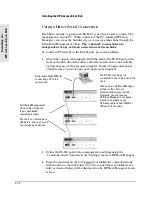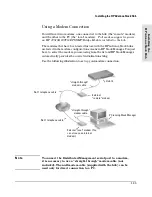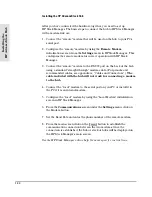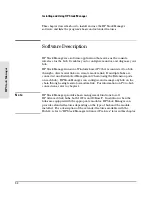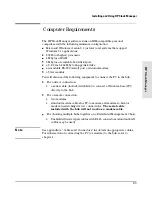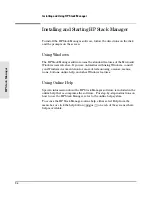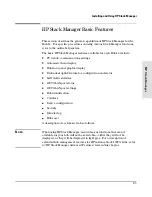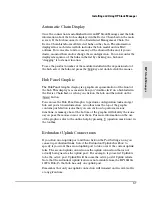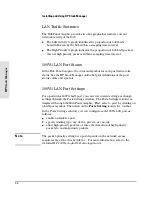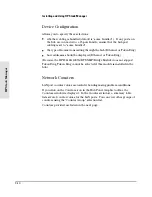After you have connected the hardware together, you need to set up
HP Stack Manager. The basic steps to connect the hub to HP Stack Manager
with a modem link are:
1. Connect the “remote” modem that will be used on the hub to your PC’s
serial port.
2. Configure the “remote” modem by using the
Remote Modem
initialization screen from the
Settings
menu in HP Stack Manager. This
configures the remote modem for correct operation with HP Stack
Manager.
3. Connect the “remote” modem to the RS-232 port on the back of the hub
using a standard “straight-through” modem cable. (For pinouts and
recommended cables, see appendix A, “Cables and Connectors”.)
The
cable included with the hub will not work for connecting a modem
to the hub.
4. Connect the “local” modem to the serial port on your PC or install it in
the PC if it is an internal modem.
5. Configure the “local” modem by using the “Local Modem” initialization
screen in HP Stack Manager.
6. From the
Communications
screen under the
Settings
menu, click on
the Modem button.
7. Set the Baud Rate and enter the phone number of the remote modem.
8. From the main screen click on the
[Connect]
button to establish the
communication connection between the two modems. Once the
connection is established, the hub or stack of hubs will be displayed on
the HP Stack Manager’s main screen.
See the HP Stack Manager online help for more specific instructions.
Installing the
HP Adva
n
ce
S
tack Hub
Installing the HP AdvanceStack Hub
1-24
Summary of Contents for J2415A
Page 1: ...Installation and Reference Guide HP J2415A HP AdvanceStack 100VG Hub 14 ...
Page 2: ......
Page 3: ...HP AdvanceStack 100VG Hub 14 Installation and Reference Guide ...
Page 8: ......
Page 10: ......
Page 14: ...B Specifications Safety and Regulatory Statements Index Contents x ...
Page 40: ......
Page 58: ......
Page 86: ......
Page 95: ...B Specifications ...
Page 98: ......
Page 99: ...Safety and Regulatory Statements ...
Page 105: ...Safety Information Japanese Safety Information Safety Information Japanese 7 ...
Page 108: ......
Page 109: ...Index ...
Page 115: ......