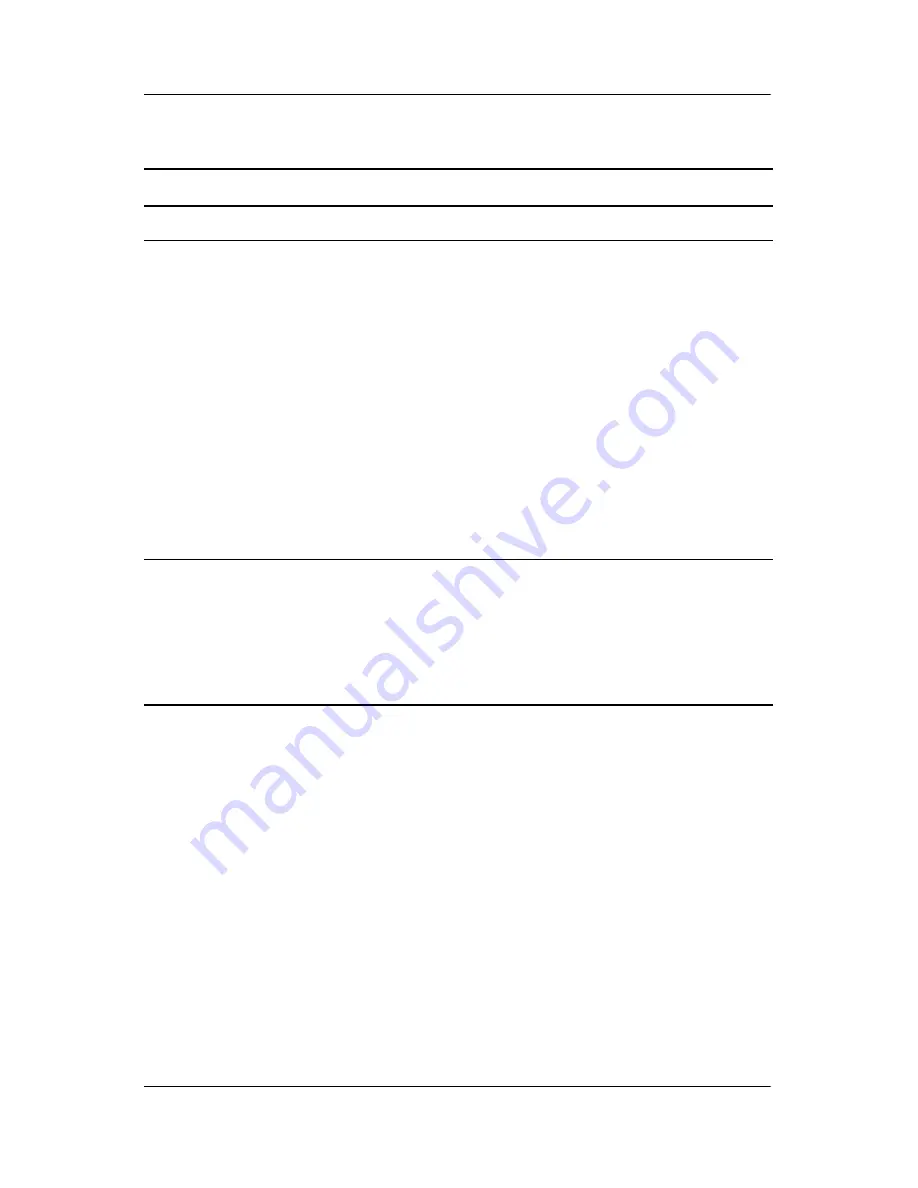
User’s Guide
B–2
Bluetooth v 1.2
Class II device; typical 30 feet (10 meters) range
Indicators
(Top LED)
(Middle LED)
Ambient light
sensor
Wi-Fi LED indicator:
LED off = Wi-Fi and Bluetooth are off
Blue solid = Wi-Fi and/or Bluetooth are on
Charge/Notification LED indicator:
4-mode alarm notification:
LED off = not charging or no notifications
Amber flash = charging
Green flash = one or more notification events have
occurred
Amber solid = charging complete
Used for automatic brightness control
Battery
hx4700 Standard Battery: Removable/rechargeable 1800
mAh, 3.6 Volt, Lithium ion battery with internal backup
battery to maintain data during main battery replacement.
hx4700 Extended Battery: Removable/rechargeable 3600
mAh, 3.6 Volt, Lithium ion battery with internal backup
battery to maintain data during main battery replacement.
(Continued)
System Feature Description



























