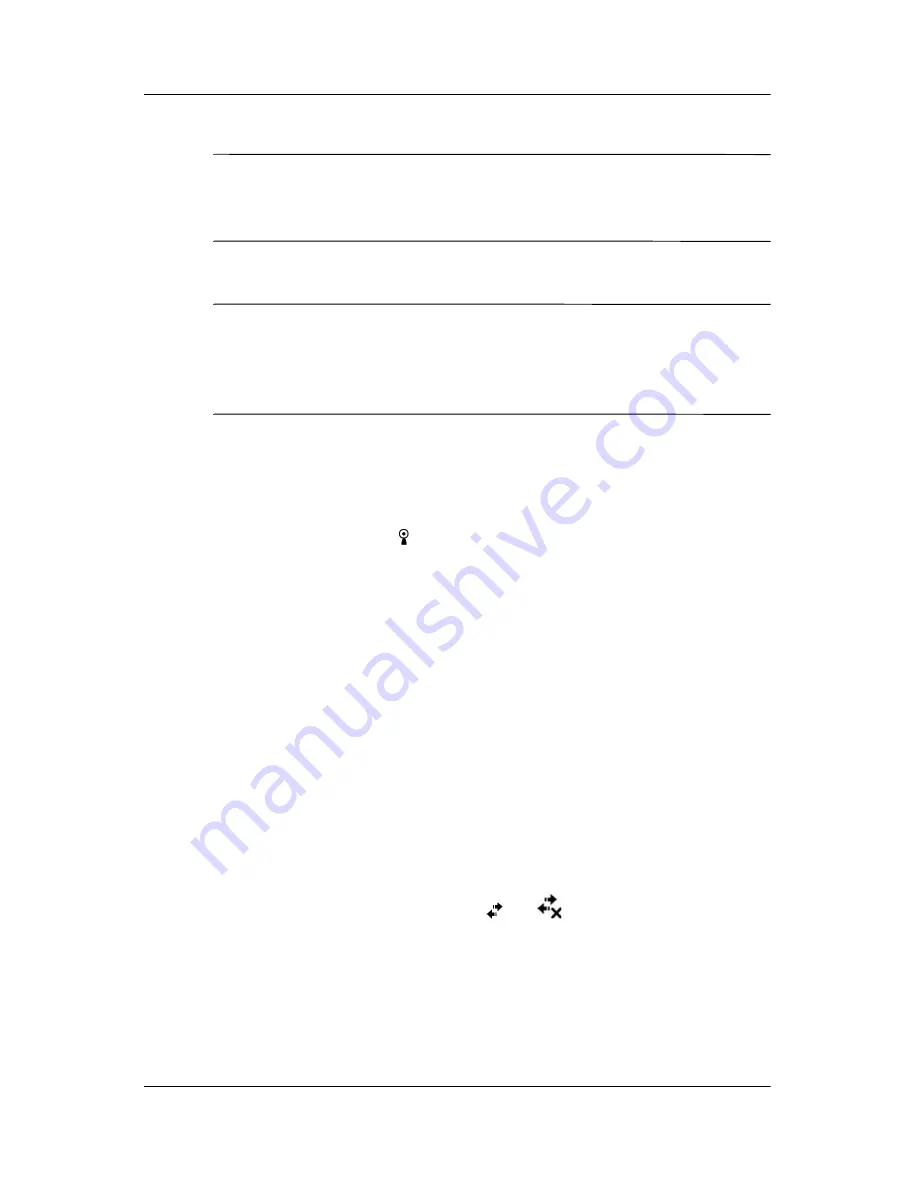
Using Wi-Fi
User’s Guide
8–3
Note:
Even though the indicator is blue to indicate Wi-Fi is
turned on, it does not necessarily mean a connection has been
established with another device or access point.
If Wi-Fi is off, the
Wi-Fi
icon turns from green to gray.
Note:
Some Access Points and networks do not support one or
more of the power saving modes that are available. If you cannot
connect with a particular wireless network, try turning off the
Wi-Fi Power Save modes.
Automatically Connecting to a Network
1. If one or more broadcast networks are present, the
Network
Indicator
icon (
) displays in the Navigation bar. Tap the
network you want to connect to, and then tap whether the
network connects to the Internet (does not use proxy settings)
or Work (uses proxy settings).
2. If you are prompted for a Network Key (WEP), enter it and
tap
Connect.
If you are not sure, contact your network
administrator.
Manually Entering New Network Settings
A wireless network can be added either when the network
is detected (the
Network Indicator
icon is showing in the
Navigation bar) or manually by entering setting information.
To manually add a wireless network:
1. Be sure Wi-Fi is on.
2. Tap the
Connections
icon (
or
)
>
Settings
>
Advanced
tab >
Select Networks
button.
3. Enter or select the network name (or tap
New
) you want to
use to either connect to the Internet using an ISP or a Virtual
Private Network (VPN) for work. Tap
OK
once completed.











































