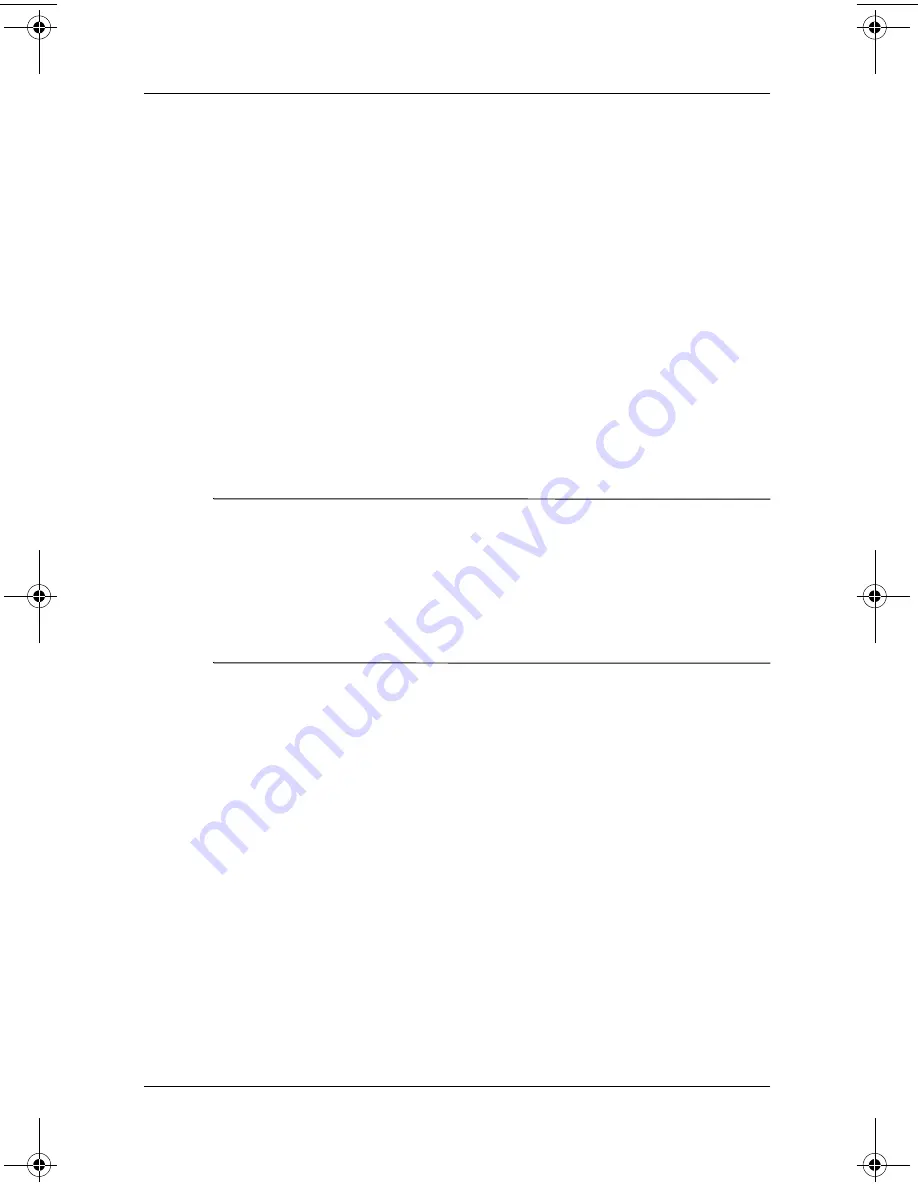
Using the Fingerprint Reader
Reference Guide
5–17
5. Tap
OK.
6. Tap
Yes
to save changes.
Logon Using PIN, Passwords, and
Fingerprints
If you have set up a PIN, password, and/or fingerprint for logon,
you must enter the correct PIN, password, and/or successfully
swipe the correct fingerprint to use your iPAQ Pocket PC.
When you power on your iPAQ Pocket PC, you will be required
to enter your logon information on the
PIN, Password
and/or
Fingerprint
screen.
Ä
CAUTION:
In the event that an incorrect or unsuccessful PIN,
password, and/or fingerprint is repeatedly or incorrectly entered, all
data and applications stored in RAM are erased and the iPAQ
Pocket PC is returned to the as-shipped configuration. It is
recommended that you back up all data frequently when using the
security features. The default number of attempts is six. You can
select the maximum number of attempts.
Logon with No Password
You do not need to enter a password or fingerprint to use the
iPAQ Pocket PC.
Logon Using a 4-digit PIN
You must enter the 4-digit PIN you entered during setup.
1. Turn on your iPAQ Pocket PC.
2. Tap your 4-digit PIN.
3. Tap
OK
or
ENTR.
281984-001.book Page 17 Thursday, September 26, 2002 5:05 PM
Summary of Contents for iPAQ h5450
Page 1: ...reference guide hp iPAQ Pocket PC h5400 series Document Part Number 281984 001 September 2002 ...
Page 53: ...2 24 Reference Guide Getting Acquainted 3 Tap the Options button 4 Tap the Schedule button ...
Page 85: ...Using the Wireless LAN Reference Guide 3 5 2 Tap Setup 3 Tap the New button ...
Page 251: ...Regulatory Notices Reference Guide A 7 Japanese Notice ...






























