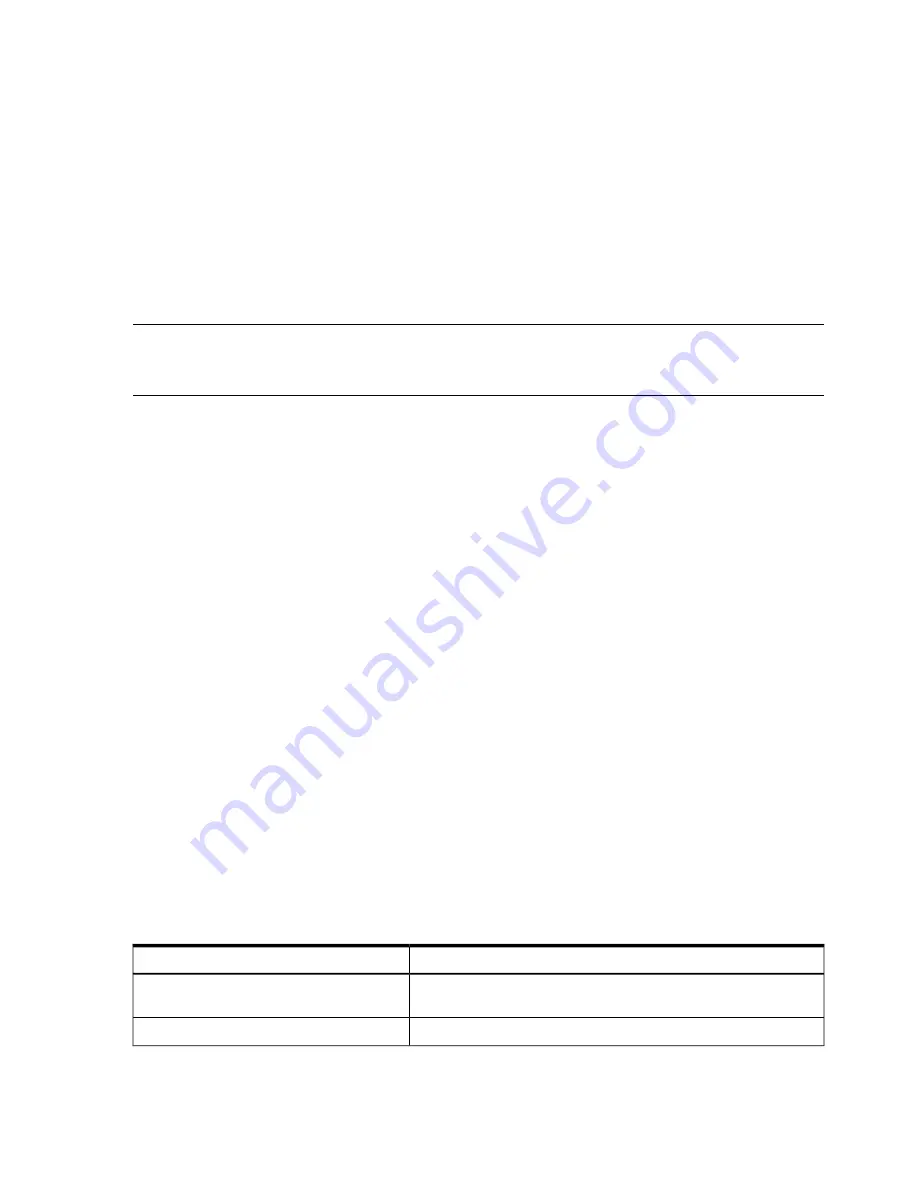
Should a failure occur, the System Insight Display LEDs and the system event log (SEL) help you
identify the problem or CRU:
•
LEDs. The front panel LEDs and LAN LEDs of the server change color and blink to help identify
specific problems.
•
The System Event Log ( SEL) provides detailed information about the errors identified by the
LEDs.
For system alerts of levels 3-5, the attention condition on the system LED can be cleared by accessing
the logs using the
sl
command, available in the iLO 3 MP Main Menu. To access the iLO 3 MP
from the console serial port, enter
Ctrl-B
or
ESC(
.
If the LEDs and SEL do not give you enough information to identify the problem, HP also provides
diagnostic tools with each operating system (see
“Troubleshooting tools” (page 75)
for more
details).
NOTE:
Always check the iLO 3 MP system event logs (SEL) in the case of a blinking yellow or
red front panel LED, before replacing any hardware. The default display mode is
Keyword
mode.
To view the error messages more easily, change to
Text
mode.
Recommended troubleshooting methodology
The recommended methodology for troubleshooting a server error or fault is as follows:
1.
Consult the system console for any messages, emails, etc., pertaining to a server error or fault.
2.
View the front panel LEDs (power, external health, internal health, and system health), either
locally, or remotely through the iLO 3 MP
vfp
command.
3.
Compare the state of the server LEDs (off; flashing or steady; red, green, or amber) with the
LED states listed in the LED Panel State Table in this section.
4.
Go to the step number of the Basic Low End Troubleshooting Table, as specified in the right
column of the LED Panel State Table, located in the row which corresponds to your front panel
LED display state.
5.
Read the symptom/condition information in the left column of the Basic Low End Troubleshooting
Table.
6.
Perform the actions specified in the
Action
column.
7.
If you need more details, see the appropriate subsection of this chapter, where this information
is provided in the
Action
column. The action you are directed to perform may be to access
and read one or more error logs (System Event Log and/or Forward Progress Log).
While we do suggest that all users follow the recommended troubleshooting methodology, and
use the Basic and Advanced Troubleshooting Tables in the next subsection, as a more experienced
troubleshooter you may elect to go directly to the subsection of this chapter (or section of this
manual) which corresponds to your own entry point of choice.
Table 24
table provides the corresponding subsection or location title for these different entry points
(for example, if you would prefer to start by examining the logs, you can go directly to the subsection
entitled
“Errors and reading error logs” (page 80)
):
Table 24 Troubleshooting entry points
Subsection or location
Entry point
“Basic and advanced troubleshooting tables” (page 71)
and
“Troubleshooting tools” (page 75)
Front panel/System Insight Display LEDs
“Errors and reading error logs” (page 80)
System Event Log and Forward Progress Logs
70
Troubleshooting






























