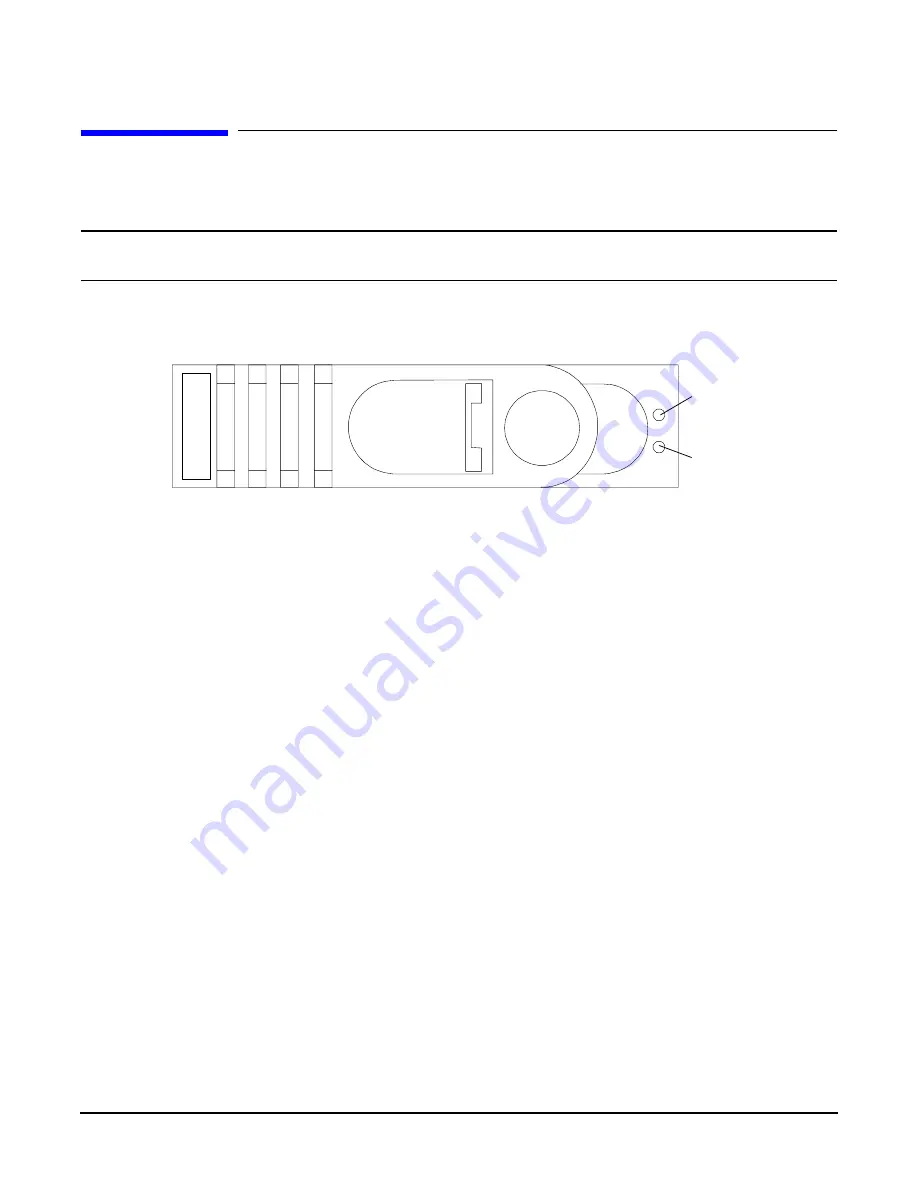
Chapter 5
Troubleshooting
Verifying Hard Disk Drive Operation
83
Verifying Hard Disk Drive Operation
Each hard disk drive has an activity LED indicator on the front of the drive.
NOTE
On the hp Integrity rx1620 Server only the Activity LED is used. The Status LED is
disconnected.
Figure 5-1
LED Apertures on Hard Disk Drive
Lightpipes on the disk drive transmit light to these apertures from LEDs on the inside rear of the hot-swap
mass storage cage. Verify that the LED shows the correct activity indication for all disk drives that you
installed:
Step 1.
Turn on power to the HP Server and display monitor.
Step 2.
During the boot sequence, watch the Activity LED on each hard disk drive:
•
Activity LED
: The LED quickly cycles from amber to green. The LED stays steady green until
the drive spins up.
Step 3.
If the status LED were illuminated on any disk drives, the drive cage may not be correctly
installed. Check installation as follows:
a.
Turn off the HP Server power switch and unplug the AC power cords and any cables.
b.
Disconnect the power distribution cable between the drive cage and the power distribution
module and then reconnect it.
c.
Verify that the SCSI interface is correctly installed from SCSI A channel connector on the
system board to the connector on the SCSI cage.
d.
Check the SCSI bus for proper loading,
e.
Reconnect the AC power cords and any cables. Restart the HP Server to determine whether the
LEDs now become illuminated during the boot. If not, contact your reseller.
Step 4.
If the LED indicator on a single disk drive is not illuminated during boot, the disk drive may be
installed incorrectly, or its lightpipes may be damaged.
Check the lightpipe on the disk drive as follows:
a.
Remove the disk drive.
Status LED
(not used)
Activity LED






























