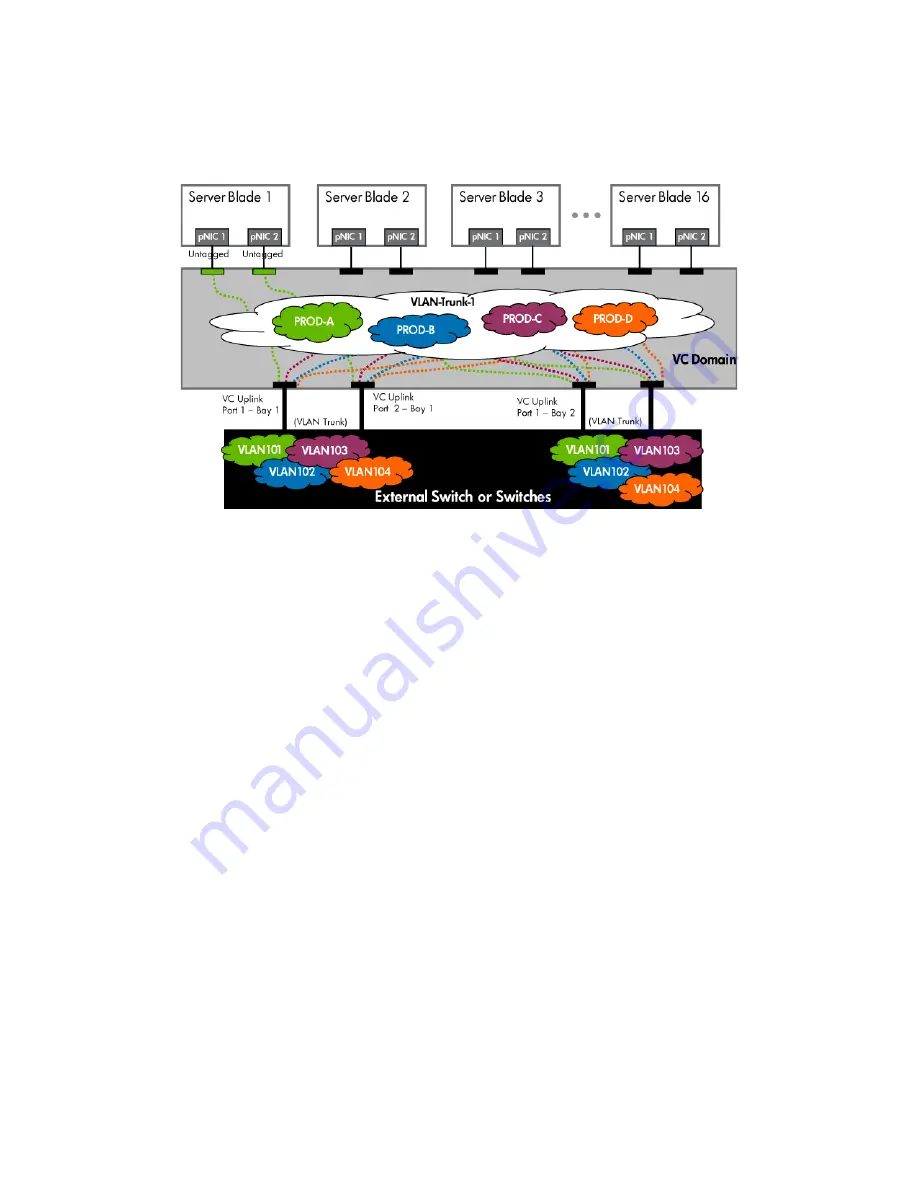
Scenario 1:4 – VLAN Tagging (802.1Q) with a Shared Uplink Set (SUS) with Link Aggregation using LACP (802.3ad) –
Windows 54
Figure 1-45
Logical View; Shows two Ethernet uplinks from each VC module to the network switches. The Uplinks from both
Modules are associated with the Shared Uplink Set “VLAN-Trunk-1. Both NICs for blade App-1 are connected to PROD-A, all
frames are received untagged.
Installation and configuration
Switch configuration
Appendices A and B provide a summary of the commands required to configure the switch in either a
Cisco IOS or a ProCurve network infrastructure. The configuration information provided in the appendices
assumes the following information:
•
The switch ports are configured as TRUNK ports to support VLANs 101, 102, 103 and 104. All
frames will be forwarding to VC with VLAN tags.
•
When adding the additional uplinks to the SUS, the switch ports connected to Virtual Connect will
need to be configured for LACP and configured for the same Link Aggregation Group.
VC CLI commands
Many of the configuration settings within VC can also be accomplished via a CLI command set. In order to
connect to VC via a CLI, open an SSH connection to the IP address of the active VCM. Once logged in,
VC provides a CLI with help menus. Through this scenario the CLI commands to configure VC for each
setting will also be provided.
Configuring the VC module
•
Physically connect Ports 1 and 2 of the first network switch to Ports 1 and 2 on the VC module in Bay
1.
•
Physically connect Ports 1 and 2 of the second network switch to Ports 1 and 2 of the VC module in
Bay 2, if you have only one network switch, connect the second VC module cables to alternates port
on the same switch. This will NOT create a network loop and does not require Spanning Tree to be
configured.
















































