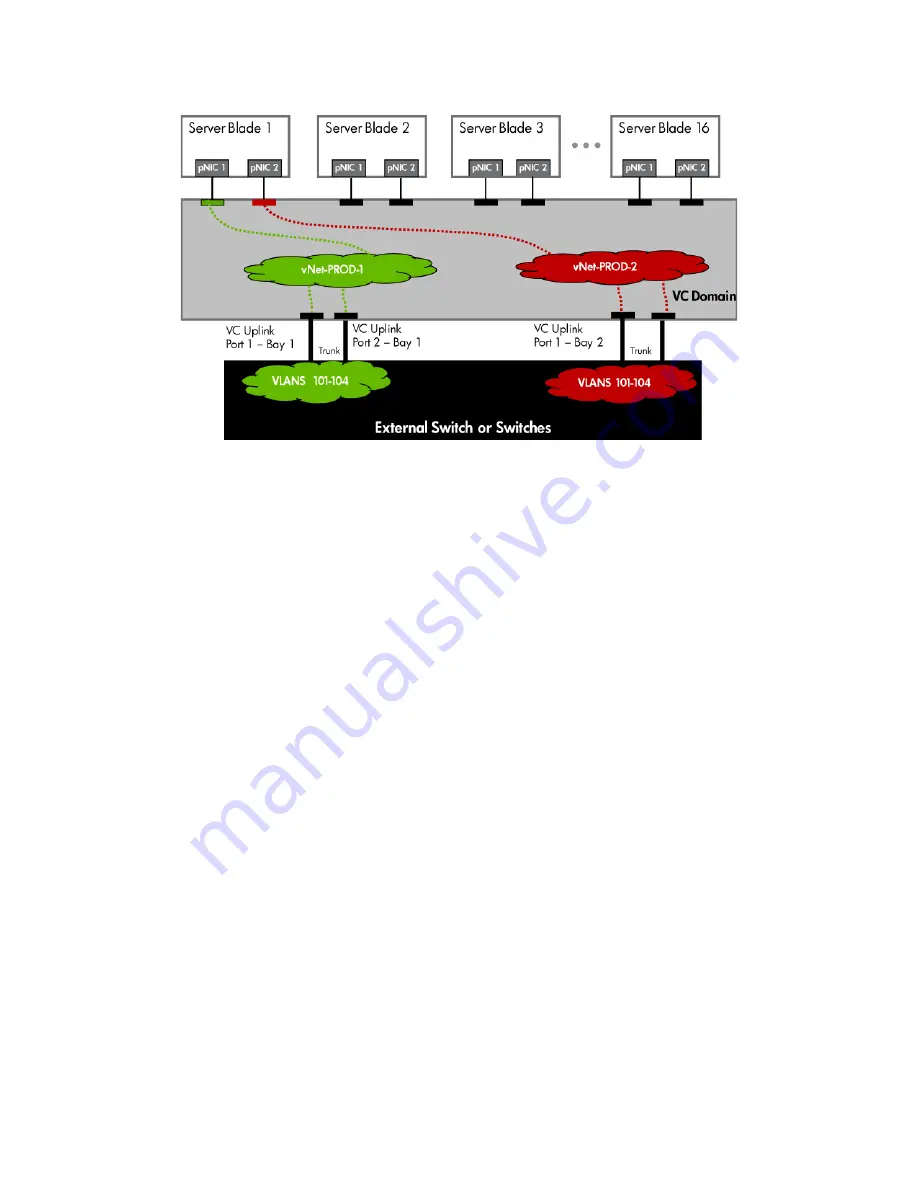
Scenario 1:3 – Multiple Simple Networks Providing Redundancy and Link Aggregation 802.3ad (LACP) with VLAN Tunneling –
VMware ESX 42
Figure 1-33
Logical View; Shows two Ethernet uplinks from Ports 1&2 of each VC module to the network switch.
Installation and configuration
Switch configuration
Appendices A and B provide a summary of the commands required to configure the switch in either a
Cisco IOS or a ProCurve network infrastructure. The configuration information provided in the appendices
assumes the following information:
•
The upstream switch ports are configured as TRUNK ports, presenting VLANs 101-104 (VLAN 101
is set to default (untagged)).
•
The upstream switch ports are configured within the same Link Aggregation Group
•
When adding the additional uplinks to the vNet, the switch ports connected to Virtual Connect will
need to be configured for LACP and configured for the same Link Aggregation Group.
VC CLI commands
Many of the configuration settings within VC can be also be accomplished via a CLI command set. In order
to connect to VC via a CLI, open an SSH connection to the IP address of the active VCM. Once logged in,
VC provides a CLI with help menus. Through this scenario the CLI commands to configure VC for each
setting will also be provided.
Configuring the VC module
•
Physically connect Ports 1 and 2 of the first network switch to Ports 1 and 2 on the VC module in Bay
1.
•
Physically connect Ports 1 and 2 of the second network switch to Ports 1 and 2 of the VC module in
Bay 2, if you have only one network switch, connect the second VC module cables to alternates port
on the same switch. This will NOT create a network loop and does not require Spanning Tree to be
configured.
















































