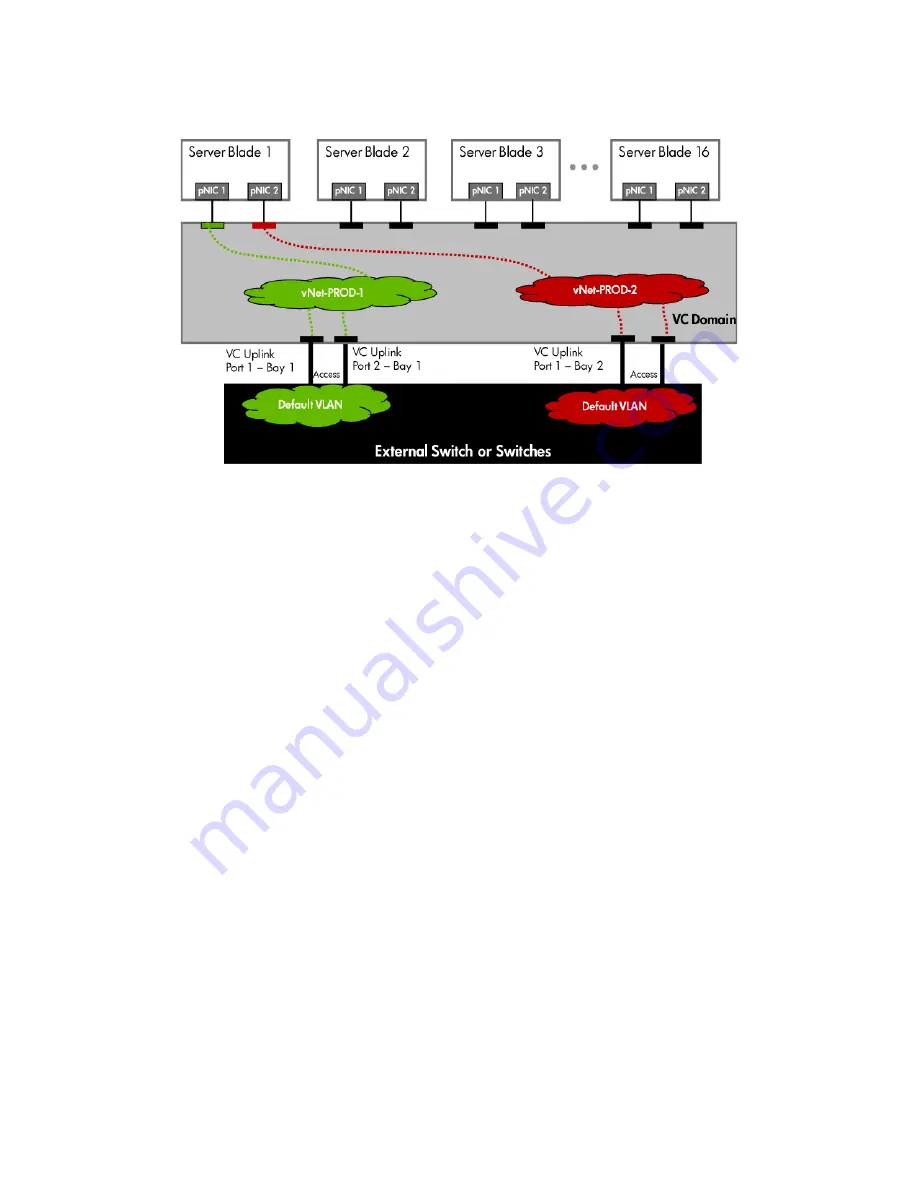
Scenario 1:2 – Multiple Simple Networks with Active\Active Uplinks and Optional Link Aggregation 802.3ad (LACP) - Windows
33
Figure 1-22
Logical View; Shows two Ethernet uplinks from Ports 1&2 of each VC module to the network switch.
Switch configuration
Appendices A and B provide a summary of the commands required to configure the switch in either a
Cisco IOS or a ProCurve network infrastructure. The configuration information provided in the appendices
assumes the following information:
•
The switch ports are configured as ACCESS ports, either presenting the Default VLAN or a specific
VLAN and will for forwarding untagged frames
•
As an alternative, if the switch ports were configured as TRUNK ports and forwarding multiple
VLANS, Virtual Connect would forward those tagged frames to the host NICs configured for this
network. The connected host would then need to be configured to interpret those VLAN tags.
•
When adding the additional uplinks to the vNet, the switch ports connected to Virtual Connect will
need to be configured for LACP and configured for the same Link Aggregation Group.
Adding uplinks to an existing vNet via GUI
Edit the vNet named “vNet-PROD-1”
•
In the left pane of the Virtual Connect Manager screen, click on the vNet
•
Select Add Port, then add the following ports;
a.
Enclosure 1, Bay 1, Port 2
•
Leave Connection Mode as Auto
•
Select Apply
•
Edit the vNet named “vNet-PROD-2”
•
In the left pane of the Virtual Connect Manager screen, click on the vNet
•
Select Add Port, then add the following ports;
a.
Enclosure 1, Bay 2, Port 1
•
Leave Connection Mode as Auto
•
Select Apply






























