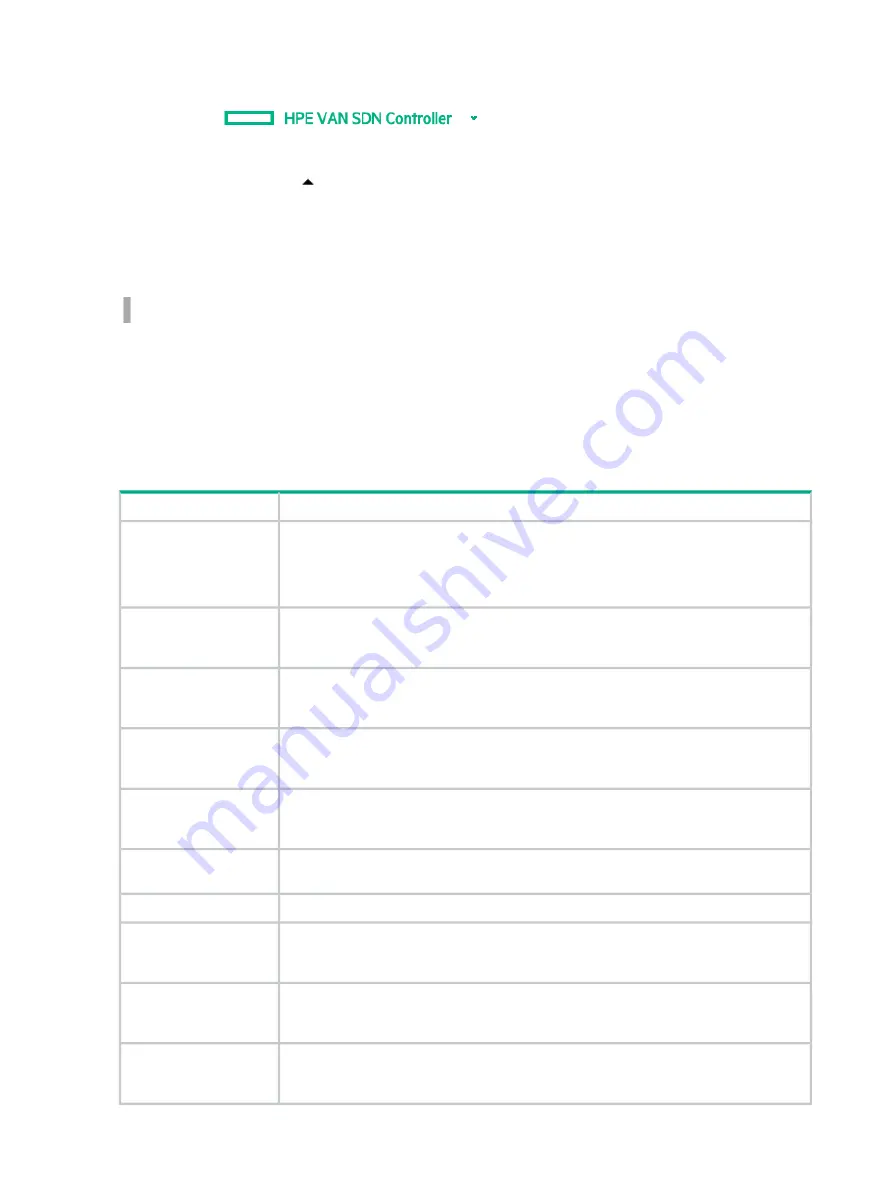
Expanding or collapsing the navigation menu as an overlay window
To display the navigation menu as an overlay window, from the top banner of the controller
screen, click
.
To collapse the navigation window, do one of the following:
•
In the window, click
•
From the top banner, click
HPE VAN SDN Controller
.
Expanding or collapsing the navigation menu as a window pane
To expand or collapse the navigation menu as a window pane, click the following icon.
•
When the navigation menu is expanded as a window pane, the icon is located on the right
side of the menu.
•
When the navigation menu is collapsed, the icon is located in the left margin of the controller
screen.
Navigation menu screen details
Description
Screen component
Displays the navigation tree for the resources that are provided with the controller. By
default, the
General
controller navigation tree is expanded and the
Alerts
screen is
selected and displayed.
General
To display the screen for another resource, select the resource in the navigation tree.
Displays the Alerts screen. This screen provides details on alerts and allows you to
acknowledge alerts and unacknowledge alerts back to an active state. For more
information, see
.
Alerts
Displays the Applications screen. This screen provides details on your controller
applications and allows you to add, upgrade, uninstall, enable and disable these
applications. For more information, see
Applications
Displays the Configurations screen. This screen lists the configurable components of the
controller and allows you to modify key values. For more information, see
Configuration
Displays the Audit Log screen. This screen displays audit log records related to activities,
operations and configuration changes initiated by an authorized user, such as, installing
an application. For more information, see
.
Audit Log
Displays the Licenses screen. This screen provides details on licenses and allows you
to enter a license. For more information, see
Licenses
Displays the Team screen. For more information, see
.
Team
Displays the Support Logs screen. This screen displays support log records of internal
controller operations that can be used by a support engineer for troubleshooting an SDN
installation. For more information, see
.
Support Logs
Displays the OpenFlow Monitor screen. This screen lists the Data Path IDs and descriptive
information for the active switches. For more information, see
OpenFlow Monitor
Displays the OpenFlow Topology. Displays a topology of discovered switches and end
nodes in the controller domain. For more information, see
OpenFlow Topology
26
Using the SDN controller UI






























