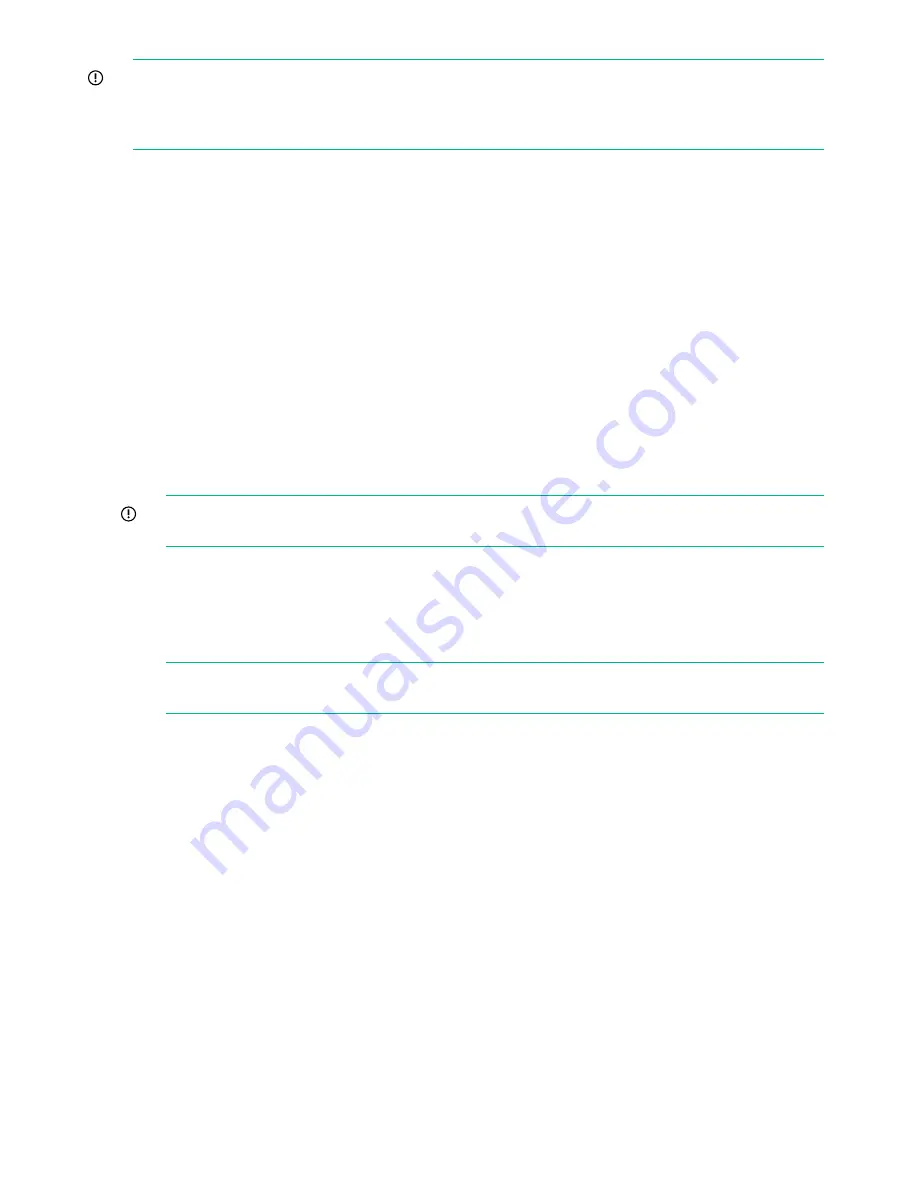
IMPORTANT:
During this process you may be prompted to provide the Cluster ID. The Cluster
ID is the same as the System ID that can be found on the Device Management page of the
StoreOnce Management Console. Its value is assigned in the factory set up process and is a
12–character string in the format HP<SerialNumber of Appliance>.
This process requires the latest configuration files that should have been saved and copied locally
to the local system. You will require the following files:
•
<config_filename>.zip
•
<config_filename>.txt
•
<keystore_filename>.kms
(if keystores have been saved for Security features)
1.
Check the Cluster ID against the value shown in the configuration text file,
<config_filename>.txt
, using the StoreOnce CLI command:
system show config
2.
If necessary reset the Cluster ID of the cluster to the ID of the original appliance, the cluster
ID is shown in the configuration text file, run the command:
system set cluster <cluster_id>
This step may not be necessary if there has been no replacement hardware or if the serial
number of the original appliance has been copied to the BIOS settings of the replacement
appliance.
IMPORTANT:
You can only restore the configuration file to an appliance that has the
same cluster ID as the one from which the configuration was taken.
3.
Using the latest
<config_filename>.txt
file, manually apply all of the settings within
this configuration text file using the StoreOnce CLI commands and instructions exactly as
shown. This will ensure that the customer configuration is restored to its previous
configuration. It is very important that this is done manually before attempting to restore the
device settings automatically.
NOTE:
If the product has additional storage connected, please ensure Capacity Upgrade
Kit licenses are applied.
4.
Reconfigure the storage for the appliance using the commands:
hardware discover storage
hardware add storage
5.
Monitor the expansion using the following command:
system show status
This command will return either of the following after an
add
command has been sent:
•
Adding X,XXXGB...
•
Formatted XXGB
, which means that the storage and file system has been configured
and is ready for use. Parity initialization may still be in progress.
The following output is an example; the values shown may not match your appliance-specific
values.
# system show status
Status
------
Formatted 15,070.76GB
Service Sets Status Notes
70
The QR ISO image






































