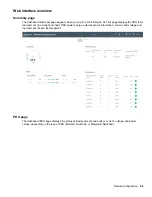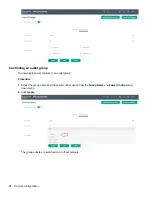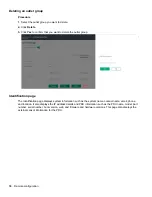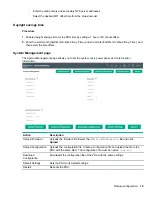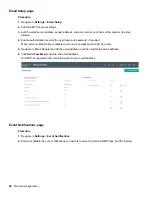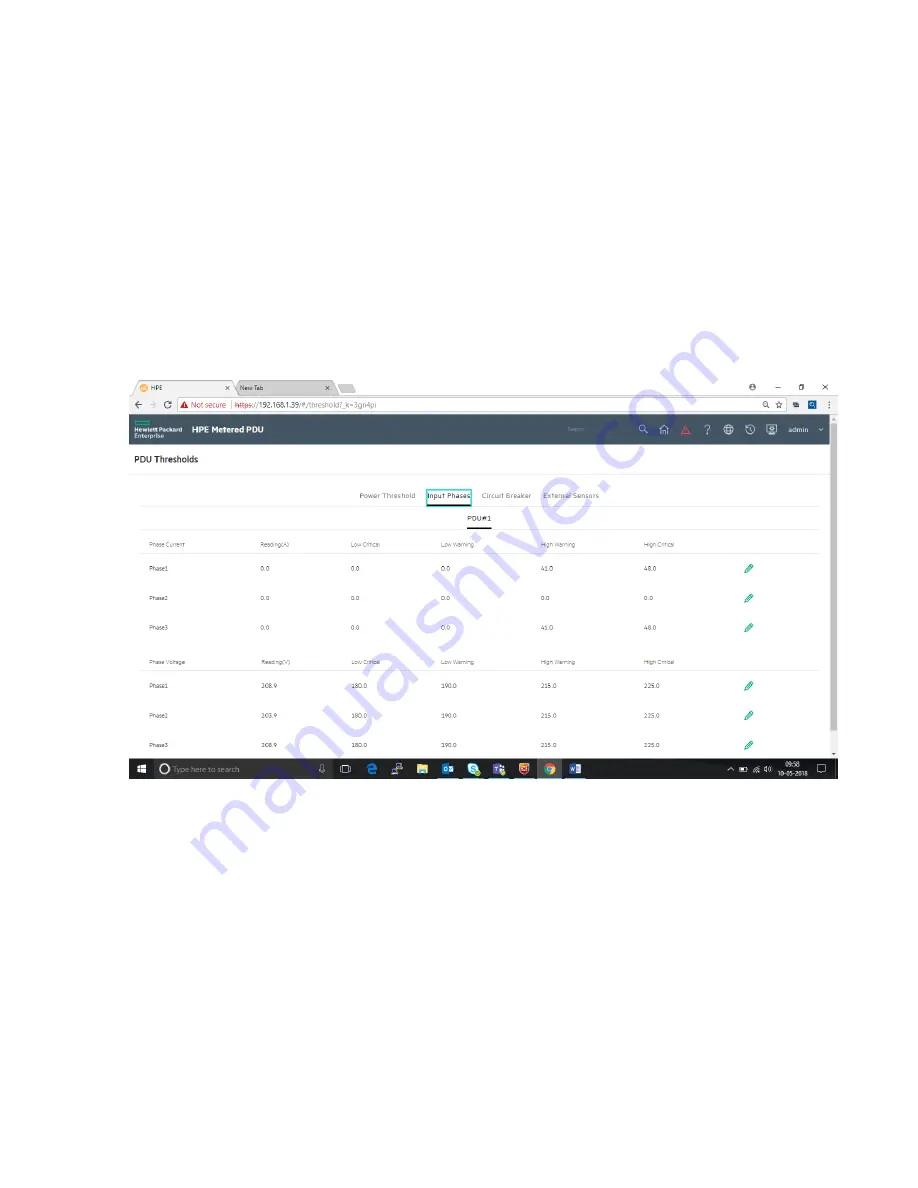
4.
Set the
Reset Threshold
value and
Alarm State Change Delay
value.
5.
Click
Save
.
Power Input phases
Procedure
1.
In the
Input Phases
tab of PDU Thresholds page, click the Edit pencil icon for the PDU input current and
voltage phases.
2.
Set the current and voltage phase threshold values for High Critical, High Warning, Low Warning, and Low
Critical for each phase.
3.
Enable the threshold values to receive the alarms.
4.
Set the Reset threshold and alarm state change delay value.
5.
Click
Save
.
Circuit breaker
Procedure
1.
In the PDU Thresholds
Circuit Breaker
tab, click the Edit pencil icon to set the circuit breaker threshold for
each Load Segment.
2.
Set the threshold values for High Critical, High Warning, Low Warning, or Low Critical.
3.
Enable the threshold values to trigger the alarms.
4.
Set the Reset threshold and alarm state change delay value.
5.
Click
Save
.
82
Remote configuration
Summary of Contents for HPE G2 Series
Page 16: ...3 Secure the tie wrap 16 Introduction ...
Page 20: ...20 Introduction ...
Page 23: ...Installing the PDU 23 ...
Page 25: ... Outlets facing the back of the rack Installing the PDU 25 ...
Page 26: ... Outlets facing the front of the rack 26 Installing the PDU ...
Page 28: ... Two mid height PDUs with outlets facing towards the center of the rack 28 Installing the PDU ...
Page 31: ... Half height Installing the PDU 31 ...
Page 35: ...Installing the PDU 35 ...
Page 37: ...2 Install the PDU in the rack frame Installing the PDU 37 ...
Page 47: ...3 Install the PDU Installing the PDU 47 ...
Page 49: ...Installing the PDU 49 ...
Page 64: ...Web menu options Menu Illustration Overview Alarms 64 Remote configuration ...
Page 65: ...Menu Illustration Help Table Continued Remote configuration 65 ...
Page 66: ...Menu Illustration Language 66 Remote configuration ...
Page 67: ...Menu Illustration Logs Remote configuration 67 ...
Page 68: ...Menu Illustration Settings 68 Remote configuration ...
Page 84: ...84 Remote configuration ...
Page 92: ...92 Configuring local access ...
Page 99: ...Local display 99 ...
Page 101: ...Local display 101 ...
Page 107: ...Local display 107 ...
Page 120: ...120 Connecting and configuring optional hardware ...