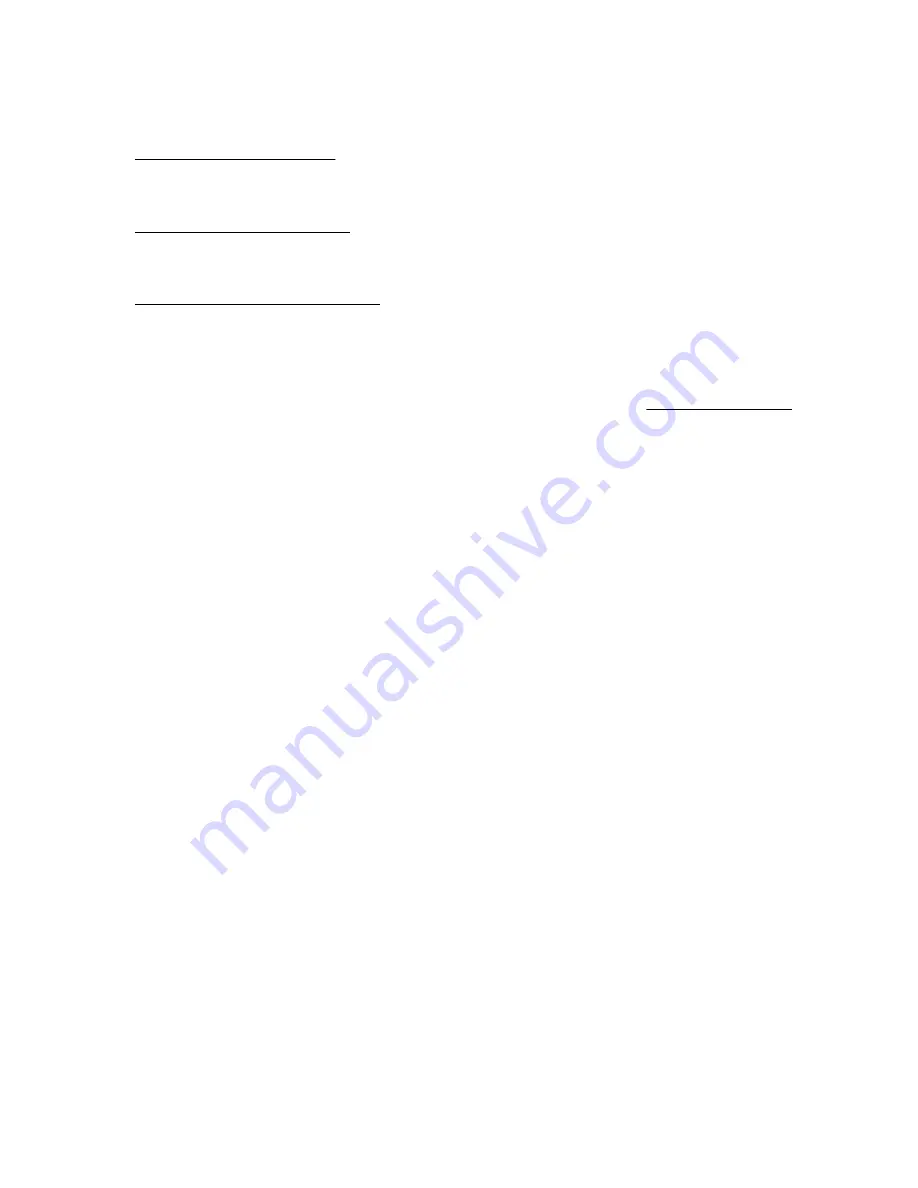
Additional regulatory information
Hewlett Packard Enterprise is committed to providing our customers with information about the chemical substances in
our products as needed to comply with legal requirements such as REACH (Regulation EC No 1907/2006 of the European
Parliament and the Council). A chemical information report for this product can be found at:
https://www.hpe.com/info/reach
For Hewlett Packard Enterprise product environmental and safety information and compliance data, including RoHS and
REACH, see:
https://www.hpe.com/info/ecodata
For Hewlett Packard Enterprise environmental information, including company programs, product recycling, and energy
efficiency, see:
https://www.hpe.com/info/environment
Documentation feedback
Hewlett Packard Enterprise is committed to providing documentation that meets your needs. To help us improve the
documentation, send any errors, suggestions, or comments to Documentation Feedback (
[email protected]). When
submitting your feedback, include the document title, part number, edition, and publication date located on the front
cover of the document. For online help content, include the product name, product version, help edition, and publication
date located on the legal notices page.
Support and other resources
51

































