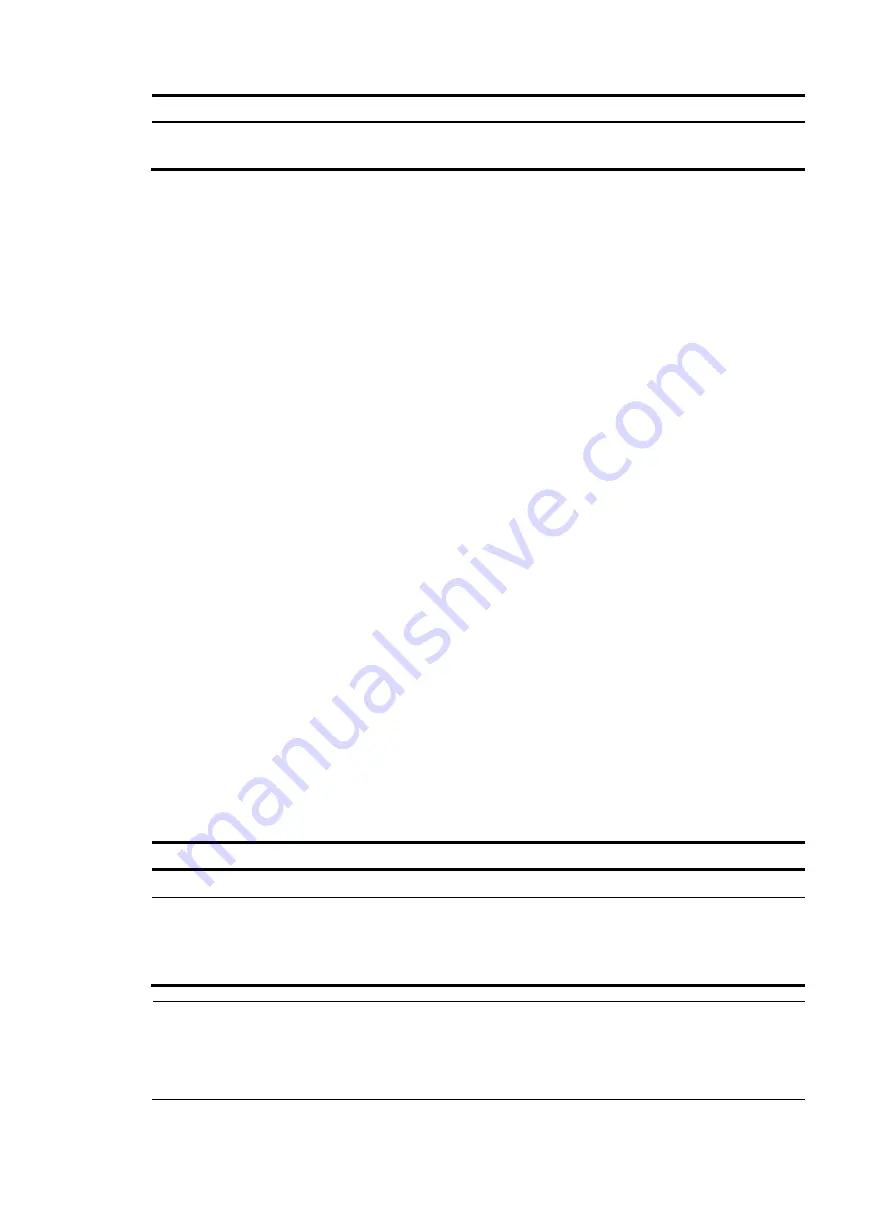
140
To do…
Use the command…
Remarks
Configure the banner to be
displayed before login
header motd
text
Optional
Banner configuration example
# Configure the banner to be displayed when a user enters user view as
Welcome to HP!
.
•
Single-line input mode:
<System> system-view
[System] header shell %Welcome to HP!%
•
Multiple-line input mode (method I):
<System> system-view
[System] header shell
Please input banner content, and quit with the character '%'.
Welcome to HP!
%
•
Multiple-line input mode (method II):
<System> system-view
[System] header shell W
Please input banner content, and quit with the character 'W'.
Welcome to HP!
W
Configuring the exception handling method
When the system detects any software abnormality, it handles the situation with one of the following
methods:
•
reboot
—The system recovers itself through automatic reboot.
•
maintain
—The system stays in the current state. Therefore, you need to manually recover the system,
such as reboot the system. Sometimes, it is difficult for the system to recover, or some prompts that
are printed during the failure are lost after the reboot. In this case, use this method to keep the
abnormal state and troubleshoot the problem.
Follow these steps to configure exception handling method:
To do…
Use the command…
Remarks
Enter system view
system-view
—
Configure exception handling
method on all member devices
system-failure
{
maintain
|
reboot
}
Optional
By default, all member devices
adopt the
reboot
method to handle
exceptions.
NOTE:
•
With this command configured, all the member devices adopt the same method to handle exceptions.
•
The exception handling method is effective to the failed member device only, and does not influence the
operations of other members of the IRF virtual device.





























