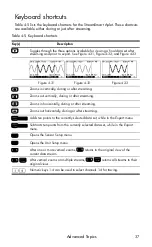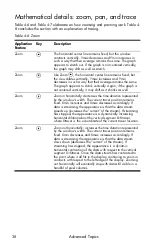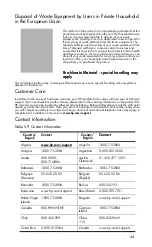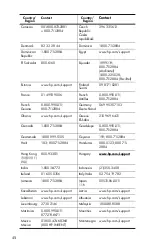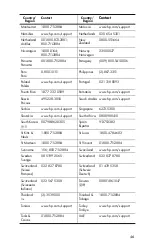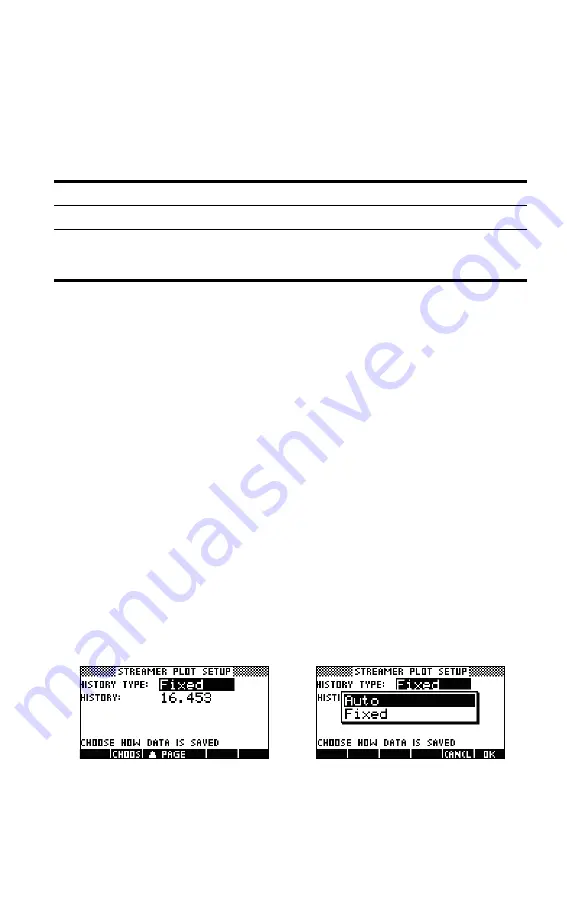
Advanced Topics
34
4.
Press
R
to return to the graphic view, and then press
EXPORT
to export
data to the Statistics application using the new filtering methods.
The export options are the same as the options for display filtering, with two
additions. The additional options are summarized in Table 4-2.
Data history
By default, StreamSmart 410 collects data from a single sensor at approximately
5,000 samples per second while streaming. At this rate, the StreamSmart Aplet
can collect approximately 16.5 seconds of data before memory is full. You can use
the options in the
Experiment
menu to increase the time allotted to an experiment,
or you can change the way the StreamSmart Aplet allocates memory to data
streams via the
History
field in the second page of the
Plot Setup
menu. Press
@
R
%%@PAGE#]p{px]%
to access this menu. Figure 4-29 illustrates the second page of
the
Plot Setup
menu with the
History Type
field highlighted. By default, this field
is set to
Fixed
, meaning that the StreamSmart Aplet will store all data collected
during streaming for a fixed amount of time. The amount of time will vary,
depending on the number of sensors in use. The current duration (in seconds) is
shown in the
History
field. In this case, streaming can continue for a total of
16.453 seconds before earlier data is dropped. You can change the
History
Type
from
Fixed
to
Auto
by pressing
!CHOOS
and selecting the
Auto
option (see
Figure 4-30). If the
History Type
is set to
Auto
, then data will be saved
indefinitely, but less and less of the earlier data is kept.
In either case, you can start data streaming and just let it run indefinitely. The
Fixed
option simply drops data older than the
History
value, while
Auto
thins
the older data to make room for new data.
Table 4-2 Additional export filters
Name Description
Auto
This is the default option. It matches the export filter to the display filter.
WYSIWYG
This option filters the data so that the scatter plot in the Statistics
application matches the graph in the StreamSmart Aplet exactly. The
results of this filtering depends on your zoom level.
Figure 4-29 Plot Setup Menu, page 2
Figure 4-30 Select History Type
Summary of Contents for HP 410
Page 52: ...Index ...