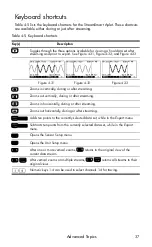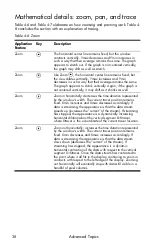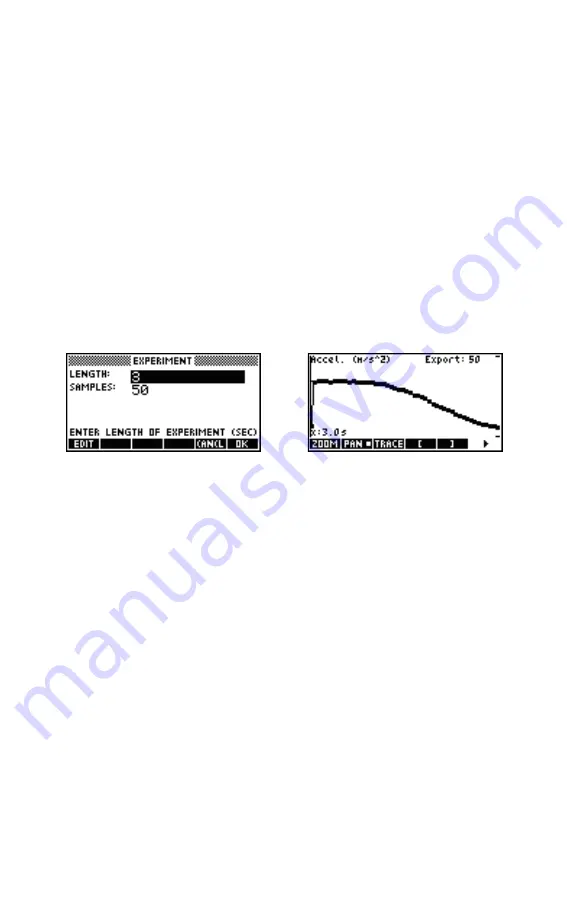
Capturing Data from Events
26
Analyze the data
Once you have captured all your events, press the
@!STAT@
menu key to proceed to
the Statistics application, where your data set has been saved. For a brief summary
of the Statistics application, refer to the section titled,
Analyze experimental data
in
Chapter 2. For more complete information, please consult your calculator’s
user’s guide.
Data logging
Under certain circumstances, it is desirable to run an experiment for a particular
duration (e.g., 3 seconds exactly) and collect a particular number of samples (e.g.,
50 samples). The StreamSmart 410 accommodates this need via the
Experiment
option under the
Views
menu, as illustrated in Figure 3-12 and Figure 3-13.
1.
Press
V
Experiment
to enter the
Experiment
menu.
2.
Set
LENGTH
to
3
seconds and
SAMPLES
to
50
.
3.
Press
$#OK?@
to trigger data collection.
Data collection is shown as a time graph, just like a streaming experiment.
However, StreamSmart collects 50 discrete sets of sensor readings in a 3-second
period at a uniform frequency of 1 reading every 0.06 seconds. Figure 3-13 shows
50 data points have been collected (
Export:50
) and the trace cursor readout at
the far left of the screen shows that the elapsed time is exactly 3.0 seconds
(
x:3.0s
). At this point, the user is ready to select and export a final data set. Refer
to the section titled,
Select a set of data
in Chapter 2 for more details on selecting
and exporting a data set.
Figure 3-12 The Experiment Menu
Figure 3-13 50 Readings in 3 Seconds.
Summary of Contents for HP 410
Page 52: ...Index ...