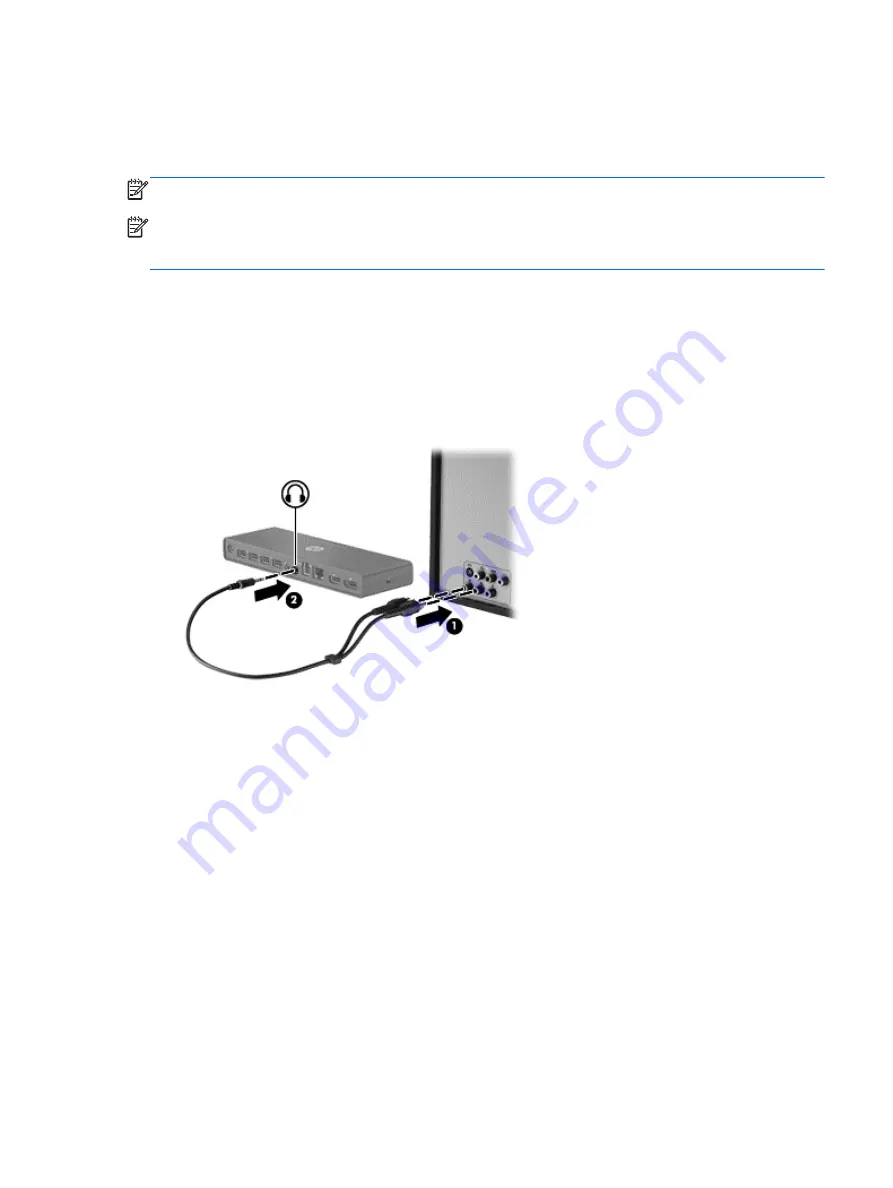
Connecting audio
You can connect headphones or speakers directly into the headphone jack on the port replicator. In
addition, you can also connect analog audio devices.
NOTE:
Do not connect more than one audio device to the port replicator.
NOTE:
The headphone jack on the computer is disabled when an audio device is connected to the
port replicator, or when the port replicator is connected to the HP USB Notebook Speaker (purchased
separately).
Connecting analog audio devices
To connect analog audio:
1.
Connect one end of an audio Y-cable (purchased separately) to the headphone jack on the port
replicator
(1)
.
2.
Connect the other end to the red and white audio-in jacks on your television or stereo equipment
(2)
. Refer to your television or stereo equipment user guide for the jack names and locations.
Connecting audio
13









































