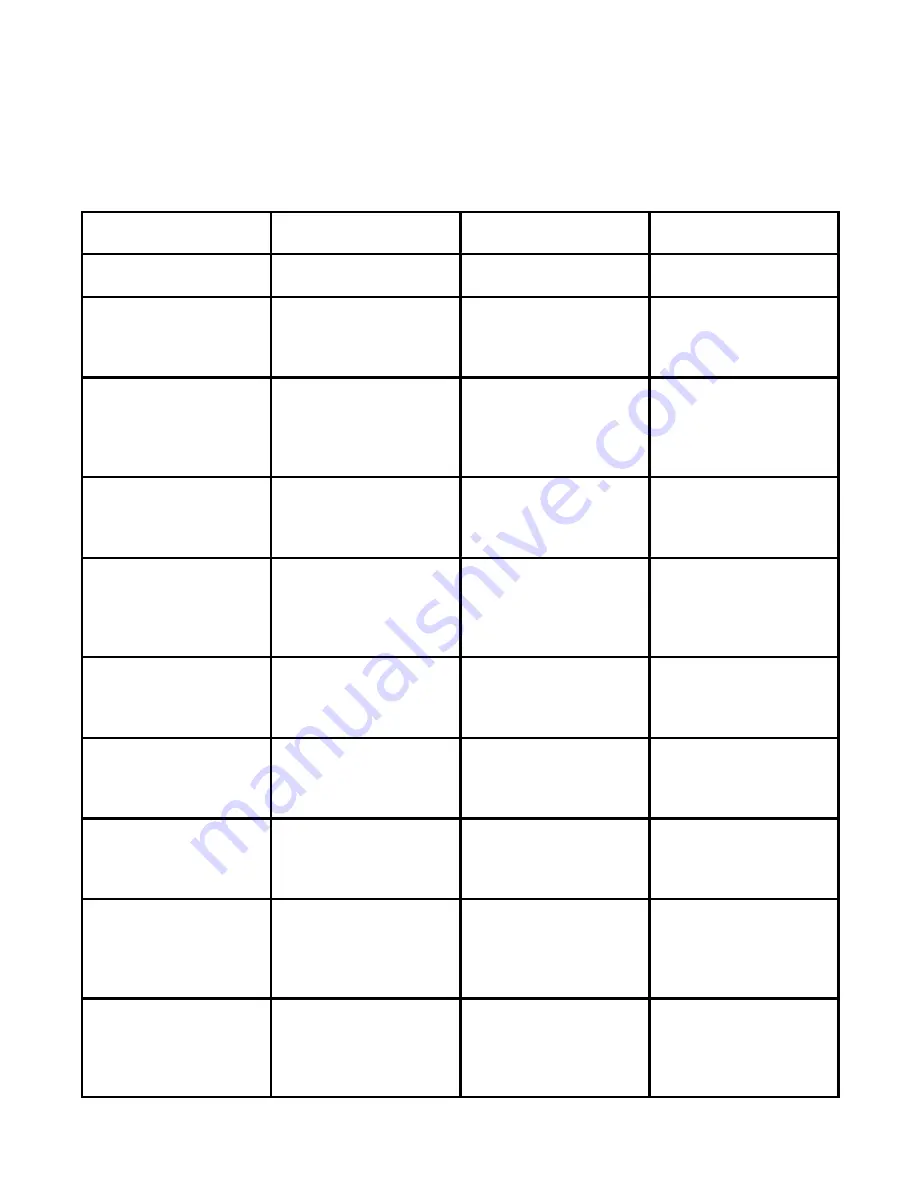
Service and Support Information 6Ć7
Resources for Canadian Product Support
Table 6-4 lists the Hewlett-Packard organizations for Canadian product support. This table is only for Canadian re-
sources.
Table 6-4. Canadian Product Support Resources
Organization
Contact
Support Provided
Hours of Operation
Local Support
(800) 387-3867
Help in locating nearest
HP authorized dealer
24 hours per day
7 days per week
From Toronto:
(905) 206-4727
From rest of Canada:
(800) 387-3154
Ordering of supplies and
accessories
HP Audio Tips
(24-hour automated
support service)
(800) 333-1917
Pre-recorded help
messages for common
questions and
information on other HP
customer resources
24 hours per day
7 days per week
HP FIRST Fax
(24-hour automated
support service)
(800) 333-1917
(Must call using a Group
3 fax machine, all info
sent by facsimile)
Detailed product support
information on common
software applications
and troubleshooting tips
24 hours per day
7 days per week
HP Download Service
(real time access over
modem)
(208) 344-1691
Electronic download of
HP product information,
troubleshooting hints
and updated HP printer
driver information
24 hours per day
7 days per week
CompuServ
(Must be a subscriber,
ask for agent #51)
(800) 524-3388,
(CompuServ connect
charges apply to caller)
Interactive dialog with
worldwide HP customer
community for the
exchange of information
24 hours per day
7 days per week
Internet
(HP ftp site)
ftp address: 192.6.71.2
or
ftp-boi-external.hp.com
Information on products,
printer drivers and
support for anyone with
ftp access to the Internet
24 hours per day
7 days per week
HP Canada Customer
Support Center
Eastern Canada
(800) 268-1221
Western Canada
(800) 361-9791
Technical Assistance
with setup, operation,
repair, and exchange
program information
7:00 am - 4:00 pm
weekdays
HP Canada Customer
Information Center
HP Canada Customer
Information Center
5150 Spectrum Way
Mississauga, Ontario
L4W 4V1
Mailing address for
correspondence
Post-Warranty Support
(fee-based support)
(800) 999-1148
($25.00 fee per call,,
Visa or MasterCard)
*prices subject to change
without notice
Post-warranty assistance
on product questions and
the most common
software applications
7:00 am - 6:00 pm MST
Mon, Tu, Th, Fri
7:00 am - 4:00 pm MST
Wed
















































