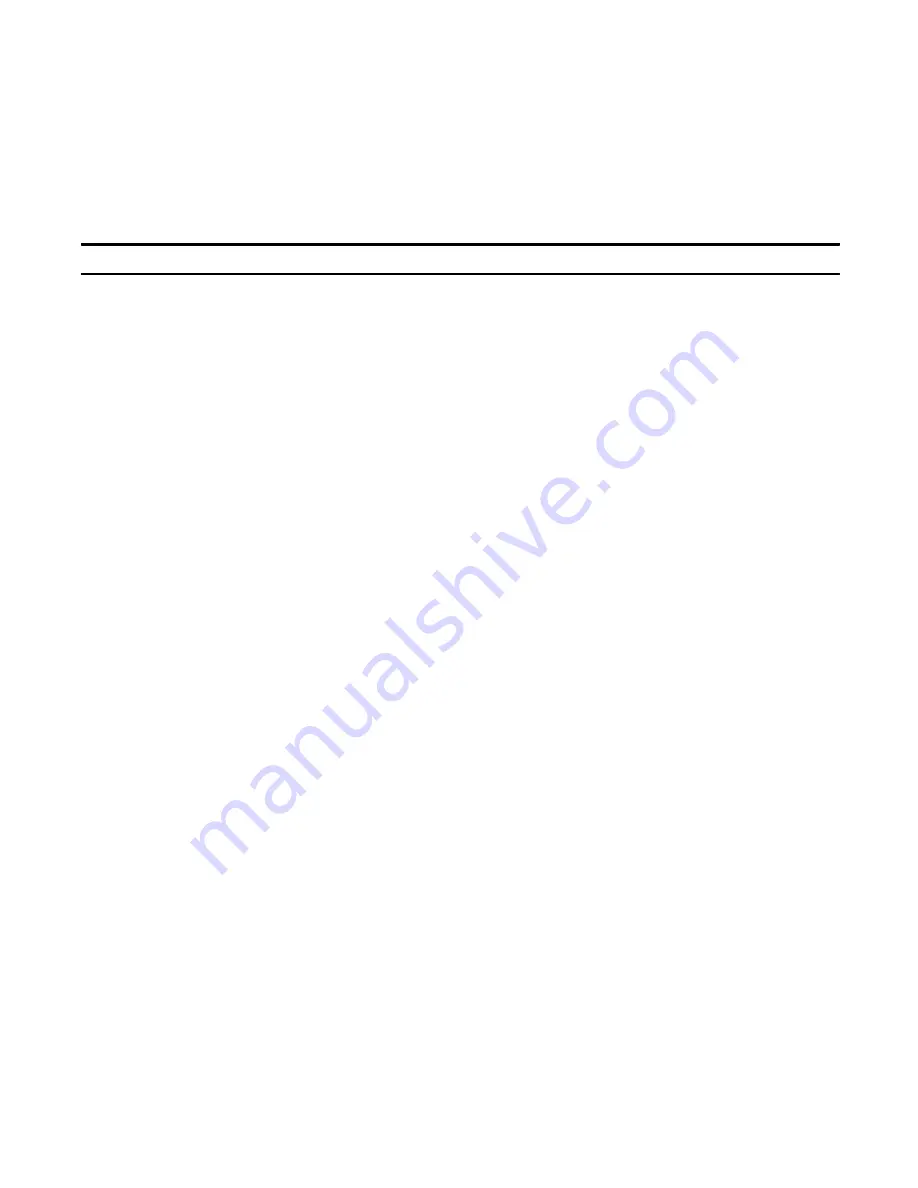
Problem Resolution
5Ć32
Information Codes for the FAX-900 and FAX-950
If a difficulty occurs, an information code should appear in your fax machine display. This code can be used to help
identify and resolve the problem. Refer to the following information code table for a description of the codes and
recommended actions. To correct the problem, perform the recommended actions for the information codes displayed.
Table 5-6. Information Codes on the HP FAX-900 and FAX-950
Code
Description
Action
001
002
010
Paper supply problem (jam)
No paper
Check paper supply
Check for and clear any paper jams
Reload paper (fan sheets)
014
015
Print cartridge problem
Out of ink
Check for proper installation
Replace cartridge
016
030
031
Carriage cannot move
Document misfeed
Oversized document
Remove any obstruction
Clear any document jam
Reload document
060
061
Back cover or automatic document feed door
open
Close
211
Transmission of the data from modem was
stopped
Check modem
212
Interface error occurred between CPU and mo-
dem
Check modem
220
Receiver could not detect RTC
Check for line noise
221
Interface error occurred between CPU and
graphic print mechanism (GPM)
Repair required
301
System fault (software)
Repair required
310
311
312
313
314
GPM error
Check pen carriage movement, remove any ob-
structions
316
Print mechanism error (drop detect (out of ink)
sensor)
Repair required
400,402
Receiving station did not
respond, communication error
Ensure other station is operating
Resend document
401
DCN returned from RCVR when XMTR waits for
CFR/F11
Ensure mailbox availability
403
Could not poll called station
Have station enable polling
404
405
Receiving station did not
respond, communication error
Ensure other station is operating
Resend document
406
Transmission or receiving password mismatch
Ensure password matching
407
Called station did not confirm previous page sent Resend document
















































