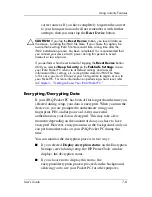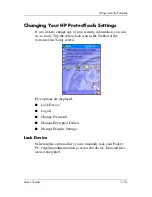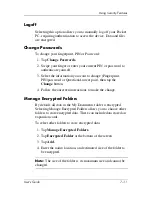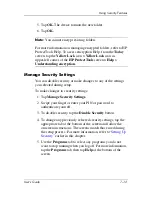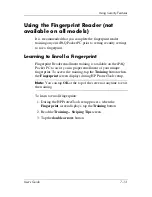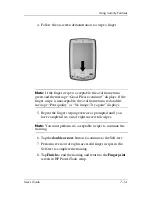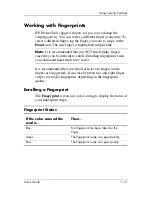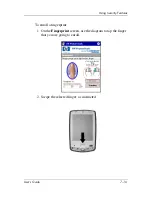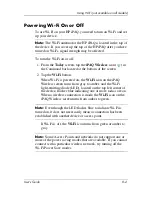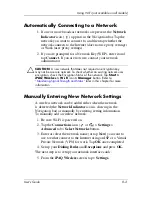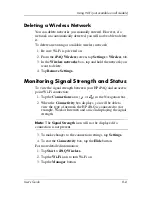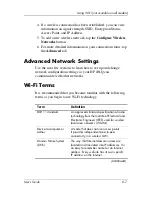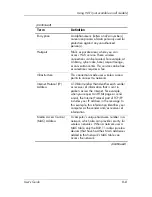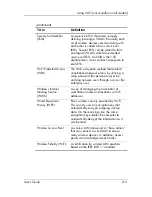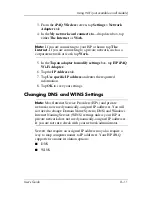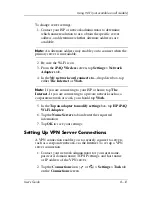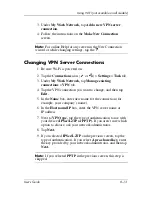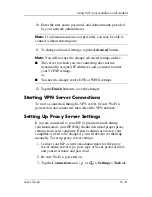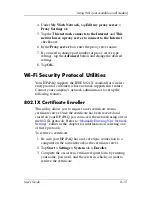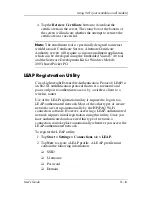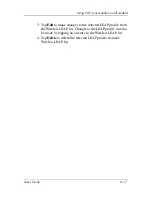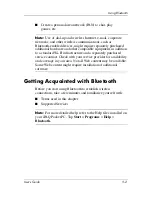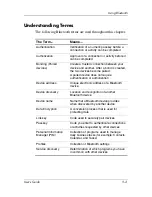User’s Guide
8–5
Using Wi-Fi (not available on all models)
Searching for Networks to Access
Networks that you have already configured are preferred
networks and can be found on the
iPAQ Wireless
screen >
Settings
>
Wireless Networks
list box. You can choose whether
to connect only to preferred networks or to have your HP iPAQ
search for and connect to any available network (preferred or
not).
1. From the
iPAQ Wireless
screen, tap
Settings
>
Wireless
tab.
2. In the
Networks to access
box, tap the type of network you
want to connect to
(All Available, Only access points,
or
Only computer-to-computer).
3. To connect only to networks that have already been
configured, clear the
Automatically connect to
non-preferred networks
checkbox.
Note:
If you check the
Automatically connect to
non-preferred networks
checkbox, your HP iPAQ detects any
new networks and provides you the opportunity to configure
them.
Managing Wireless Network Settings
In managing your wireless networks, sometimes it is necessary to
change network settings. In the next two sections, learn how to
view, edit, and delete available wireless network settings.
Viewing or Editing a Wireless Network
To view or edit an existing or available wireless network:
1. Be sure Wi-Fi is powered on.
2. From the
iPAQ Wireless
screen, tap
Settings
>
Wireless
tab.
3. In the
Wireless networks
box, tap the desired network name.
4. Edit the existing settings as necessary, and then tap
OK
to
save the changes.