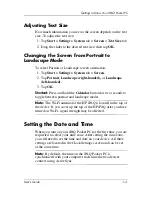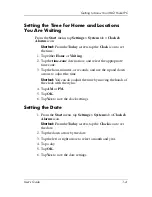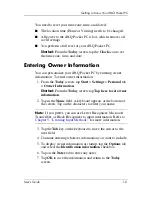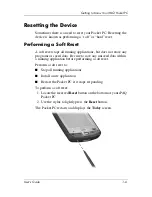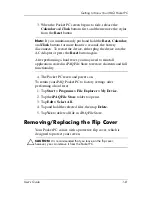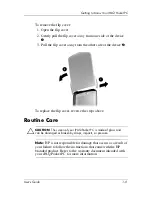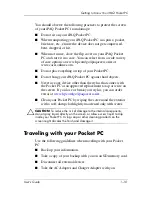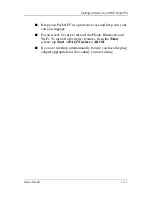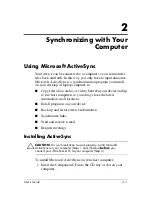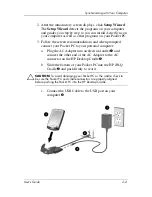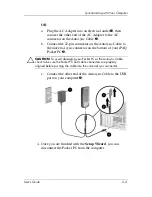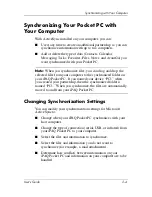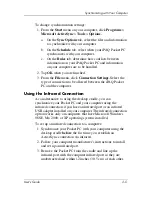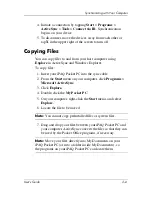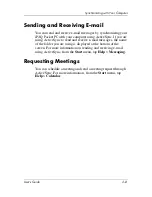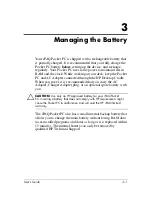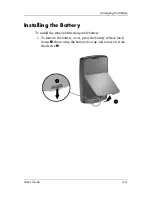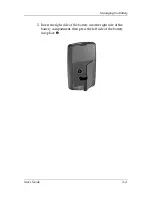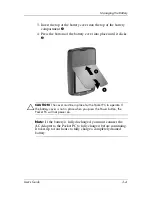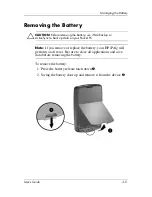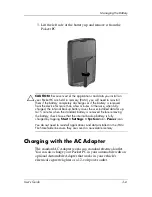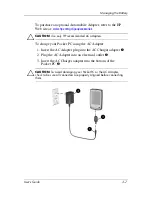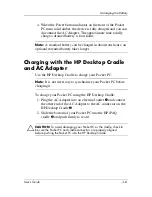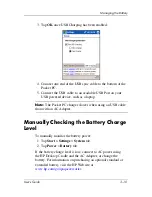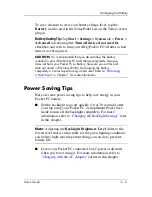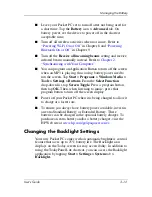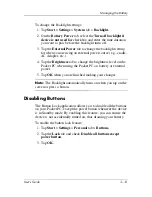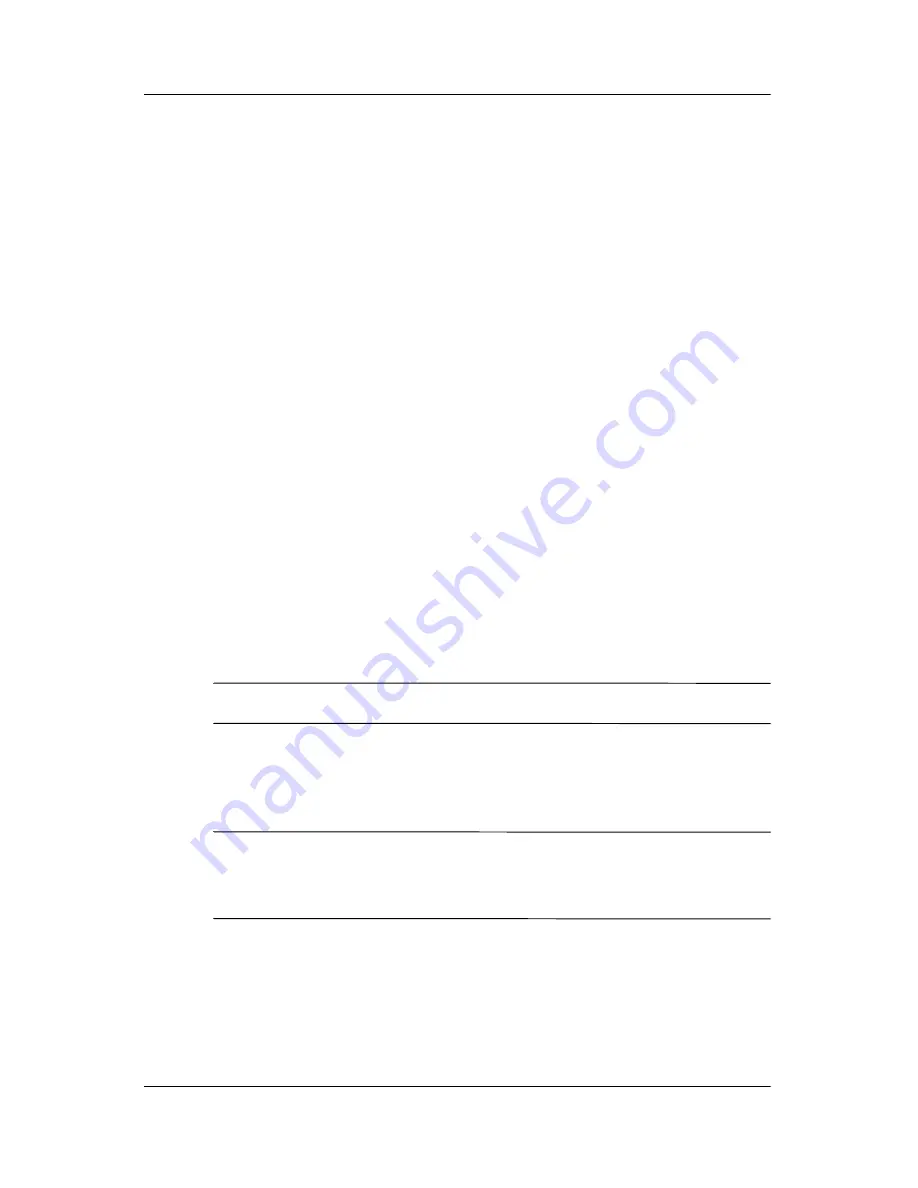
Synchronizing with Your Computer
User’s Guide
2–6
4. Initiate a connection by tapping
Start
>
Programs
>
ActiveSync
>
Tools
>
Connect via IR
. Synchronization
begins on your device.
5. To disconnect, move the devices away from each other or
tap
X
in the upper right of the screen to turn off.
Copying Files
You can copy files to and from your host computer using
Explore
in ActiveSync and Windows Explorer.
To copy files:
1. Insert your iPAQ Pocket PC into the sync cable.
2. From the
Start
menu on your computer, click
Programs
>
Microsoft ActiveSync.
3. Click
Explore.
4. Double-click the
My Pocket PC
.
5. On your computer, right-click the
Start
menu, and select
Explore.
6. Locate the file to be moved.
Note:
You cannot copy preinstalled files or system files.
7. Drag and drop your files between your iPAQ Pocket PC and
your computer. ActiveSync converts the files so that they can
be used by the Pocket Office programs, if necessary.
Note:
Move your files directly into My Documents on your
iPAQ Pocket PC (or into a folder inside My Documents), so
the programs on your iPAQ Pocket PC can locate them.