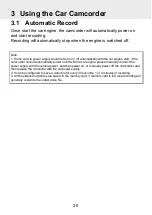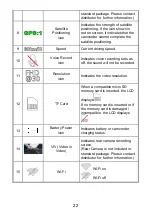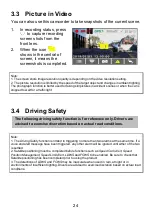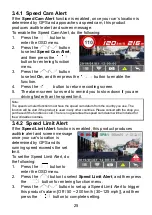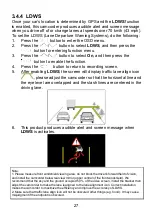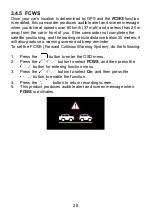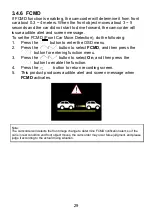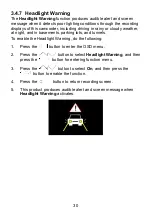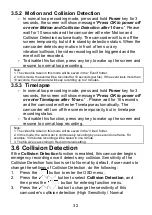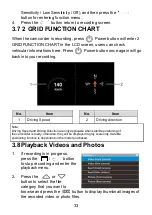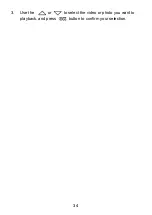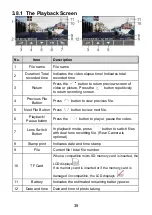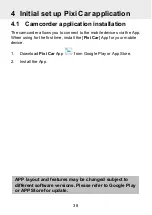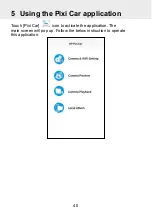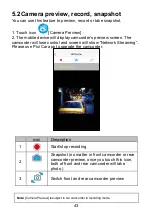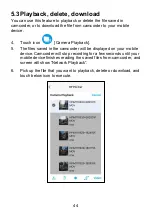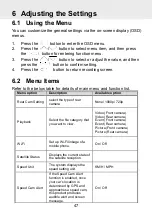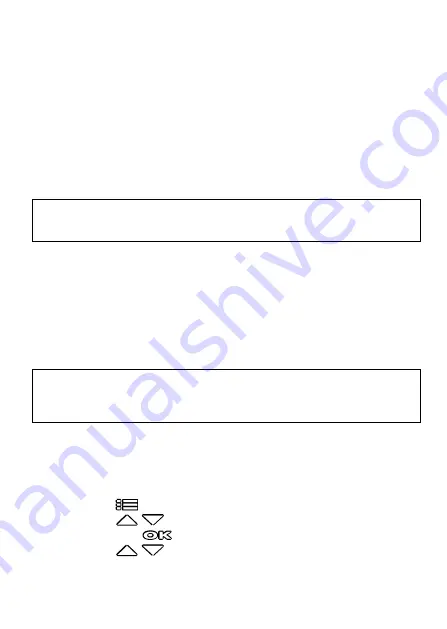
32
3.5.2 Motion and Collision Detection
-
In normal loop recording mode, press and hold
Power
key for 3
seconds, the screen will show mess
age “
Press OK to power off
or enter Motion and Collision Detection after 10 sec
.” Please
wait for 10 seconds and the camcorder will enter Motion and
Collision Detection automatically. The camcorder will turn off the
screen temporarily, but still in standby detection status. When the
camcorder detects any motion in front of lens or any
vibration/collision, the video recording will be triggered and the
event will be recorded.
-
To disable this function, press any key to wake up the screen and
resume to normal loop recording.
Note:
1. The video file taken in this mode will be saved in the “Event” folder.
2. In this mode, the event will be recorded for 10 seconds (per file). If the event lasts more than
10 seconds, the camcorder will keep recording up to 2 minutes.
3.5.3 Timelapse
-
In normal loop recording mode, press and hold
Power
key for 3
seconds, the screen will show message “
Press OK to power off
or enter Timelapse after 10 sec
.” . Please wait for 10 seconds
and the camcorder will enter Timelapse automatically. The
camcorder will turn off the screen temporarily, but in timelapse
recording status.
-
To disable this function, press any key to wake up the screen and
resume to normal loop recording.
Note:
1. The video file taken in this mode will be saved in the “Video” folder.
2. In this mode, the camcorder is continuously recording by one second one frame. For
example, 30 minutes recording will be saved in one minute.
3. The file size is according to Record Interval setting.
3.6 Collision Detection
If the
Collision Detection
function is enabled, this camcorder begins
emergency recording once it detects any collision. Sensitivity of the
Collision Detection function is set to Normal by default, if user wants to
change the settings of Collision Detection, do the following:
1.
Press the
button to enter the OSD menu.
2.
Press the
/
button to select
Collision Detection
, and
then press the
button for entering function menu.
3.
Press the
/
button to change the sensitivity of this
camcorder
’s collision detection (High Sensitivity / Normal