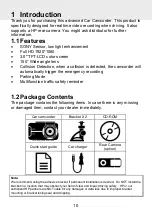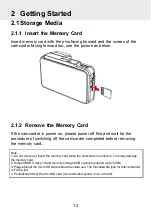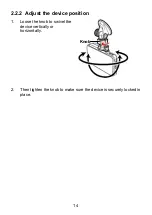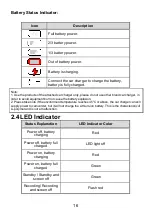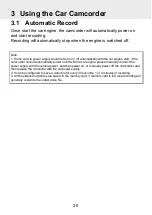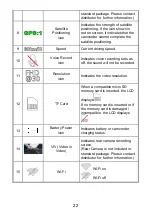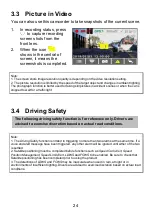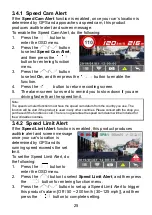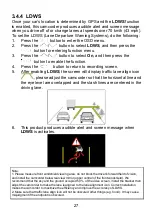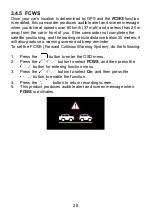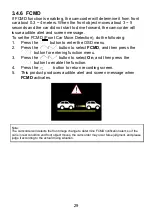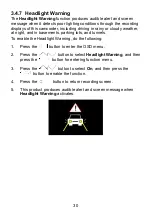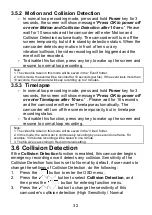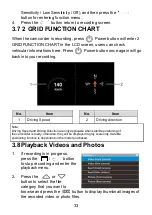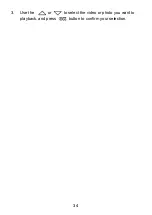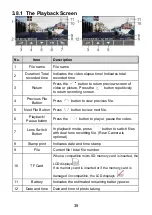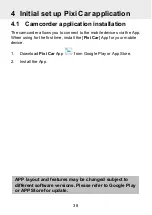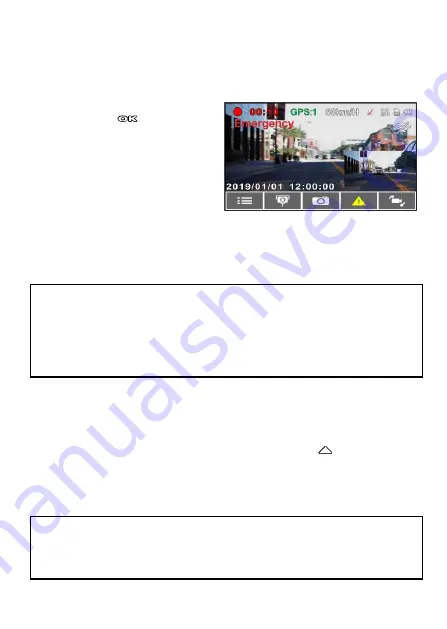
23
3.1.2 Emergency Recording
To Start the Emergency Recording, do the following:
1.
During Video Recording,
press the
button to
enter emergency recording
mode, the “
Emergency
”
message will be shown
immediately on the upper
left corner of the screen,
and the recorded file will be
protected.
2.
The emergency video recording length is same as the recording
interval setting. When the emergency recording length reaches the
setting, the system will return to the general recording mode.
Note:
1. If the
Collision Detection
function is enabled and a collision is detected, the camcorder will
automatically trigger the emergency recording.
2. The emergency file is created as a new file and save in Event folder, which will be protected to
avoid being overwritten by normal loop recording. The emergency video folder will occupy 40% of
available memory card capacity. For example, if you use 8GB memory card, about 3.2GB memory
space will be saved for emergency files. When the emergency video folder is full, the oldest
emergency file will be automatically deleted by the newest emergency file.
3.2 Add Speed Point
You may customize speed cam positions in this product.
1.
When the GPS positioning is completed , press
to update
speed camera points.
2.
This product features a capacity of 200 speed cam positions. In
case you are trying to add more than that the system prompts with
message "
Speed Position is full
".
Note:
You may delete custom speed cam positions by selecting the
Delete Last Position
or
Delete All
Position
option from the
Speed Position Management
menu. Please note that all of your existing
speed cam positions are deleted once the
Delete All Position option
is selected. Make sure you are
ready to recreate your custom speed cam positions before running this option.