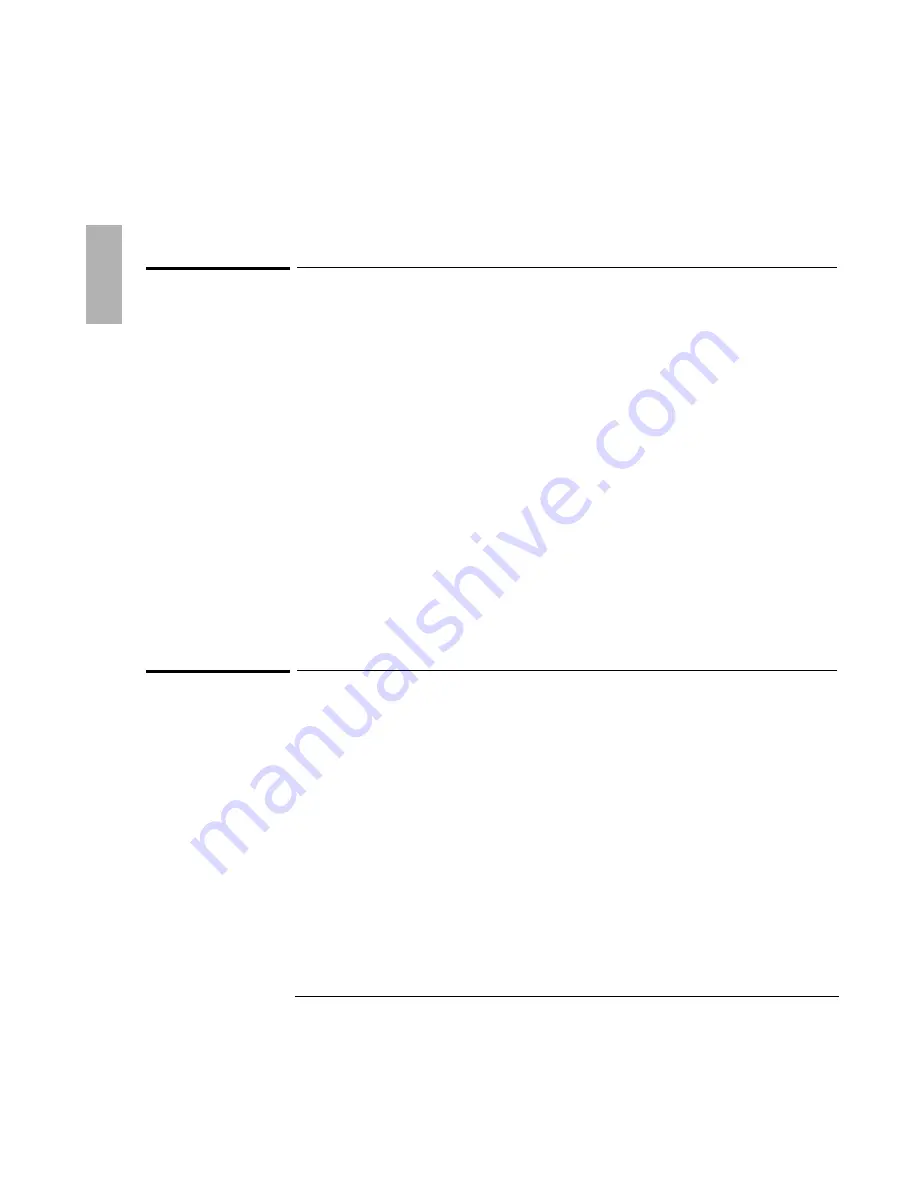
Troubleshooting
7SPZMRK4VSFPIQW[MXL4PYK-R%GGIWWSVMIW
1-24
CD-ROM drive problems
If the CD-ROM drive stops responding
•
Remove and reinsert the CD.
•
Reset the OmniBook.
•
If resetting the OmniBook does not solve the problem, remove and reinsert the
CD-ROM module.
If you cannot boot from a CD in the CD-ROM drive
•
Check that the CD is bootable.
•
Remove and reinsert the CD-ROM module.
•
Reset the OmniBook.
•
Run the BIOS Setup utility to make sure that the CD-ROM drive is the first boot
device. See the OmniBook
Reference Guide
for instructions on running the BIOS
Setup utility.
Zip drive problems
If a Zip drive doesn’t work
•
Remove and reinsert the Zip disk.
•
Remove and reinsert the Zip module.
•
Reset the OmniBook.
•
If you are using Windows NT and are experiencing problems with your Zip
drive, download and install the latest version of the Phoenix APM and Card
Executive drivers. To obtain the self-extracting archive and more information,
go to the HP OmniBook website at http://www.hp.com/omnibook.
Summary of Contents for F1384A
Page 1: ...1 1 HP OmniBook Plug In Modules User s Guide ...
Page 4: ......
Page 5: ...1 5 1 Using OmniBook Plug In Modules ...
Page 20: ......
Page 21: ...1 21 2 Troubleshooting ...
Page 27: ...1 27 3 Specifications and Regulatory Information ...












































