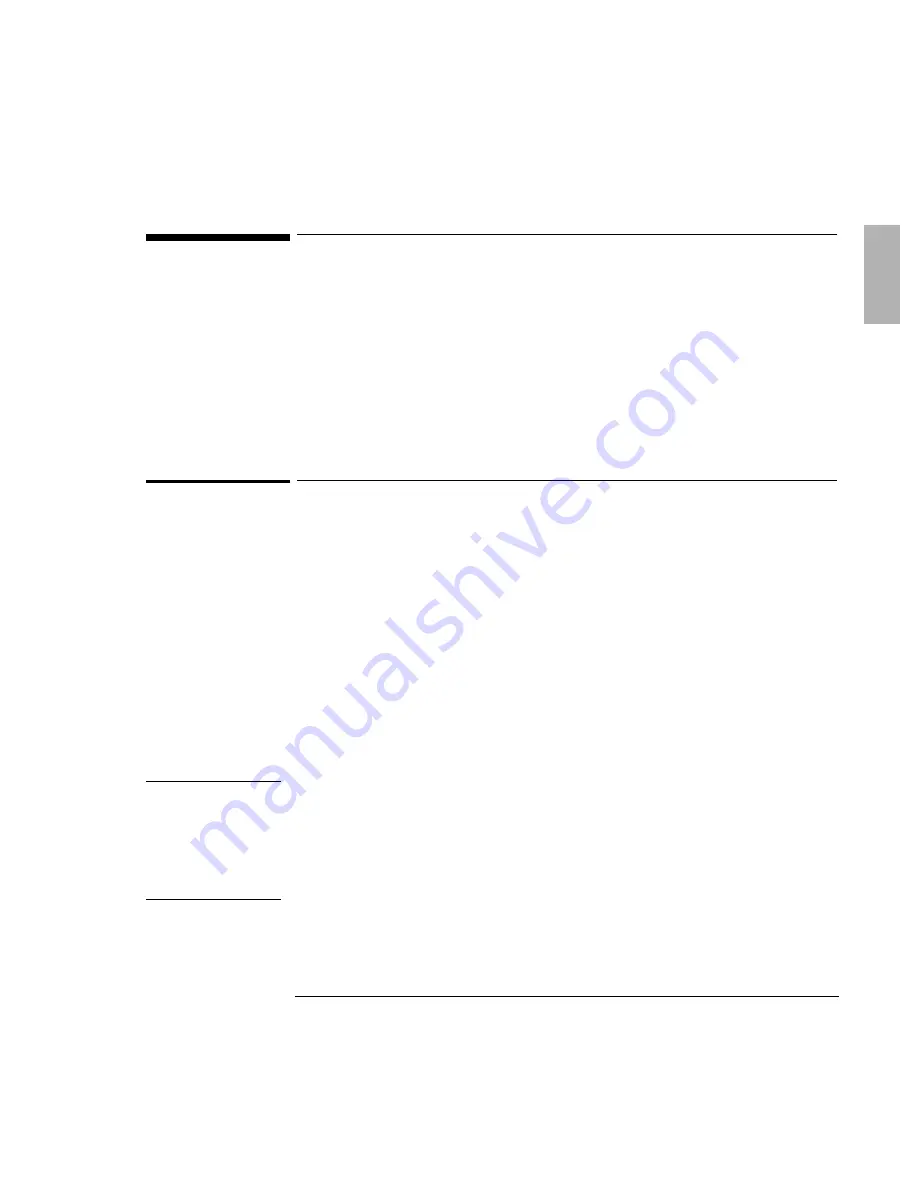
Using OmniBook Plug-In Modules
9WMRKXLI>MT(VMZI
1-13
Using the Zip Drive
The Zip drive module allows you to store up to 100 MB of data on a Zip disk. You
cannot boot from the Zip drive.
This section describes how to
♦
Install software for the Zip drive.
♦
Insert or eject a Zip disk.
♦
Eject a Zip disk manually.
To install the Zip drive software
The Zip drive comes with a CD containing software for the Zip drive. Follow these
steps to set up this software.
1. Set up a CD-ROM drive for your OmniBook. (The Zip drive does not have to be
installed at this time.)
2. Insert the Zip CD in the CD-ROM drive.
3. Click Start, Run, then type
drive
@MRWXEPP
and click OK, where
drive
is the drive
letter of the CD-ROM drive. For example, type
H@MRWXEPP
if the CD-ROM is drive D.
This installs the Zip software so it’s ready whenever you insert the Zip drive.
To obtain the latest versions of Zip drivers and software, go to the Iomega website at
http://www.iomega.com.
-QTSVXERX
If you are using Windows NT and have purchased a Zip drive, you must download
and install the latest version of the Phoenix APM and Card Executive drivers. These
NT drivers must be installed for your Zip drive to work properly. To obtain the
drivers and more information, go to the HP OmniBook website at
http://www.hp.com/omnibook.
The update to the Phoenix drivers contains the Zip-fix hotfix from Microsoft.
Summary of Contents for F1384A
Page 1: ...1 1 HP OmniBook Plug In Modules User s Guide ...
Page 4: ......
Page 5: ...1 5 1 Using OmniBook Plug In Modules ...
Page 20: ......
Page 21: ...1 21 2 Troubleshooting ...
Page 27: ...1 27 3 Specifications and Regulatory Information ...




























