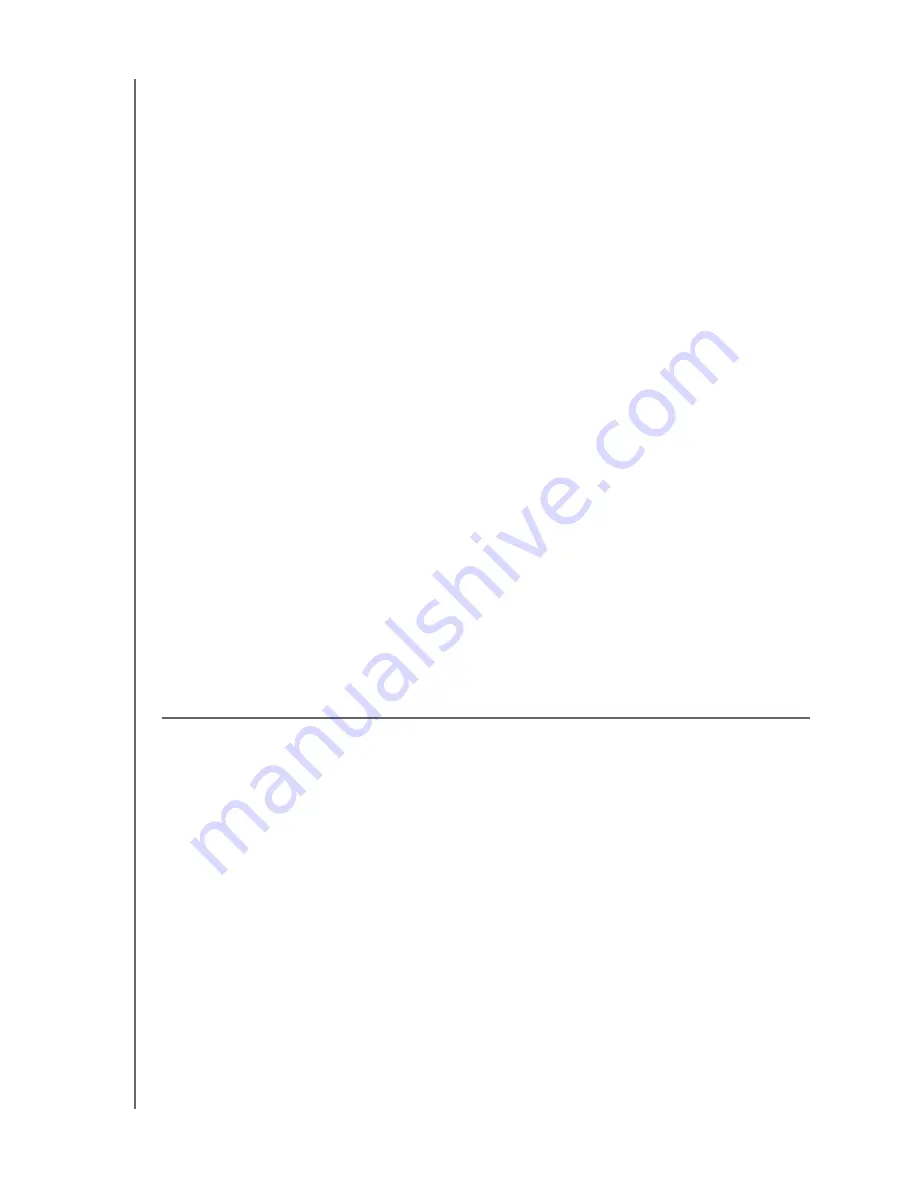
HP PORTABLE & EXTERNAL HARD DRIVES
USER MANUAL
APPENDIX
– 20
Warranty Information
Obtaining Service
Hewlett-Packard (HP) values your business and always attempts to provide you the very best of service. If this HP Branded
Product requires maintenance, either contact the dealer from whom you originally purchased the HP Branded Product or visit
our product support Web site at http://hpsupport.wdc.com for information on how to obtain service or a Return Material
Authorization (RMA). If it is determined that the HP Branded Product may be defective, you will be given an RMA number and
instructions for product return. An unauthorized return (i.e., one for which an RMA number has not been issued) will be
returned to you at your expense. Authorized returns must be shipped in an approved shipping container, prepaid and insured,
to the address provided on your return paperwork. Your original box and packaging materials should be kept for storing or
shipping your HP Branded Product. HP or its authorized service providers shall have no liability for lost data regardless of the
cause, recovery of lost data, or data contained in any product placed in its possession.
Limited Warranty
The manufacturer warrants that the HP Branded Product, in the course of its normal use, will for the term defined below, be
free from defects in material and workmanship and will conform to the manufacturer's specification therefor. The term of your
limited warranty depends on the country in which your HP Branded Product was purchased. The term of your limited warranty
is for 2 years in the North, South and Central America region, 2 years in the Europe, the Middle East and Africa region, and 3
years in the Asia Pacific region, unless otherwise required by law. The term of your limited warranty period shall commence on
the purchase date appearing on your purchase receipt. HP and the manufacturer shall have no liability for any HP Branded
Product returned if the manufacturer determines that the product was stolen from HP or the manufacturer or that the asserted
defect a) is not present, b) cannot reasonably be rectified because of damage occurring before the manufacturer receives the
HP Branded Product, or c) is attributable to misuse, improper installation, alteration (including removing or obliterating labels
and opening or removing external enclosures, unless the product is on the list of limited user-serviceable products and the
specific alteration is within the scope of the applicable instructions, as found at http://hpsupport.wdc.com), accident or
mishandling while in the possession of someone other than the manufacturer. Subject to the limitations specified above, your
sole and exclusive warranty shall be, during the period of warranty specified above and at the manufacturer’s option, the repair
or replacement of the HP Branded Product. The foregoing warranty of the manufacturer shall extend to repaired or replaced
HP Branded Products for the balance of the applicable period of the original warranty or ninety (90) days from the date of
shipment of a repaired or replaced product, whichever is longer.
The foregoing limited warranty is the manufacturer’s sole warranty and is applicable only to products sold as new. The
remedies provided herein are in lieu of a) any and all other remedies and warranties, whether expressed, implied or statutory,
including but not limited to, any implied warranty of merchantability or fitness for a particular purpose, and b) any and all
obligations and liabilities of the manufacturer for damages including, but not limited to accidental, consequential, or special
damages, or any financial loss, lost profits or expenses, or lost data arising out of or in connection with the purchase, use, or
performance of the HP Branded Product, even if HP or the manufacturer has been advised of the possibility of such damages.
In the United States, some states do not allow exclusion or limitations of incidental or consequential damages, so the
limitations above may not apply to you. This warranty gives you specific legal rights, and you may also have other rights which
vary from state to state. Western Digital is the manufacturer of this HP Branded Product on behalf of HP.
For more warranty information, please visit http://hpsupport.wdc.com/hpsupport/rma/policy.asp.
Hewlett-Packard Company
P.O. Box 4010
Cupertino, CA 95015-4010 U.S.A.
The only warranties for HP-branded products and services are set forth in the express warranty statements
accompanying such products and services. Nothing herein should be construed as constituting an additional warranty.
Neither HP nor the manufacturer shall be liable for technical or editorial errors or omissions contained herein.
Neither HP nor the manufacturer assume any responsibility for the use or reliability of its software on equipment that is
not furnished by HP or the manufacturer.
No part of this document may be photocopied, reproduced, or translated to another language without the prior written
consent of the manufacturer.
© 2011 Hewlett-Packard Development Company, L.P.
HP supports lawful use of technology and does not endorse or encourage the use of our products for purposes other
than those permitted by copyright law.
The information in this document is subject to change without notice.
4779-705051-A00 Jan 2011

































