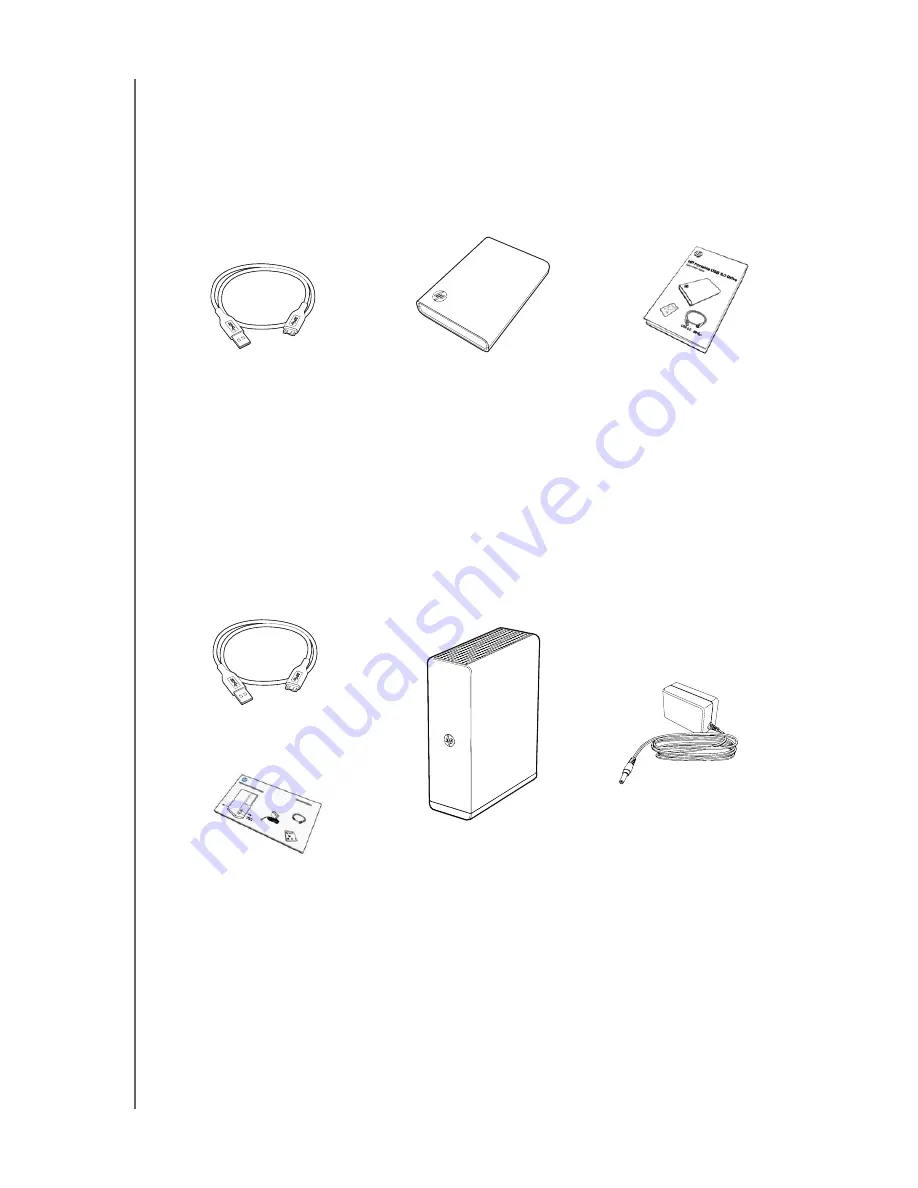
HP PORTABLE & EXTERNAL HARD DRIVES
USER MANUAL
GETTING STARTED
– 3
Kit Contents - HP Portable Hard Drive
HP Portable Hard Drive
USB 3.0 cable
HP SimpleSave backup software
Quick Install Guide
Kit Contents - HP External Hard Drive
HP External Hard Drive
USB 3.0 cable
AC adapter
HP SimpleSave backup software
Quick Install Guide
HP Portable Hard Drive with
HP SimpleSave backup software
USB 3.0 Cable
Quick Install Guide
HP External Hard Drive with
HP SimpleSave backup software
AC Adapter
USB 3.0 Cable
Quick Install Guide







































