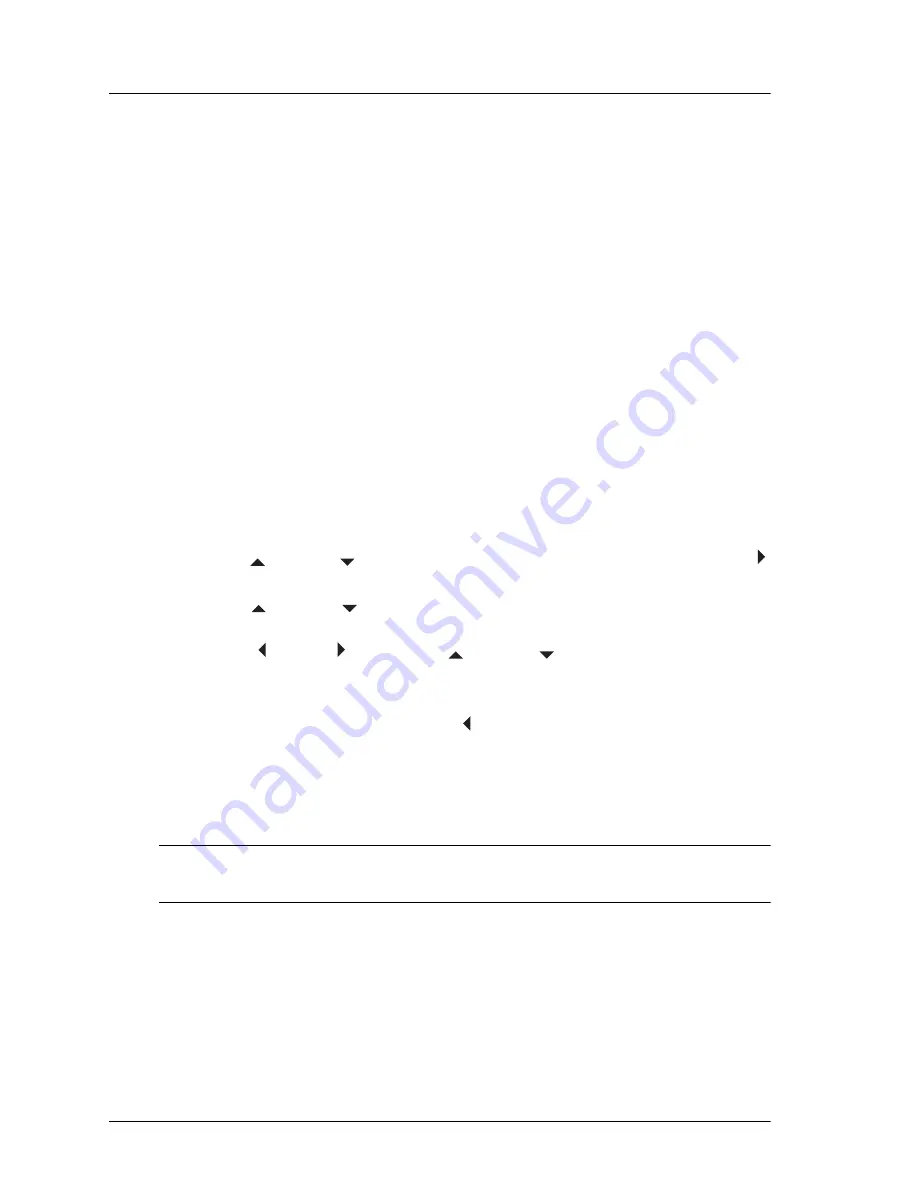
46
User’s Guide
Adjusting the projector
Adjusting the projector setup
1. Press
menu,
and go to
Setup.
2. Set the setup adjustments as needed.
From the Setup menu, you can select settings, such as menu language,
projector position, and menu timeout.
To get descriptions for all available setup adjustments, see “Setup menu” on
page 49.
Using the on-screen menu
Changing settings using the on-screen menu
You can change the on-screen menu settings with the buttons on either the
projector or the remote control.
1. Press
menu
on the projector or remote control. This displays the on-screen
menu.
2. Press up
or down
to highlight the desired menu icon, then press right
to move into that menu.
3. Press up
or down
to highlight that setting, then press
ok
to begin
adjusting the setting.
4. Press left or right , or press up
or down
, to adjust the setting, as
prompted.
5. Press
ok
to return to the menu.
6. To go to a different menu, press left and select a menu.
7. To close the on-screen menu, press
menu.
If you do nothing for a period of time, the on-screen menu closes. To change the
amount of time until the on-screen menu closes, press
menu
and select
Setup >
Timeout for menu.
✎
To exit from any on-screen menu or adjustment, press the
menu
button.
Summary of Contents for ep9010
Page 1: ...HP ep9010 Series Instant Cinema Digital Projector User s Guide ...
Page 6: ...6 User s Guide Contents ...
Page 36: ...36 User s Guide Setting up ...
Page 42: ...42 User s Guide Playing DVDs and CDs ...
Page 50: ...50 User s Guide Adjusting the projector ...
Page 54: ...54 User s Guide Maintaining the projector ...
Page 68: ...68 User s Guide Support and warranty ...
Page 76: ...76 User s Guide Reference ...
Page 80: ...80 Index ...
Page 81: ......
Page 82: ......
Page 83: ......
Page 84: ... 2004 Hewlett Packard Development Company L P Printed in China www hp com 5990 3664 ...






























