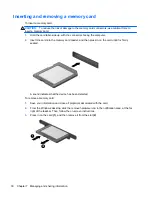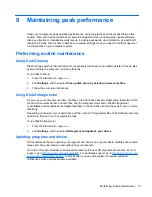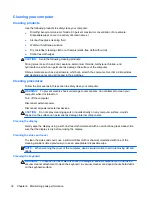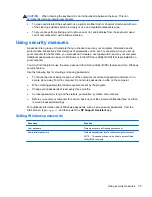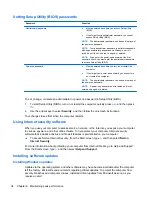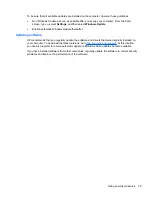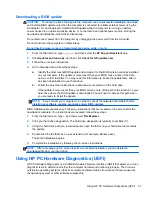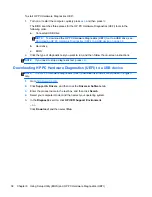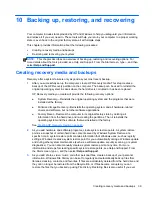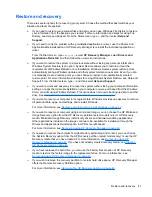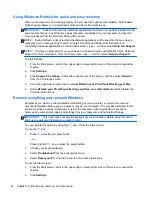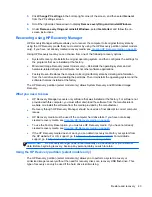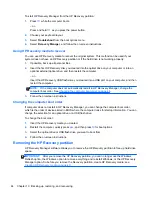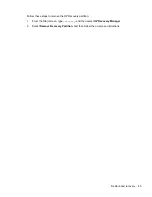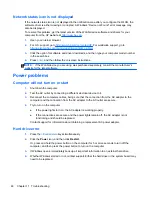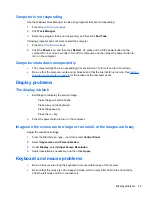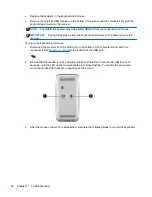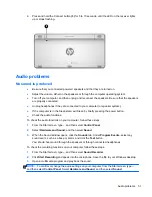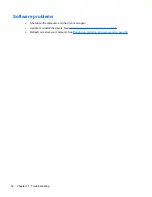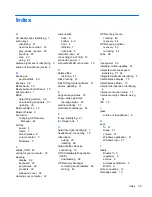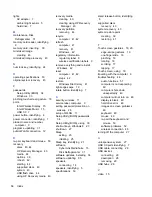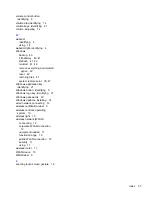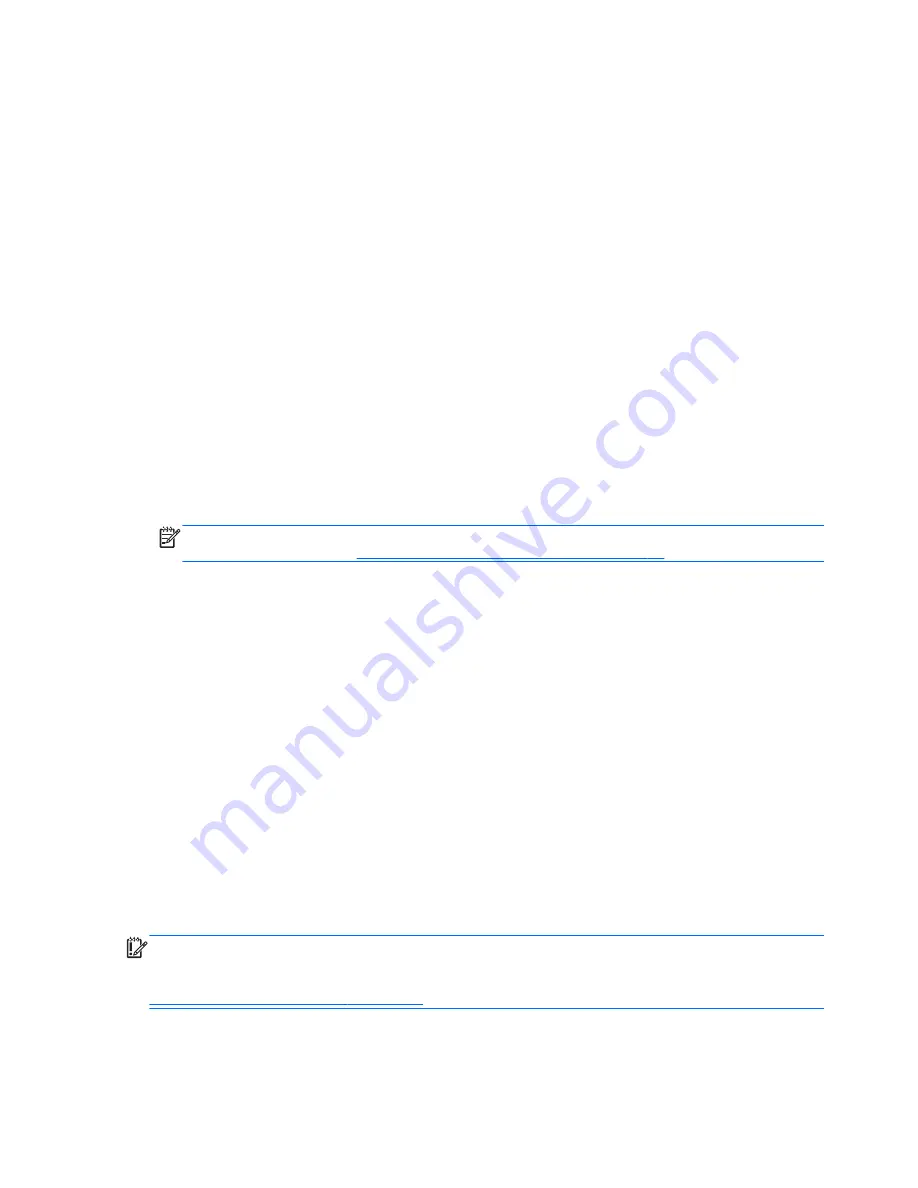
To start HP Recovery Manager from the HP Recovery partition:
1.
Press
f11
while the computer boots.
– or –
Press and hold
f11
as you press the power button.
2.
Choose your keyboard layout.
3.
Select
Troubleshoot
from the boot options menu.
4.
Select
Recovery Manager
, and follow the on-screen instructions.
Using HP Recovery media to recover
You can use HP Recovery media to recover the original system. This method can be used if your
system does not have an HP Recovery partition or if the hard drive is not working properly.
1.
If possible, back up all personal files.
2.
Insert the first HP Recovery disc you created into the optical drive on your computer or into an
optional external optical drive, and then restart the computer.
– or –
Insert the HP Recovery USB flash drive you created into a USB port on your computer, and then
restart the computer.
NOTE:
If the computer does not automatically restart in HP Recovery Manager, change the
computer boot order. See
Changing the computer boot order on page 44
.
3.
Follow the on-screen instructions.
Changing the computer boot order
If computer does not restart in HP Recovery Manager, you can change the computer boot order,
which is the order of devices listed in BIOS where the computer looks for startup information. You can
change the selection for an optical drive or a USB flash drive.
To change the boot order:
1.
Insert the HP Recovery media you created.
2.
Restart the computer, quickly press
esc
, and then press
f9
for boot options.
3.
Select the optical drive or USB flash drive you want to boot from.
4.
Follow the on-screen instructions.
Removing the HP Recovery partition
HP Recovery Manager software allows you to remove the HP Recovery partition to free up hard drive
space.
IMPORTANT:
After you remove the HP Recovery partition, you can no longer use the Windows
Refresh option, the Windows option to remove everything and reinstall Windows, or the HP Recovery
Manager option. So before you remove the Recovery partition, create HP Recovery media; see
Creating HP Recovery media on page 40
.
44
Chapter 10 Backing up, restoring, and recovering
Summary of Contents for ENVY Rove 20-k000
Page 1: ...User Guide ...
Page 4: ...iv Safety warning notice ...