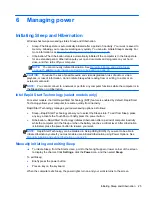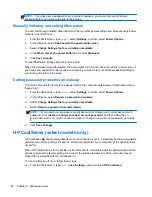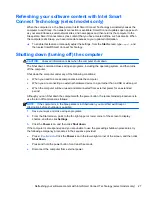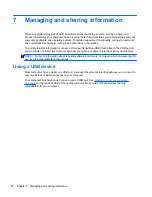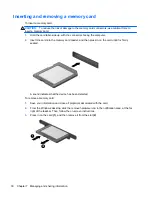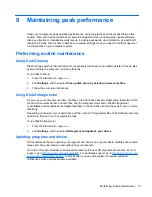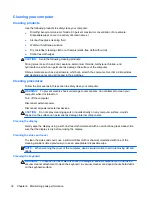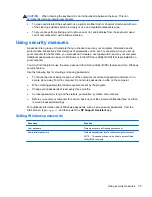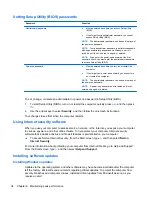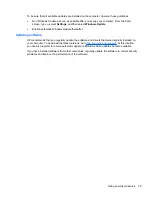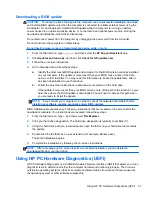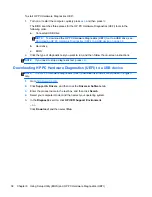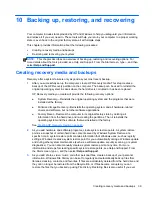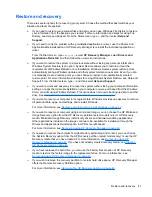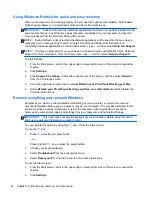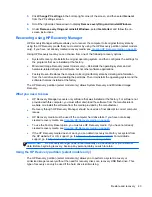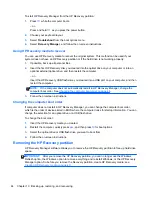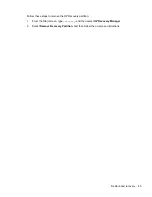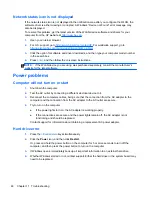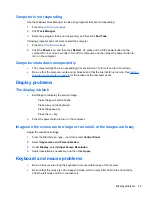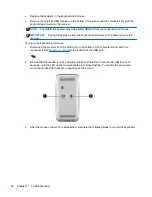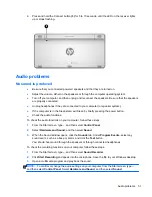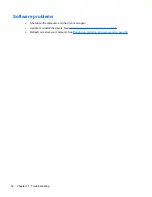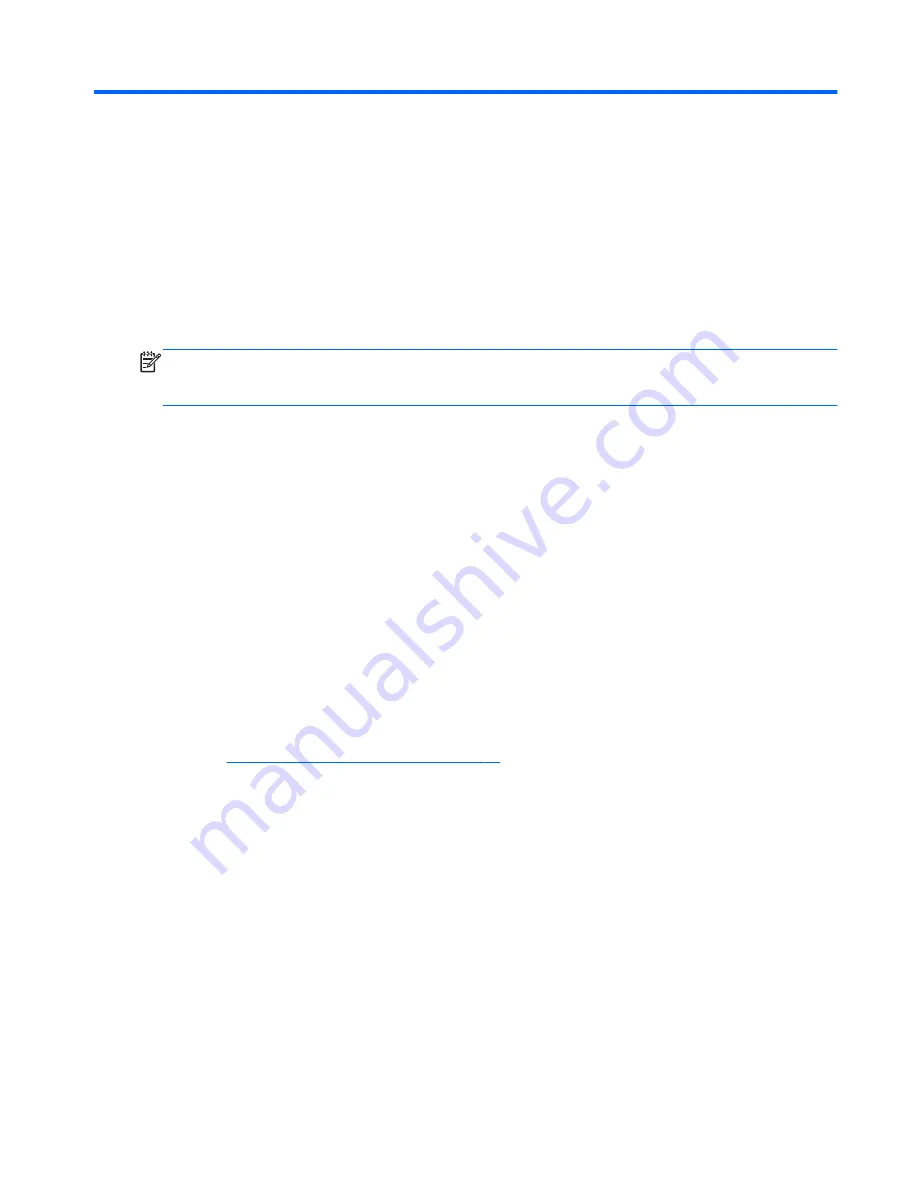
10 Backing up, restoring, and recovering
Your computer includes tools provided by HP and Windows to help you safeguard your information
and retrieve it if you ever need to. These tools will help you return your computer to a proper working
state or even back to the original factory state, all with simple steps.
This chapter provides information about the following processes:
●
Creating recovery media and backups
●
Restoring and recovering your system
NOTE:
This chapter describes an overview of backing up, restoring and recovering options. For
more details about the tools provided, see Help and Support. From the Start screen, type
h
, and then
select
Help and Support
.
Creating recovery media and backups
Recovery after a system failure is only as good as your most recent backup.
1.
After you successfully set up the computer, create HP Recovery media. This step creates a
backup of the HP Recovery partition on the computer. The backup can be used to reinstall the
original operating system in cases where the hard drive is corrupted or has been replaced.
HP Recovery media you create will provide the following recovery options:
●
System Recovery—Reinstalls the original operating system and the programs that were
installed at the factory.
●
Minimized Image Recovery—Reinstalls the operating system and all hardware-related
drivers and software, but not other software applications.
●
Factory Reset—Restores the computer to its original factory state by deleting all
information from the hard drive and re-creating the partitions. Then it reinstalls the
operating system and the software that was installed at the factory.
See
Creating HP Recovery media on page 40
.
2.
As you add hardware and software programs, create system restore points. A system restore
point is a snapshot of certain hard drive contents saved by Windows System Restore at a
specific time. A system restore point contains information that Windows uses, such as registry
settings. Windows creates a system restore point for you automatically during a Windows update
and during other system maintenance (such as a software update, security scanning, or system
diagnostics). You can also manually create a system restore point at any time. For more
information and steps for creating specific system restore points, see Help and Support. From
the Start screen, type
h
, and then select
Help and Support
.
3.
As you add photos, video, music, and other personal files, create a backup of your personal
information. Windows File History can be set to regularly and automatically back up files from
libraries, desktop, contacts, and favorites. If files are accidentally deleted from the hard drive and
they can no longer be restored from the Recycle Bin, or if files become corrupted, you can
restore the files that you backed up using File History. Restoring files is also useful if you ever
Creating recovery media and backups
39
Summary of Contents for ENVY Rove 20-k000
Page 1: ...User Guide ...
Page 4: ...iv Safety warning notice ...