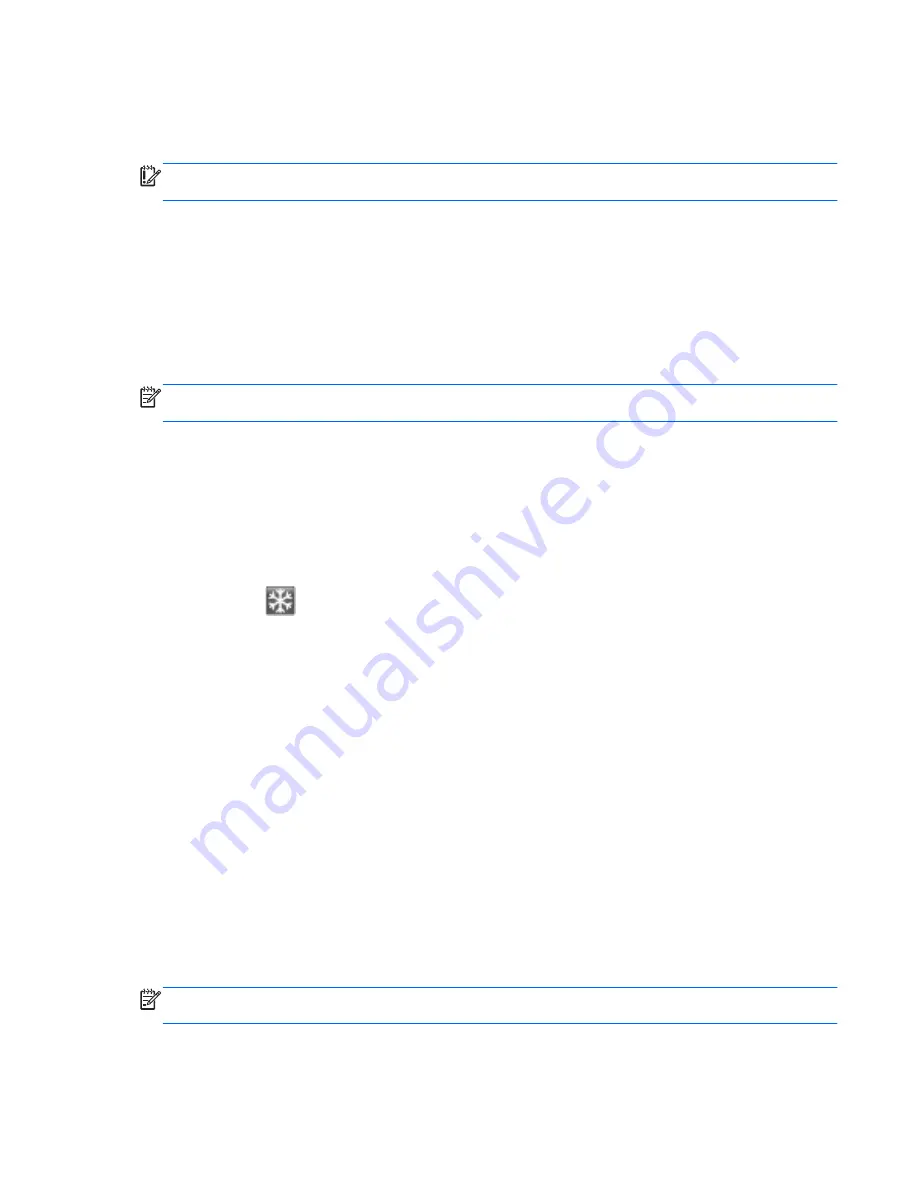
Power
Factory-sealed battery
IMPORTANT:
Do not attempt to replace your computer battery, which is installed and sealed at the
factory. A broken battery seal voids your warranty.
Your computer has an internal rechargeable battery that can be replaced only by an authorized
service provider. For information about keeping your battery in good condition, see “Using Battery
Power” in the
HP Notebook Reference Guide
. To access this guide, select
Start
>
Help and Support
>
User guides
.
To monitor the status of your battery, or if the battery is no longer holding a charge, run Battery Check
in Help and Support. Select
Start
>
Help and Support
>
Troubleshoot
>
Power, Thermal and
Mechanical
>
Battery Check
. If Battery Check indicates that your battery should be replaced,
contact HP Customer Support.
NOTE:
If your computer is unresponsive and you are unable to use the recommended shut down
procedures, press and hold the power button and the mute button to shut down your computer.
AC adapter
Connect the computer to AC power to charge the battery. The AC adapter also includes a USB
charging port that charges USB devices, such as cell phones and MP3 players. The USB port
provides only charging functionality, it does not power USB devices.
HP CoolSense
HP CoolSense
automatically detects when the computer is not in a stationary position and
adjusts performance and fan settings to keep the surface temperature of your computer at the
optimum level of comfort.
When HP CoolSense is off, the position of the computer is not detected and the performance and fan
options remain at the factory setting. As a result, the surface temperature of the computer may be
higher than it would be with HP CoolSense on.
To turn CoolSense off or on, follow these steps:
1.
Select
Start
>
Control Panel
>
Hardware and Sound
>
HP CoolSense
.
2.
Select the
On
or
Off
check box.
Intel Wireless Display
Intel Wireless Display allows you to transmit your computer content wirelessly to your receiver/display
device, such as HDTV, monitor, projector, game console, Blu-ray player, or DVR, by using an
optional wireless adapter (purchased separately). For details about using the wireless adapter, see
the manufacturer's instructions.
▲
To open Intel Wireless Display, select
Start
>
All Programs
>
Intel WiDi
.
NOTE:
Before you can use the wireless display feature, the computer wireless feature must be
turned on and the computer graphics must be set to power-saving mode.
What's new
9
Summary of Contents for ENVY 14-3100
Page 1: ...GETTING STARTED ...
Page 2: ...Getting Started ...
Page 5: ......
Page 7: ...vi Safety warning notice ...
Page 11: ...x ...
Page 60: ......






























