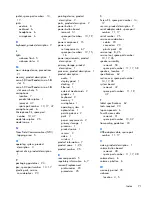To start Refresh:
1.
Swipe from the right edge of the touch screen to display the charms, and then tap
Settings
.
2.
Tap
Change PC settings
in the bottom-right corner of the screen, and then tap
General
from
the PC settings screen.
3.
Scroll down the right side, and under
Refresh your PC without affecting your files
, tap
Get started
.
4.
Then follow the on-screen instructions.
Remove everything and reinstall Windows
Sometimes you want to perform detailed reformatting of your tablet, or you want to remove personal
information before you give away or recycle your tablet. The process described in this section provides
a speedy, simple way to return the tablet to its original state. This option removes all personal data,
apps, and settings from your tablet, and reinstalls Windows.
IMPORTANT:
This option does not provide backups of your information. Before using this option,
back up any personal information you wish to retain.
You can initiate this option on the Start screen.
To use the Start screen:
1.
Swipe from the right edge of the touch screen to display the charms, and then tap
Settings
.
2.
Tap
Change PC settings
in the bottom-right corner of the screen, and then tap
General
from
the PC settings screen.
3.
Scroll down the right side. Under
Remove everything and reinstall Windows
, tap
Get
started
, and then follow the on-screen instructions.
66
Chapter 7 Backup and recovery
Summary of Contents for ElitePad 900
Page 4: ...iv Safety warning notice ...
Page 7: ...9 Recycling 69 Index 70 vii ...
Page 8: ...viii ...
Page 81: ......