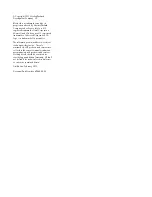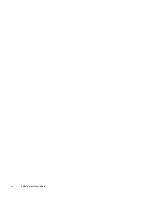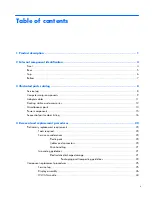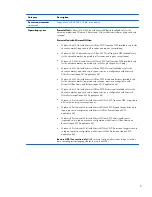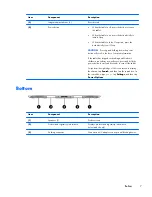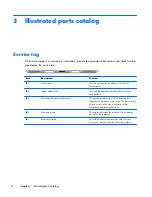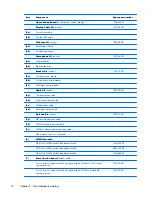Item
Component
Description
(6)
Volume up button
To increase speaker volume, press the top edge of
the button.
(7)
Volume down button
To decrease speaker volume, press the bottom edge of
the button.
(8)
Regulatory information
Displays regulatory information (select models only).
Top
Item
Component
Description
(1)
Audio-out (headphone) jack/Audio-in
(microphone) jack
Produces sound when connected to optional powered
stereo speakers, headphones, earbuds, a headset, or
television audio. Also connects an optional headset
microphone.
WARNING!
To reduce the risk of personal injury,
adjust the volume before putting on headphones,
earbuds, or a headset. For additional safety information,
refer to the
Regulatory, Safety, and Environmental
Notices
. To access the user guides, tap the
HP Support
Assistant
app on the Start screen, tap
My computer
,
and then tap
User guides
.
NOTE:
When a device is connected to the jack, the
computer speakers are disabled.
NOTE:
Be sure that the device cable has a 4-conductor
connector that supports both audio-out (headphone) and
audio-in (microphone).
(2)
Autorotate switch
When the tablet is on, slide the autorotate switch to lock
the autorotate feature of the display. To unlock the
autorotate feature, slide the switch again.
– or –
Swipe from the right edge of the touch screen to display
the charms, tap
Settings
, tap the screen icon, and then
tap the autorotate icon. To unlock the autorotate feature,
tap the autorotate icon again.
6
Chapter 2 External component identification
Summary of Contents for ElitePad 900
Page 4: ...iv Safety warning notice ...
Page 7: ...9 Recycling 69 Index 70 vii ...
Page 8: ...viii ...
Page 81: ......